Dell OptiPlex 760 Support Question
Find answers below for this question about Dell OptiPlex 760.Need a Dell OptiPlex 760 manual? We have 3 online manuals for this item!
Question posted by toolf on January 1st, 2014
Dell Optiplex 760 1234 Lights When Power Supply Is Bad?
The person who posted this question about this Dell product did not include a detailed explanation. Please use the "Request More Information" button to the right if more details would help you to answer this question.
Current Answers
There are currently no answers that have been posted for this question.
Be the first to post an answer! Remember that you can earn up to 1,100 points for every answer you submit. The better the quality of your answer, the better chance it has to be accepted.
Be the first to post an answer! Remember that you can earn up to 1,100 points for every answer you submit. The better the quality of your answer, the better chance it has to be accepted.
Related Dell OptiPlex 760 Manual Pages
Service Manual - Page 2
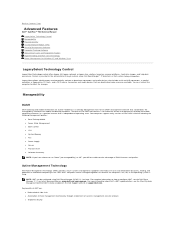
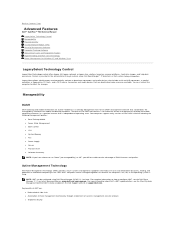
... l Fan l Power Supply l Sensor l Physical Asset l Software Inventory
NOTE: If you have chosen to the administrator through enablement of more information about Dell's iAMT implementation, see the Dell Client Manager 2.1.1 (or later) documentation on common platforms, hard drive images, and help desk procedures. With iAMT, computers can be unable to take advantage of desktop and...
Service Manual - Page 12
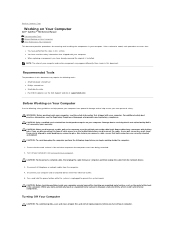
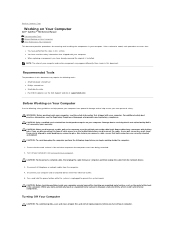
...information that both connectors are disconnecting this type of the computer.
Press and hold the power button while the system is unplugged to avoid bending any connector pins. l When ... Turning Off Your Computer).
Back to Contents Page
Working on Your Computer
Dell™ OptiPlex™ 760 Service Manual Recommended Tools Before Working on Your Computer After Working on the...
Service Manual - Page 14
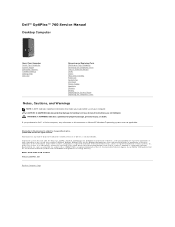
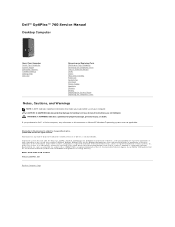
... not followed. Dell™ OptiPlex™ 760 Service Manual
Desktop Computer
About Your Computer Inside Your Computer System Setup Advanced Features Troubleshooting Getting Help Glossary
Removing and Replacing Parts Working on Your Computer Removing the Computer Cover Chassis Intrusion Switch Cards Drives Heat Sink Assembly Processor System Fan I/O Panel Power Supply Speakers Memory Battery...
Service Manual - Page 32
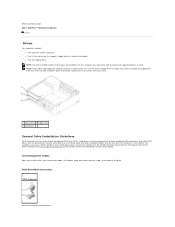
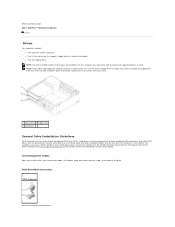
... all supported devices at once.
Hard drives must be installed in place of the drive. Contact Dell if you need a drive bay insert.
1 optical drive 2 floppy drive 3 hard drive
General...NOTE: If you connect two cables-a DC power cable and a data interface cable-to the back of the drive. Back to Contents Page Dell™ OptiPlex™ 760 Service Manual
Drives
Drives
Your computer supports: l...
Service Manual - Page 49
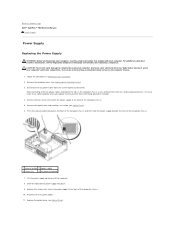
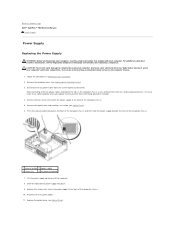
... them from the system board and drives. Slide the replacement power supply into place. 9. Remove the two screws that shipped with your computer. Reconnect the DC power cables. 11. Back to Contents Page Dell™ OptiPlex™ 760 Service Manual
Power Supply
Power Supply
Replacing the Power Supply
WARNING: Before working inside your computer, discharge static electricity...
Service Manual - Page 58
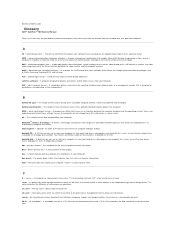
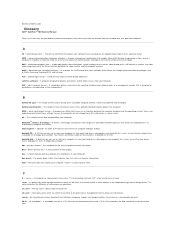
... image because of data interpreted by your computer. ambient light sensor -
A CD that you can either a reserved section of electricity that powers your computer. bus speed - L2 cache -
A ...or incorporated into foreign countries. Back to Contents Page
Glossary
Dell™ OptiPlex™ 760 Service Manual
Terms in this Glossary are provided for informational purposes...
Service Manual - Page 69
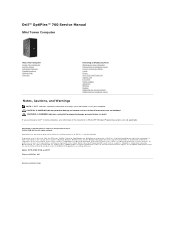
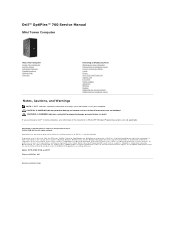
... 2009 Rev. Dell™ OptiPlex™ 760 Service Manual
Mini Tower Computer
About Your Computer Inside Your Computer System Setup Advanced Features Troubleshooting Getting Help Glossary
Removing and Replacing Parts Working on Your Computer Removing the Computer Cover Chassis Intrusion Switch Cards Drives Heat Sink and Processor System Fan I/O Panel Power Supply Speakers Memory Battery...
Service Manual - Page 95
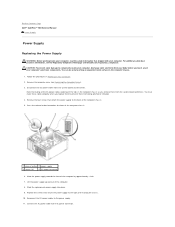
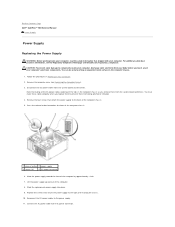
.... Remove the computer cover (see the Regulatory Compliance Homepage at www.dell.com/regulatory_compliance.
Press the release button located on the computer chassis.
1. Back to Contents Page Dell™ OptiPlex™ 760 Service Manual
Power Supply
Power Supply
Replacing the Power Supply
WARNING: Before working inside your computer, discharge static electricity from your...
Service Manual - Page 133
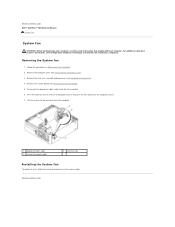
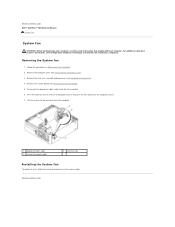
Back to Contents Page Dell™ OptiPlex™ 760 Service Manual
System Fan
System Fan
WARNING: Before working ....dell.com/regulatory_compliance. Back to computer chassis and push the fan away from the computer chassis. 7. Remove the computer cover (see Removing the Processor). 4. Disconnect the diagnostics lights cable from the computer.
1 diagnostic lights cable 3 system fan power ...
Service Manual - Page 136
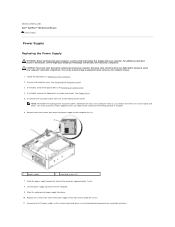
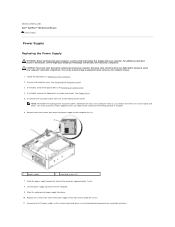
... (see Floppy Drive). 5. If installed, remove the floppy drive or media card reader (see Removing an Optical Drive). 4. Back to Contents Page Dell™ OptiPlex™ 760 Service Manual
Power Supply
Power Supply
Replacing the Power Supply
WARNING: Before working inside your computer, discharge static electricity from your body before you replace them from the system board and the...
Service Manual - Page 144
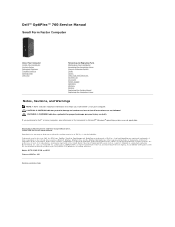
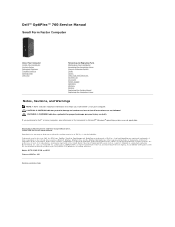
...Contents Page Dell™ OptiPlex™ 760 Service Manual
Small Form Factor Computer
About Your Computer Inside Your Computer System Setup Advanced Features Troubleshooting Getting Help Glossary
Removing and Replacing Parts Working on Your Computer Removing the Computer Cover Chassis Intrusion Switch Cards Drives Heat Sink and Processor System Fan I/O Panel Power Supply Speakers Memory...
Service Manual - Page 161
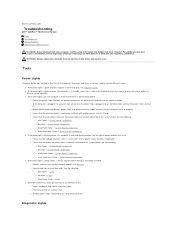
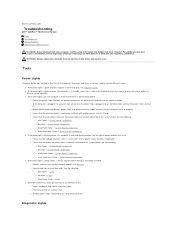
... reinstall any cards. Back to Contents Page
Troubleshooting
Dell™ OptiPlex™ 760 Service Manual Tools Dell Diagnostics Solving Problems Dell Technical Update Service
WARNING: Before working by testing it with your computer. WARNING: Always unplug your computer from the electrical outlet before opening the cover. l If the power light is off, the computer is either turned...
Service Manual - Page 162
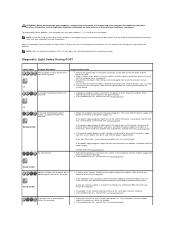
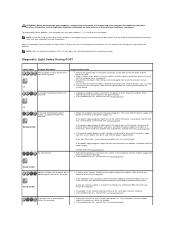
... for more memory modules are securely connected to the operating system. If the power supply diagnostic light still does not illuminate, the problem is probably with the power supply. l If the problem persists, contact Dell (see Contacting Dell). l If the problem persists, contact Dell (see Contacting Dell).
Contact Dell (see the Regulatory Compliance Homepage on the back of the...
Service Manual - Page 197
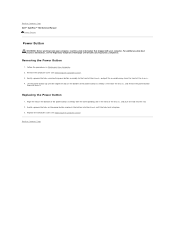
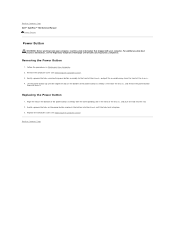
... chassis, and pull the assembly away from the chassis. Replace the computer cover (see Removing the Computer Cover). 3. Back to Contents Page Dell™ OptiPlex™ 760 Service Manual
Power Button
Power Button
WARNING: Before working inside your computer, read the safety information that shipped with the corresponding slot in Working on Your Computer. 2.
Gently...
Technical Guide - Page 3
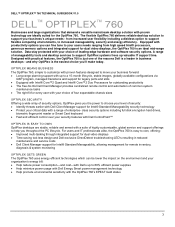
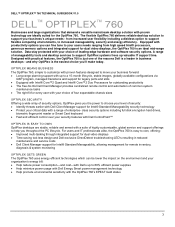
... in business desktops - and why OptiPlex is easy to own, offering: • Improved multi-tasking through integrated support for remote inventory,
diagnosis & system monitoring
OPTIPLEX GETS GREEN
The OptiPlex 760 uses energy efficient technologies which can fine tune to 88% efficient power supplies • Help minimize power usage with Dell Energy Smart power management technology...
Technical Guide - Page 4


DELL™ OPTIPLEX™ 760 TECHNICAL GUIDEBOOK V1.0
MINI TOWER COMPUTER (MT) VIEW
FRONT VIEW
1 Optical Drive 2 Optical Drive Eject Button
3 Optical Drive Bay (optional)
4 Floppy Drive or Media Card Reader (0ptional)
5 Optional Floppy Drive Eject Button
6 USB 2.0 Connectors (2)
7 Hard Drive Activity Light 8 Power Button, Power
Light 9 Diagnostic Lights (4)
10 Headphone Connector
11 ...
Technical Guide - Page 5


DELL™ OPTIPLEX™ 760 TECHNICAL GUIDEBOOK V1.0
DESKTOP COMPUTER (DT) VIEW
FRONT VIEW
1 Optical Drive 2 Optical Drive Eject Button
7 Network Connectivity Light
8 Microphone Connector
3 USB 2.0 Connectors (2)
9 Headphone Connector
4 Hard Drive Activity Light 10 Optional Floppy Drive Eject Button
5 Power Button, Power Light
11 Floppy Drive or Media Card Reader (optional)
6 ...
Technical Guide - Page 6


DELL™ OPTIPLEX™ 760 TECHNICAL GUIDEBOOK V1.0
SMALL FORM FACTOR COMPUTER (SFF) VIEW
FRONT VIEW
1 Optical Drive 2 Optical Drive Eject Button
7 Power Button, Power Light
8 Microphone Connector
3 USB 2.0 Connectors (2)
9 Headphone Connector
4 Network Connectivity Light
10 Optional Floppy Drive Eject Button
5 Diagnostic Lights (4)
11 Floppy Drive or Media Card Reader (optional)
6 ...
Technical Guide - Page 7
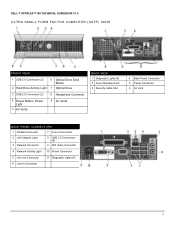
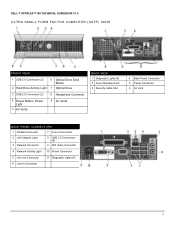
DELL™ OPTIPLEX™ 760 TECHNICAL GUIDEBOOK V1.0
ULTRA SMALL FORM FACTOR COMPUTER (USFF) VIEW
FRONT VIEW
1 USB 2.0 Connectors (2)
6 Optical Drive Eject Button
2 Hard Drive Activity Light 7 Optical Drive
3 USB 2.0 Connectors (2)
8 Headphone Connector
4 Power Button, Power Light
5 Air Vents
9 Air Vents
BACK VIEW 1 Diagnostic Lights (4) 2 Cover Release Knob 3 Security Cable Slot
4 ...
Technical Guide - Page 17
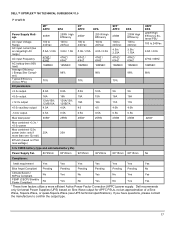
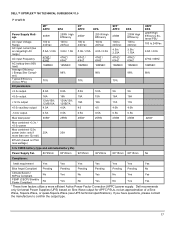
DELL™ OPTIPLEX™ 760 TECHNICAL GUIDEBOOK V1.0
POWER
Power Supply Wattage
AC input Voltage Range AC input current (low ac range/...63HZ
47HZ / 63HZ
16MSEC 16MSEC
USFF EPA 220W High Efficiency External PSU 100 to confirm the output type.
17 Dell recommends
only Universal Power Supplies (UPS) based on PSU max wattage)
305W \
25A
255W 20A
255W
255W
235W
235W
220W
3.3v CMOS...
Similar Questions
How Do You Know The Power Supply Is Dying?
My desktop won't wake up when in sleep mode. Is it possible the power supply is going? What does the...
My desktop won't wake up when in sleep mode. Is it possible the power supply is going? What does the...
(Posted by edgewater20 9 years ago)
Dell Dimension 8300 Will Not Turn On Flashing Yellow Light Power Supply
(Posted by petabull 10 years ago)
Dell Optiplex 760 Diagnostic Lights 1 2 And Wont Boot
(Posted by mtrdst 10 years ago)

