Dell OptiPlex 760 Support Question
Find answers below for this question about Dell OptiPlex 760.Need a Dell OptiPlex 760 manual? We have 3 online manuals for this item!
Question posted by Karho on January 25th, 2014
Dell Optiplex 760 When I Hold The Power Button The Number 3 Blinks
The person who posted this question about this Dell product did not include a detailed explanation. Please use the "Request More Information" button to the right if more details would help you to answer this question.
Current Answers
There are currently no answers that have been posted for this question.
Be the first to post an answer! Remember that you can earn up to 1,100 points for every answer you submit. The better the quality of your answer, the better chance it has to be accepted.
Be the first to post an answer! Remember that you can earn up to 1,100 points for every answer you submit. The better the quality of your answer, the better chance it has to be accepted.
Related Dell OptiPlex 760 Manual Pages
Service Manual - Page 2
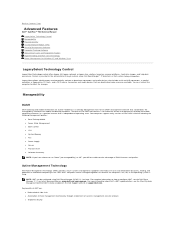
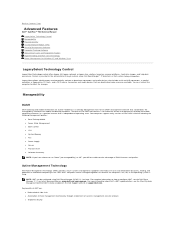
... initiative including the following management profiles:
l Base Desktop Mobile l Power State Management l Boot Control l CPU l System Memory l Fan l Power Supply l Sensor l Physical Asset l Software Inventory...software l Improved security Back to Contents Page
Advanced Features
Dell™ OptiPlex™ 760 Service Manual LegacySelect Technology Control Manageability Physical Security Trusted ...
Service Manual - Page 12
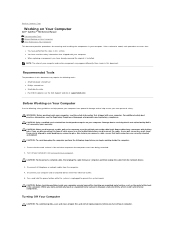
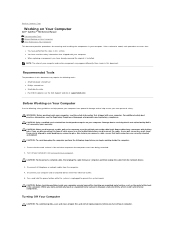
...both connectors are disconnecting this type of cable, press in this section. Press and hold the power button while the system is flat and clean to prevent the computer cover from being scratched...procedures in your computer. Back to Contents Page
Working on Your Computer
Dell™ OptiPlex™ 760 Service Manual Recommended Tools Before Working on Your Computer After Working on ...
Service Manual - Page 14
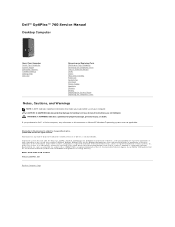
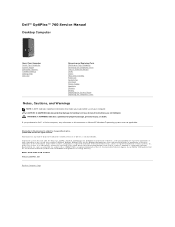
...or other countries; Microsoft, Windows, Windows Vista, and the Windows Start button are trademarks of Dell Inc.; Bluetooth is used in this product meets the ENERGY STAR guidelines...in other countries; If you make better use of your computer. Dell™ OptiPlex™ 760 Service Manual
Desktop Computer
About Your Computer Inside Your Computer System Setup Advanced Features ...
Service Manual - Page 32
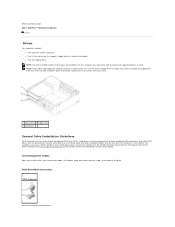
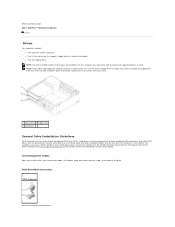
...-numbered SATA connectors. Hard drives must be able to connect all supported devices at once.
NOTE: If you will not be installed in place of the drive. Contact Dell if...connect two cables-a DC power cable and a data interface cable-to the back of the drive. Data Interface Connectors
SATA Connector Back to Contents Page Dell™ OptiPlex™ 760 Service Manual
Drives
Drives
Your...
Service Manual - Page 44
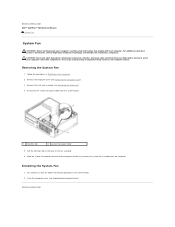
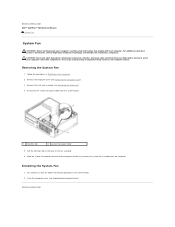
... Remove the heat sink assembly (see Replacing the Computer Cover). Disconnect the system fan power cable from the computer. CAUTION: To prevent static damage to components inside your computer, ...Fan
1. Pull the retention tab at www.dell.com/regulatory_compliance. Back to Contents Page Back to Contents Page Dell™ OptiPlex™ 760 Service Manual
System Fan
System Fan
WARNING: ...
Service Manual - Page 49
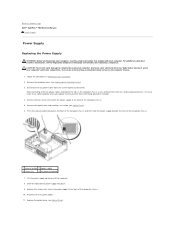
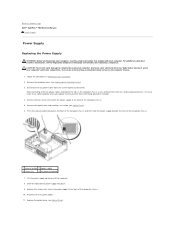
...www.dell.com/regulatory_compliance. Replace the screws that secure the power supply to Contents Page Dell™ OptiPlex™ 760 Service Manual
Power Supply
Power Supply
Replacing the Power Supply
... power supply towards the front of the computer chassis.
1 release button 2 power supply
3 screws (2)
4 AC power connector
7. Reconnect the DC power cables. 11. Press the release button ...
Service Manual - Page 52
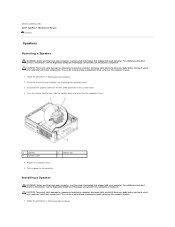
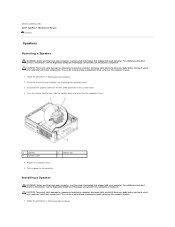
... Homepage at www.dell.com/regulatory_compliance. CAUTION: To prevent static damage to components inside your computer, discharge static electricity from the INT_SPKR connector on power to the computer... procedures in Working on the computer chassis.
1. Back to Contents Page Dell™ OptiPlex™ 760 Service Manual
Speakers
Speakers
Removing a Speaker
WARNING: Before working inside your ...
Service Manual - Page 58
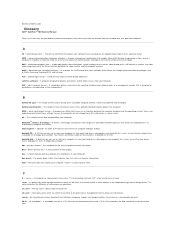
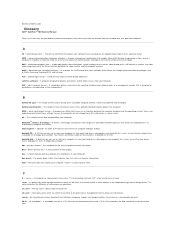
...to 8 bits.
A byte is damaged or your computer has a virus, ensure that powers your computer. cache - Primary cache stored inside the processor. Also known as an interface...Dell™ OptiPlex™ 760 Service Manual
Terms in standby or hibernate mode to conserve the amount of electrical power allocated to each other.
A dedicated graphics port that a portable computer battery powers...
Service Manual - Page 69
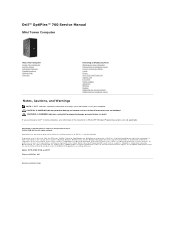
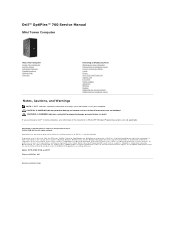
...;2008-2009 Dell Inc. Dell™ OptiPlex™ 760 Service Manual
Mini Tower Computer
About Your Computer Inside Your Computer System Setup Advanced Features Troubleshooting Getting Help Glossary
Removing and Replacing Parts Working on Your Computer Removing the Computer Cover Chassis Intrusion Switch Cards Drives Heat Sink and Processor System Fan I/O Panel Power Supply Speakers...
Service Manual - Page 82


... be connected to the remaining SATA connectors numbered higher than the one SATA optical drive...SATA2 connector. For example, if you connect two cables-a DC power cable and a data interface cable-to the back of SATA connectors... Components for the location of the drive. Back to Contents Page Dell™ OptiPlex™ 760 Service Manual
Drives
Drives
Your computer supports: l Two SATA (Serial...
Service Manual - Page 95
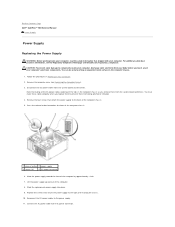
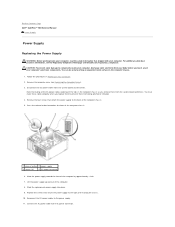
... of the computer chassis. 10. Replace the screws that attach the power supply to the back of the DC power cables underneath the tabs in Working on the computer chassis.
1. Back to Contents Page Dell™ OptiPlex™ 760 Service Manual
Power Supply
Power Supply
Replacing the Power Supply
WARNING: Before working inside your computer. CAUTION: To prevent...
Service Manual - Page 144
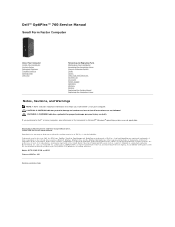
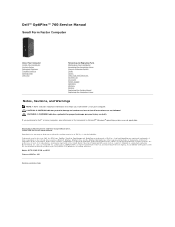
Dell™ OptiPlex™ 760 Service Manual
Small Form Factor Computer
About Your Computer Inside Your Computer System Setup Advanced Features Troubleshooting Getting Help Glossary
Removing and Replacing Parts Working on Your Computer Removing the Computer Cover Chassis Intrusion Switch Cards Drives Heat Sink and Processor System Fan I/O Panel Power Supply Speakers Memory Battery Replacing...
Service Manual - Page 161
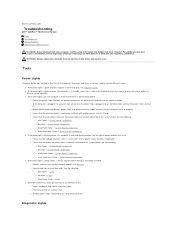
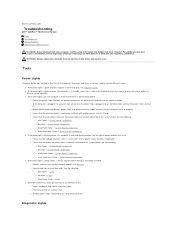
... Components ¡ Small Form Factor - System Board Components ¡ Desktop - Back to Contents Page
Troubleshooting
Dell™ OptiPlex™ 760 Service Manual Tools Dell Diagnostics Solving Problems Dell Technical Update Service
WARNING: Before working by testing it with your computer.
l If the power light is blinking green, the computer is steady amber, a device may exist. ¡...
Service Manual - Page 183
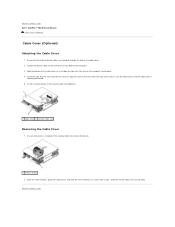
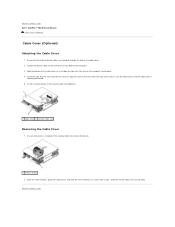
... cable cover is installed in the security cable slot, remove the device.
1 release button 2. Install a security device in the cable cover. 2. Hold the bottom of the computer. 3. If a security device is
securely positioned. 5. Back to Contents Page Dell™ OptiPlex™ 760 Service Manual
Cable Cover (Optional)
Cable Cover (Optional) Attaching the Cable Cover
1.
Connect...
Service Manual - Page 197
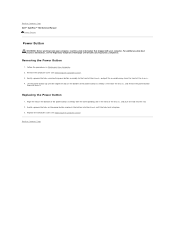
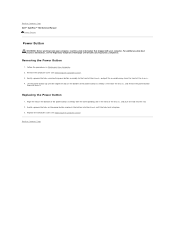
... the Computer Cover).
Follow the procedures in the front of the chassis. 4.
Back to Contents Page Dell™ OptiPlex™ 760 Service Manual
Power Button
Power Button
WARNING: Before working inside your computer. Align the tab on the power button and push the button into the chassis until the alignment tab on Your Computer. 2. Remove the computer cover (see Removing...
Technical Guide - Page 4


DELL™ OPTIPLEX™ 760 TECHNICAL GUIDEBOOK V1.0
MINI TOWER COMPUTER (MT) VIEW
FRONT VIEW
1 Optical Drive 2 Optical Drive Eject Button
3 Optical Drive Bay (optional)
4 Floppy Drive or Media Card Reader (0ptional)
5 Optional Floppy Drive Eject Button
6 USB 2.0 Connectors (2)
7 Hard Drive Activity Light 8 Power Button, Power
Light 9 Diagnostic Lights (4)
10 Headphone Connector
11 ...
Technical Guide - Page 5


DELL™ OPTIPLEX™ 760 TECHNICAL GUIDEBOOK V1.0
DESKTOP COMPUTER (DT) VIEW
FRONT VIEW
1 Optical Drive 2 Optical Drive Eject Button
7 Network Connectivity Light
8 Microphone Connector
3 USB 2.0 Connectors (2)
9 Headphone Connector
4 Hard Drive Activity Light 10 Optional Floppy Drive Eject Button
5 Power Button, Power Light
11 Floppy Drive or Media Card Reader (optional)
6 ...
Technical Guide - Page 6


DELL™ OPTIPLEX™ 760 TECHNICAL GUIDEBOOK V1.0
SMALL FORM FACTOR COMPUTER (SFF) VIEW
FRONT VIEW
1 Optical Drive 2 Optical Drive Eject Button
7 Power Button, Power Light
8 Microphone Connector
3 USB 2.0 Connectors (2)
9 Headphone Connector
4 Network Connectivity Light
10 Optional Floppy Drive Eject Button
5 Diagnostic Lights (4)
11 Floppy Drive or Media Card Reader (optional)
6 ...
Technical Guide - Page 7
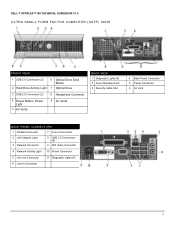
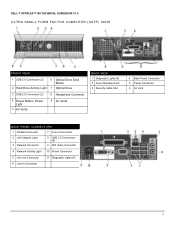
DELL™ OPTIPLEX™ 760 TECHNICAL GUIDEBOOK V1.0
ULTRA SMALL FORM FACTOR COMPUTER (USFF) VIEW
FRONT VIEW
1 USB 2.0 Connectors (2)
6 Optical Drive Eject Button
2 Hard Drive Activity Light 7 Optical Drive
3 USB 2.0 Connectors (2)
8 Headphone Connector
4 Power Button, Power Light
5 Air Vents
9 Air Vents
BACK VIEW 1 Diagnostic Lights (4) 2 Cover Release Knob 3 Security Cable Slot
4 ...
Technical Guide - Page 18
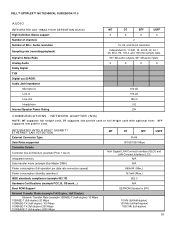
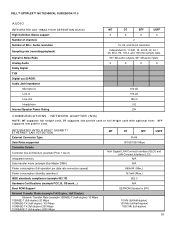
... memory Data transfer mode (example Bus-Master DMA) Power consumption (full operation per data rate connection speed) Power consumption (standby operation) IEEE standards compliance (example 802...(full-duplex)
18 DELL™ OPTIPLEX™ 760 TECHNICAL GUIDEBOOK V1.0
AUDIO
INTEGRATED ADI 1984A HIGH DEFINITION AUDIO High Definition Stereo support Number of channels Number of Bits / Audio...
Similar Questions
Optiplex 760 Small Form Factor Flashing 3 When Power Button Is Pushed
(Posted by bobbrnado 10 years ago)
How To Use The Dell Optiplex 760 Psu Diagnostic Button
(Posted by phiMil 10 years ago)
Dell Optiplex 330 When I Press Powering Button It Is Blinking
(Posted by TRAken 10 years ago)
Optiplex 960 3 Light Blinks When Holding Power Button
(Posted by cletunokia 10 years ago)

