Dell OptiPlex 360 Support Question
Find answers below for this question about Dell OptiPlex 360.Need a Dell OptiPlex 360 manual? We have 1 online manual for this item!
Question posted by jackala on December 21st, 2012
My Cpu Dell Optiplex 360 Not Working .lamp Power Button Is Blinking Orage
The person who posted this question about this Dell product did not include a detailed explanation. Please use the "Request More Information" button to the right if more details would help you to answer this question.
Current Answers
There are currently no answers that have been posted for this question.
Be the first to post an answer! Remember that you can earn up to 1,100 points for every answer you submit. The better the quality of your answer, the better chance it has to be accepted.
Be the first to post an answer! Remember that you can earn up to 1,100 points for every answer you submit. The better the quality of your answer, the better chance it has to be accepted.
Related Dell OptiPlex 360 Manual Pages
Setup and Quick Reference Guide - Page 1


Dell™ OptiPlex™ 360 Setup and Quick Reference Guide
This guide provides a features overview, specifications, and quick setup, software, and troubleshooting information for your operating system, devices, and technologies, see the Dell Technology Guide at support.dell.com. For more
information about your computer.
Models DCSM and DCNE
www.dell.com | support.dell.com
Setup and Quick Reference Guide - Page 2


.... Microsoft, Windows, Windows Vista, and the Windows Vista start button logo are trademarks of Dell Inc. Reproduction of Intel Corporation in this document is subject to avoid the problem. is prohibited.
patents and other countries; Information in this text: Dell, the DELL logo, OptiPlex, and DellConnect are either the entities claiming the marks and names...
Setup and Quick Reference Guide - Page 4


3 Specifications - Mini Tower Computer 25
4 Specifications - Desktop Computer 31
5 Troubleshooting Tips 37
Using the Hardware Troubleshooter 37
Tips 37 Power Problems 37 Memory Problems 39 Lockups and Software Problems 39 Dell Technical Update Service 41 Dell Support Utility 41 Dell Diagnostics 41
6 Reinstalling Software 43
Drivers 43 Identifying Drivers 43 Reinstalling Drivers ...
Setup and Quick Reference Guide - Page 7


Front View
1 2
3 4
5
9
6
8 7
1 optical drive 3 optical-drive bay filler panel 5 USB 2.0 connectors (2) 7 power button, power light 9 microphone connector
2 optical-drive eject button 4 floppy drive 6 drive-activity light 8 headphone connector
About Your Computer
7 About Your Computer
Mini Tower -
Setup and Quick Reference Guide - Page 10


Desktop - Front View
1 11
2
3
4
10 9
8
1 diagnostic lights 3 drive-activity lights 5 drive activity lights 7 microphone connector 9 floppy-drive eject button
11 padlock ring
76
5
2 USB 2.0 connectors (2) 4 power button, power light 6 headphone connector 8 optical-drive tray eject button 10 cover-release latch grip, and cable
security slot
10
About Your Computer
Setup and Quick Reference Guide - Page 17


Setting Up Your Computer
17 5 Connect the power cable(s). 6 Press the power buttons on the monitor and the computer.
Setup and Quick Reference Guide - Page 21


... to a New Computer
Microsoft® Windows Vista® Operating System
1 Click the Windows Vista Start button , and then click Transfer files and settings→ Start Windows Easy Transfer.
2 In the User ... Save and close any open files, and exit any open programs. 2 Click the Windows Vista Start button → Control Panel 3 Under Network and Internet, click Connect to the Internet. 4 In the ...
Setup and Quick Reference Guide - Page 28


... the system board cannot start initialization. solid green for power-on page 37). green light - Blinking green in sleep state;
Connectors (continued) Front panel USB Front panel audio HDA header Processor Memory Power 12 V Power LAN on motherboard (LOM)
Controls and Lights Front of computer:
Power button Power light
Drive activity light
two 10-pin connectors one...
Setup and Quick Reference Guide - Page 34


... panel control Front panel USB Front panel audio HDA header Processor Memory Power 12 V Power LAN on motherboard (LOM)
Controls and Lights Front of computer:
Power button Power light
one, through PS/2 serial expansion card (low profile) one 25... through RJ-45 connector on back panel
push button green light - Desktop Computer The blinking amber indicates a problem with the system board.
Setup and Quick Reference Guide - Page 37


...
1 Click the Windows Vista Start button , and click Help and Support. 2 Type hardware troubleshooter in the search field and press
to system messages, see www.dell.com/regulatory_compliance. Troubleshooting Tips
37
Tips
• If a device does not work, ensure that the device is not receiving power. • Reseat the power cable in a program, see the...
Setup and Quick Reference Guide - Page 38


... memory modules.
• Remove and then reinstall any power strips being used are plugged into an electrical outlet and are turned on.
• Ensure that the electrical outlet is working by testing it with another device, such as a lamp.
• Ensure that the main power cable and front panel cable are securely connected to...
Setup and Quick Reference Guide - Page 39


...The computer does not start up
ENSURE THAT THE POWER CABLE IS FIRMLY CONNECTED TO THE COMPUTER AND TO...communicating with your computer. Desktop Computer" on page 31. • Run the Dell Diagnostics (see www.dell.com/regulatory_compliance. Mini ...Before working inside your computer, read the safety information that shipped with the memory.
• Run the Dell Diagnostics (see "Dell Diagnostics...
Setup and Quick Reference Guide - Page 40
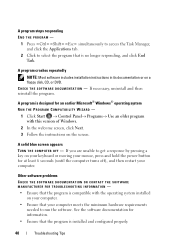
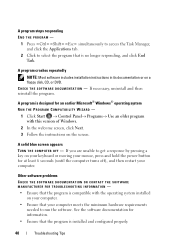
... Task. A program crashes repeatedly
NOTE: Most software includes installation instructions in its documentation or on your keyboard or moving your mouse, press and hold the power button for an earlier Microsoft® Windows® operating system RUN THE PROGRAM COMPATIBILITY WIZARD -
1 Click Start → Control Panel→ Programs→ Use an older...
Setup and Quick Reference Guide - Page 41


... top of software and hardware updates for the Dell Technical Update service, go to a working electrical outlet. 2 Turn on the taskbar, or from the Start menu, go to wait until you see the Microsoft® Windows® desktop, and then shut down your computer. 3 When the DELL™ logo appears, press immediately. • Verify...
Setup and Quick Reference Guide - Page 43


... Computer. If you may need to a Previous Device Driver Version 1 Click the Windows Vista Start button , and right-click Computer. 2 Click Properties→ Device Manager. Reinstalling Drivers and Utilities
NOTICE: The Dell Support website at support.dell.com and your Drivers and Utilities media provide approved drivers for your administrator to continue.
2 Scroll...
Setup and Quick Reference Guide - Page 45


...Browse my computer for restoring your operating system and preserving data files.
• Dell Factory Image Restore returns your computer. However, using the Operating System media deletes all... state without affecting data files.
Manually Reinstalling Drivers
1 Click the Windows Vista Start button , and right-click Computer. 2 Click Properties→ Device Manager. If a particular ...
Setup and Quick Reference Guide - Page 51


... outlets.
If you need to remove the computer cover, first disconnect the computer power and modem cables from a telephone at Dell Support (support.dell.com) for procedures on how to the proper support personnel. Getting Help
51
When prompted by Dell's automated telephone system, enter your Express Service Code to route the call directly...
Setup and Quick Reference Guide - Page 54


... Delivery (C.O.D.) packages are also responsible for repair or credit, as follows:
1 Call Dell to call for credit.
4 Pack the equipment to be refused at www.dell.com.
Returning Items for Warranty Repair or Credit
Prepare all items being returned (power cables, software floppy disks, guides, and so on) if the return is for...
Setup and Quick Reference Guide - Page 55
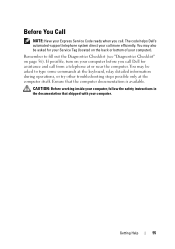
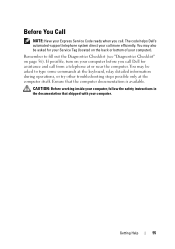
CAUTION: Before working inside your computer, follow the safety instructions in the documentation that the computer documentation is ... computer). Before You Call
NOTE: Have your Express Service Code ready when you call Dell for your Service Tag (located on page 56). The code helps Dell's automated-support telephone system direct your computer. Remember to type some commands at the ...
Setup and Quick Reference Guide - Page 59


... cable, 16 power cables, 17
contacting Dell, 51, 57
D
Dell contacting, 51, 57 software updates, 41 Support Utility, 41 technical support and customer service, 52 Technical Update Service, 41
Dell Diagnostics, 41 starting from the Drivers and Utilities media, 42 starting from your hard drive, 41
Dell Technology Guide, 50
DellConnect, 52
Desktop System Software, 49...
Similar Questions
Dell Optiplex 360 Will Not Power On, No Amber Light When Pushing Power Switch
(Posted by jeep7morri 10 years ago)
Dell Optiplex 360 Will Not Power Up, No Light On Power Button But System Board
lights up
lights up
(Posted by dfdJOHN1 10 years ago)
Power Button Blinks When Switched On For Optiplex 990
(Posted by davdonn 10 years ago)
Why Is The Power Button Blinking Dell Optiplex 755 Win7
(Posted by kihste 10 years ago)

