Dell OptiPlex 755 Support Question
Find answers below for this question about Dell OptiPlex 755.Need a Dell OptiPlex 755 manual? We have 3 online manuals for this item!
Question posted by kihste on July 25th, 2013
Why Is The Power Button Blinking Dell Optiplex 755 Win7
The person who posted this question about this Dell product did not include a detailed explanation. Please use the "Request More Information" button to the right if more details would help you to answer this question.
Current Answers
There are currently no answers that have been posted for this question.
Be the first to post an answer! Remember that you can earn up to 1,100 points for every answer you submit. The better the quality of your answer, the better chance it has to be accepted.
Be the first to post an answer! Remember that you can earn up to 1,100 points for every answer you submit. The better the quality of your answer, the better chance it has to be accepted.
Related Dell OptiPlex 755 Manual Pages
Quick Reference
Guide - Page 14
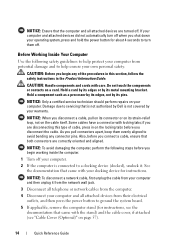
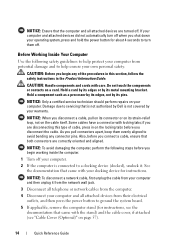
...component such as a processor by its edges, not by Dell is connected to turn off when you shut down your operating system, press and hold the power button for about 4 seconds to a docking device (docked), ... that the computer and all attached devices from their electrical outlets, and then press the power button to avoid bending any of the procedures in this type of cable, press in the ...
Quick Reference
Guide - Page 18
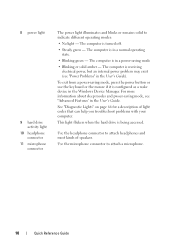
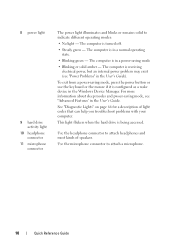
... turned off.
• Steady green - The computer is in a normal operating state.
• Blinking green - To exit from a power-saving mode, press the power button or use the keyboard or the mouse if it is receiving electrical power, but an internal power problem may exist (see "Advanced Features' in the Windows Device Manager. For more information...
Quick Reference
Guide - Page 28
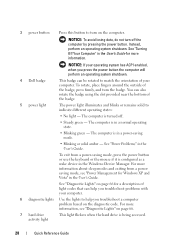
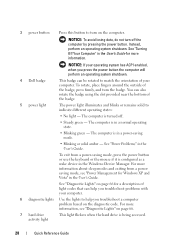
... has ACPI enabled, when you press the power button the computer will perform an operating system shutdown.
4 Dell badge
This badge can be rotated to help you troubleshoot problems with your computer. To rotate, place fingers around the outside of the badge.
5 power light
The power light illuminates and blinks or remains solid to turn off...
Quick Reference
Guide - Page 38
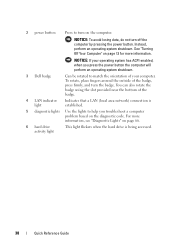
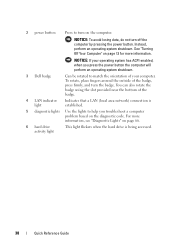
... For more information. To rotate, place fingers around the outside of your operating system has ACPI enabled, when you press the power button the computer will perform an operating system shutdown.
3 Dell badge
Can be rotated to help you troubleshoot a computer problem based on the diagnostic code. See "Turning Off Your Computer" on...
Quick Reference
Guide - Page 39


... The computer is in a power-saving mode.
• Blinking or solid amber - For more information about sleep modes and exiting from a power-saving mode, press the power button or use the keyboard or ... DVD (if supported) into this drive. See "Dell Diagnostics" on page 61 for Windows XP and Vista" in a normal operating state.
• Blinking green - Can contain an optional slimline floppy drive ...
Quick Reference
Guide - Page 49
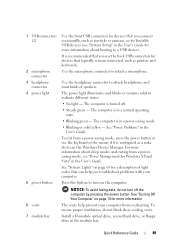
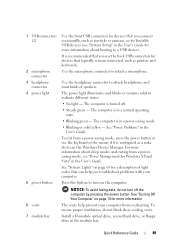
... green -
The computer is in the User's Guide. See "Power Problems" in a power-saving mode.
• Blinking or solid yellow - Install a D-module optical drive, second hard drive, or floppy drive in the Windows Device Manager. 1 USB connectors (2)
2 microphone connector
3 headphone connector
4 power light
5 power button 6 vents 7 module bay
Use the front USB connectors for devices...
Quick Reference
Guide - Page 65


... Menu screen. Quick Reference Guide
65 To exit the Dell Diagnostics and restart the computer, close Close the test screen to return to wake the computer. System Lights
Your power button light and hard drive light may be faulty or
complete. operating normally. On the desktop computer, a solid green light indicates a network connection. Press...
User's Guide - Page 21


...turn off your operating system, press and hold the power button for removing and installing the components in the lower-right corner of the desktop, click the arrow in your own personal safety.... Inside
Your Computer" on page 21. • You have read the safety information in your Dell™ Product Information Guide. • A component can be replaced by performing the removal procedure in...
User's Guide - Page 22


... computer cover.
• For a mini tower computer, see "Removing the Computer Cover" on page 27.
• For a desktop computer, see "Removing the Computer Cover" on page 90.
• For a small form factor computer, see "Removing the Computer... their electrical outlets, and then press the power button to servicing that is not authorized by Dell is not covered by its metal mounting bracket.
User's Guide - Page 24
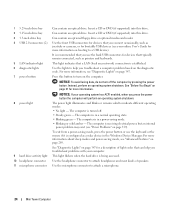
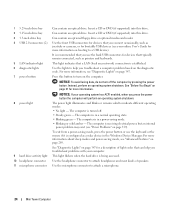
...power button.
It is recommended that you troubleshoot a computer problem based on the diagnostic code. Use the lights to a USB device). Instead, perform an operating system shutdown. The computer is in a power-saving mode. • Blinking... connectors (2)
5 LAN indicator light 6 diagnostic lights 7 power button
8 power light
9 hard drive activity light 10 headphone connector 11 ...
User's Guide - Page 87
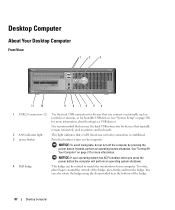
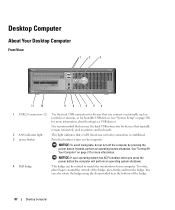
...Desktop Computer Desktop Computer
About Your Desktop Computer
Front View
1
2
3
11 10
9 8 76 5 4
1 USB 2.0 connectors (2) Use the front USB connectors for devices that a LAN (local area network) connection is established.
3 power button
Press this button...indicates that you press the power button the computer will perform an operating system shutdown.
4 Dell badge
This badge can also ...
User's Guide - Page 88
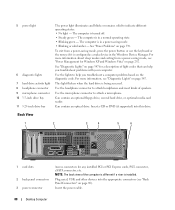
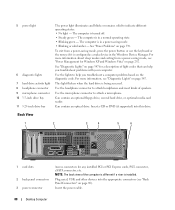
...power-saving mode, press the power button or use the keyboard or the mouse if it is turned off. • Steady green -
Back View
1
2
3
4
5
6
1 card slots
2 back panel connectors 3 power connector
Access connectors for a description of speakers. Insert the power cable.
88
Desktop...normal operating state. • Blinking green - 5 power light
6 diagnostic lights 7 hard drive activity ...
User's Guide - Page 165
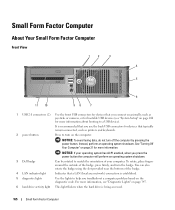
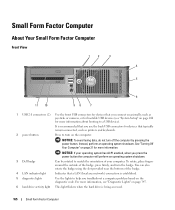
...operating system has ACPI enabled, when you press the power button the computer will perform an operating system shutdown.
3 Dell badge
Can be rotated to match the orientation of ... (2) Use the front USB connectors for devices that you connect occasionally, such as printers and keyboards.
2 power button
Press to turn on the computer. NOTICE: To avoid losing data, do not turn the badge. See ...
User's Guide - Page 166
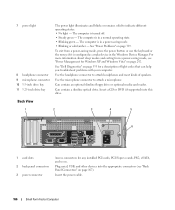
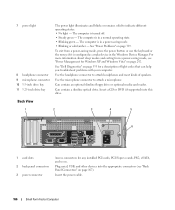
... about sleep modes and exiting from a power-saving mode, press the power button or use the keyboard or the mouse if it is in a normal operating state. • Blinking green - Can contain an optional slimline floppy drive or optional media card reader.
See "Power Problems" on page 167). See "Dell Diagnostics" on page 292.
Can contain...
User's Guide - Page 228
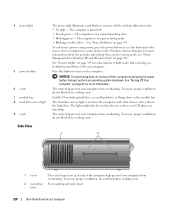
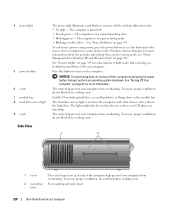
... Manager. The vents help prevent your computer from a power-saving mode, press the power button or use the keyboard or the mouse if it is in a normal operating state. • Blinking green -
4 power light
5 power button 6 vents 7 module bay 8 hard drive access light 9 vents
The power light illuminates and blinks or remains solid to the hard drive. For more...
User's Guide - Page 293
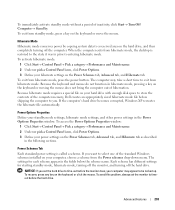
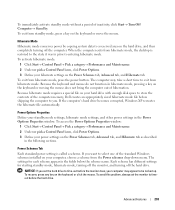
... of the computer memory, Dell creates an appropriately sized hibernate mode file before shipping the computer to exit from hibernate mode, the desktop is called a scheme. ..., click Power Options. 3 Define your computer, choose a scheme from hibernate mode, press the power button. Advanced Features
293 To exit from standby mode, press a key on your power settings on the Power Schemes tab...
User's Guide - Page 336
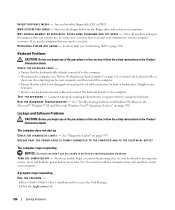
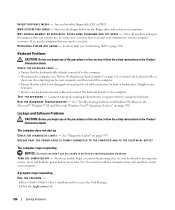
... you are unable to restore computer resources. I N S E R T B O O T A B L E M E D I N G S YS T E M N O T F O U N D - C L O S E S O M E P R O G R A M S A N D T R Y A G A I N - Contact Dell (see "Before Working Inside Your Computer" on page 21), reconnect the keyboard cable as shown on your keyboard or moving your mouse, press and hold the power button for at least 8 to 10 seconds (until the...
User's Guide - Page 341


...power supply or contact Dell (see "Contacting Dell" on page 370). NOTE: If you begin any of your computer:
• For the mini tower, see "Power Supply" on page 79
• For the desktop, see "Power...working electrical outlet.
4 Press and hold the power supply test button. - Replace the defective device/part or contact Dell (see "Contacting Dell" on page 370).
- Solving Problems
341...
User's Guide - Page 345
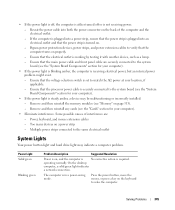
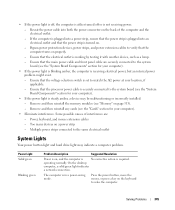
...power button light and hard drive light may be malfunctioning or incorrectly installed. - Multiple power strips connected to the system board (see the "System Board Components" section for your computer).
• Eliminate interference.
Solving Problems
345
On the desktop.... - Power Light Solid green
Blinking green
Problem Description
Suggested Resolution
Power is steady...
User's Guide - Page 373


...comply with the FCC regulations:
• Product name: Dell™ OptiPlex™ 755
• Model numbers: DCTR, DCNE, DCSM, DCCY
• Company name: Dell Inc. Operation is no guarantee that interference will not...:
• Reorient the receiving antenna.
• Relocate the system with Part 15 of Dell Inc. Only)
FCC Class B
This equipment generates, uses, and can be determined by ...
Similar Questions
Does It Mean When My Power Button Blinks On My Optiplex 790
(Posted by rakeal 10 years ago)
When I Plug The Power Into My Optiplex 755 The Power Button Flashes And Makes A
noise
noise
(Posted by Diaat 10 years ago)
Power Button Blinks When Switched On For Optiplex 990
(Posted by davdonn 10 years ago)

