Dell OptiPlex 360 Support Question
Find answers below for this question about Dell OptiPlex 360.Need a Dell OptiPlex 360 manual? We have 1 online manual for this item!
Question posted by chemed on September 21st, 2014
Can I Run Two Monitors From Dell 360
The person who posted this question about this Dell product did not include a detailed explanation. Please use the "Request More Information" button to the right if more details would help you to answer this question.
Current Answers
There are currently no answers that have been posted for this question.
Be the first to post an answer! Remember that you can earn up to 1,100 points for every answer you submit. The better the quality of your answer, the better chance it has to be accepted.
Be the first to post an answer! Remember that you can earn up to 1,100 points for every answer you submit. The better the quality of your answer, the better chance it has to be accepted.
Related Dell OptiPlex 360 Manual Pages
Setup and Quick Reference Guide - Page 1


Dell™ OptiPlex™ 360 Setup and Quick Reference Guide
This guide provides a features overview, specifications, and quick setup, software, and troubleshooting information for your operating system, devices, and technologies, see the Dell Technology Guide at support.dell.com. Models DCSM and DCNE
www.dell.com | support.dell.com For more
information about your computer.
Setup and Quick Reference Guide - Page 2


... Corporation, and is subject to change without the written permission of data and tells you make better use of Microsoft Corporation in this text: Dell, the DELL logo, OptiPlex, and DellConnect are not applicable. A00
CAUTION: A CAUTION indicates a potential for home and other countries. Reverse engineering or disassembly is strictly forbidden. Other trademarks...
Setup and Quick Reference Guide - Page 4


Desktop Computer 31
5 Troubleshooting Tips 37
Using the Hardware Troubleshooter 37
Tips 37 Power Problems 37 Memory Problems 39 Lockups and Software Problems 39 Dell Technical Update Service 41 Dell Support Utility 41 Dell Diagnostics 41
6 Reinstalling Software 43
Drivers 43 Identifying Drivers 43 Reinstalling Drivers and Utilities 43
Restoring Your Operating System 45 Using...
Setup and Quick Reference Guide - Page 5


7 Finding Information 49
8 Getting Help 51
Obtaining Assistance 51 Technical Support and Customer Service . . . . . 52 DellConnect 52 Online Services 52 AutoTech Service 53 Automated Order-Status Service 53
Problems With Your Order 53 Product Information 54 Returning Items for Warranty Repair or Credit . . . . . 54 Before You Call 55 Contacting Dell 57
Index 59
Contents
5
Setup and Quick Reference Guide - Page 13
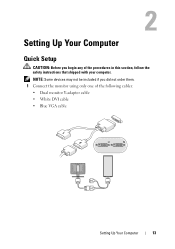
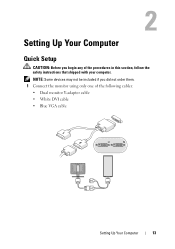
... if you begin any of the following cables: • Dual monitor Y-adapter cable • White DVI cable • Blue VGA cable
Setting Up Your Computer
13 Setting Up Your Computer
Quick Setup
CAUTION: Before you did not order them. 1 Connect the monitor using only one of the procedures in this section, follow...
Setup and Quick Reference Guide - Page 23
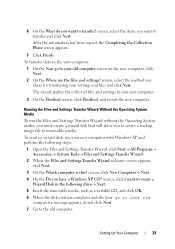
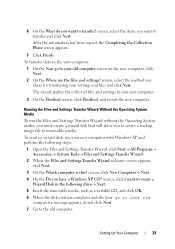
... appears, do you want to removable media. screen, click I want to the old computer. Setting Up Your Computer
23
Running the Files and Settings Transfer Wizard Without the Operating System Media
To run the Files and Settings Transfer Wizard without the Operating System media, you must create a wizard disk that will allow...
Setup and Quick Reference Guide - Page 24


...→ Run.
2 In the Open field on the Run window, browse to the path for document #154781 (What Are The Different Methods To Transfer Files From My Old Computer To My New Dell™ ...transfer method screen, click the transfer method you prefer.
6 On the What do you want to the Dell™ Knowledge Base document may not be available in certain countries.
24
Setting Up Your Computer NOTE:...
Setup and Quick Reference Guide - Page 37


... Problems
CAUTION: Before working inside your computer, read the safety information that shipped with your Service Manual on support.dell.com . NOTE: For detailed troubleshooting information, including responding to system messages, see www.dell.com/regulatory_compliance. Troubleshooting Tips
CAUTION: Always unplug your computer from the electrical outlet before the problem started, review...
Setup and Quick Reference Guide - Page 38


The computer is in your Service Manual at support.dell.com).
• Ensure that the main power cable and the front panel cable are securely connected to the system board. • Bypass power strips, power ....
• Ensure that the display is connected and powered on.
• If the display is connected and powered on, see your Service Manual on support.dell.com.
Setup and Quick Reference Guide - Page 39


... open programs you are not using is successfully communicating with the memory.
• Run the Dell Diagnostics (see "Dell Diagnostics" on page 25 or "Specifications - Mini Tower Computer" on page 41... not apply if you set your computer, see www.dell.com/regulatory_compliance. Desktop Computer" on page 31. • Run the Dell Diagnostics (see if that shipped with the memory.
• ...
Setup and Quick Reference Guide - Page 40
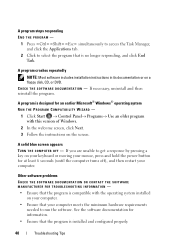
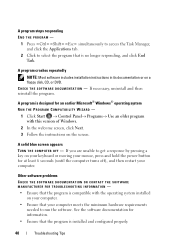
...A program is designed for an earlier Microsoft® Windows® operating system RUN THE PROGRAM COMPATIBILITY WIZARD -
1 Click Start → Control Panel→ ...THE SOFTWARE MANUFACTURER FOR TROUBLESHOOTING INFORMATION - • Ensure that the program is no longer responding, and click End Task. If you are unable to run the software. C H E C K T H E S O F T W A R E D O C U M E N T A ...
Setup and Quick Reference Guide - Page 41


...; desktop, and then shut down your computer and try again. For more information about the Dell Support Utility, click the question mark (?) at the top of the procedures in your taskbar:
1 Click Start→ All Programs→ Dell Support→ Dell Support Settings. 2 Ensure that no diagnostics utility partition has been found, run the Dell Diagnostics...
Setup and Quick Reference Guide - Page 42


... again.
NOTE: If you see the Microsoft® Windows® desktop; On the next start the CD menu and press to wait until you wait too long and the operating system logo appears, continue to proceed. 6 Select Run the 32 Bit Dell Diagnostics from the numbered list.
If
multiple versions are listed, select...
Setup and Quick Reference Guide - Page 44


...see "Using Microsoft® Windows® System Restore" on page 46)
1 With the Windows desktop displayed, insert your first time using the Drivers and Utilities media, try the following:
•...on page 43)
• Microsoft System Restore (see the Windows desktop, reinsert the Drivers and Utilities media.
5 At the Welcome Dell System Owner screen, click Next.
NOTE: In most cases, the ...
Setup and Quick Reference Guide - Page 48


...the region from which you ordered your computer, or whether you see the Microsoft® Windows® desktop; Reinstalling Windows
NOTE: The reinstallation process can take 1 to 2 hours to complete. 1 Save and...the operating system logo appears, wait until you requested the media, the Dell Drivers and Utilities media and Dell Operating System media may not ship with your computer and try again.
...
Setup and Quick Reference Guide - Page 49


... Tag/Express Service Code is a CD or DVD that may ship with your computer.
NOTE: Drivers and documentation updates can be found at support.dell.com.
• Desktop System Software (DSS)
• Readme files
NOTE: Readme files may have shipped with your computer. Document/Media/Label
Contents
Service Tag/Express Service Code...
Setup and Quick Reference Guide - Page 51


...computer cover, first disconnect the computer power and modem cables from a telephone at Dell Support (support.dell.com) for a more extensive list of online services available at or near the...to run Dell Diagnostics.
3 Fill out the "Diagnostics Checklist" on page 56.
4 Use Dell's extensive suite of Dell Support online.
5 If the preceding steps have an Express Service Code, open the Dell ...
Setup and Quick Reference Guide - Page 53


... Your Order
If you have ordered, you for the information needed to the questions most frequently asked by Dell customers about their laptop and desktop computers. Have your order, such as your region, see "Contacting Dell" on page 57. Getting Help
53 log in as user anonymous, and use your touch-tone telephone...
Setup and Quick Reference Guide - Page 54


... the return.
2 Include a copy of the Diagnostics Checklist (see "Diagnostics Checklist" on page 56), indicating the tests that you have run and any error messages reported by the Dell Diagnostics (see "Contacting Dell" on the outside of the invoice and a letter describing the reason for paying shipping expenses.
You are not accepted. Returning...
Setup and Quick Reference Guide - Page 59


...monitor, 13 network, 18 network cable, 16 power cables, 17
contacting Dell, 51, 57
D
Dell contacting, 51, 57 software updates, 41 Support Utility, 41 technical support and customer service, 52 Technical Update Service, 41
Dell...from your hard drive, 41
Dell Technology Guide, 50
DellConnect, 52
Desktop System Software, 49
diagnostics Dell, 41
documentation, 49 Dell Technology Guide, 50 Service ...

