Dell OptiPlex 360 Support Question
Find answers below for this question about Dell OptiPlex 360.Need a Dell OptiPlex 360 manual? We have 1 online manual for this item!
Question posted by ayruby81 on March 4th, 2014
How To Install Dual Monitor On Dell Optiplex 360
The person who posted this question about this Dell product did not include a detailed explanation. Please use the "Request More Information" button to the right if more details would help you to answer this question.
Current Answers
There are currently no answers that have been posted for this question.
Be the first to post an answer! Remember that you can earn up to 1,100 points for every answer you submit. The better the quality of your answer, the better chance it has to be accepted.
Be the first to post an answer! Remember that you can earn up to 1,100 points for every answer you submit. The better the quality of your answer, the better chance it has to be accepted.
Related Dell OptiPlex 360 Manual Pages
Setup and Quick Reference Guide - Page 1


For more
information about your computer. Dell™ OptiPlex™ 360 Setup and Quick Reference Guide
This guide provides a features overview, specifications, and quick setup, software, and troubleshooting information for your operating system, devices, and technologies, see the Dell Technology Guide at support.dell.com. Models DCSM and DCNE
www.dell.com | support.dell.com
Setup and Quick Reference Guide - Page 2


... Corporation. Intel, Pentium, Core, and Celeron are trademarks of this document to avoid the problem. Dell Inc. A00 NOTICE: A NOTICE indicates either the entities claiming the marks and names or their products...forbidden. Reproduction of this text: Dell, the DELL logo, OptiPlex, and DellConnect are registered trademarks of Dell Inc. Models DCSM and DCNE
August 2008
P/N U719F
Rev.
Setup and Quick Reference Guide - Page 3


...
Quick Setup 13 Installing Your Computer in an Enclosure 18 Connecting to the Internet 20
Setting Up Your Internet Connection 20 Transferring Information to a New Computer 21
Microsoft® Windows Vista® Operating System 21 Microsoft Windows® XP 21
Contents
3 Front View 7 Mini Tower - Back Panel Connectors 9 Desktop - Contents
1 About Your...
Setup and Quick Reference Guide - Page 4


3 Specifications - Desktop Computer 31
5 Troubleshooting Tips 37
Using the Hardware Troubleshooter 37
Tips 37 Power Problems 37 Memory Problems 39 Lockups and Software Problems 39 Dell Technical Update Service 41 Dell Support Utility 41 Dell Diagnostics 41
6 Reinstalling Software 43
Drivers 43 Identifying Drivers 43 Reinstalling Drivers and Utilities 43
Restoring Your Operating ...
Setup and Quick Reference Guide - Page 13
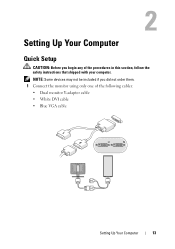
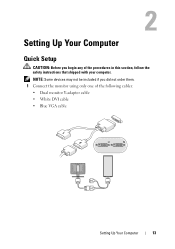
... included if you begin any of the following cables: • Dual monitor Y-adapter cable • White DVI cable • Blue VGA cable
Setting Up Your Computer
13 Setting Up Your Computer
Quick Setup
CAUTION: Before you did not order them. 1 Connect the monitor using only one of the procedures in this section, follow...
Setup and Quick Reference Guide - Page 18


... in an Enclosure
Installing your computer in an enclosure can restrict the airflow and affect your computer's performance, possibly causing it to 18°F) temperature margin before you only have 5° to 10°C (9° to overheat. 7 Connect to your network.
4 5
3
2
6
1
1 Internet service
2 cable or DSL modem
3 wireless router
4 desktop computer with...
Setup and Quick Reference Guide - Page 31
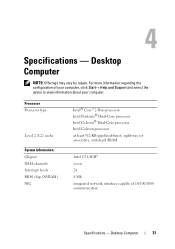
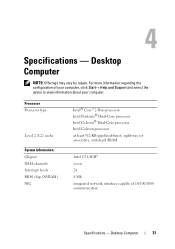
...® Dual-Core processor Intel Celeron® Dual-Core processor... Intel Celeron processor at least 512-KB pipelined-burst, eight-way set associative, writeback SRAM
Intel G31/ICH7 seven 24 8 Mb integrated network interface capable of your computer, click Start→ Help and Support and select the option to view information about your computer. Desktop Computer
31 Desktop...
Setup and Quick Reference Guide - Page 37


... part is correctly installed. • If an error message appears on the screen, write down the exact message. NOTE: For detailed troubleshooting information, including responding to start the search. 3 In the search results, select the option that shipped with your computer.
For additional safety best practices information, see www.dell.com/regulatory_compliance...
Setup and Quick Reference Guide - Page 38


... I G H T I S B L I N K I S S T E A D Y A M B E R - The computer is receiving electrical power, a device might be malfunctioning or incorrectly installed.
• Ensure that the processor power cable is securely connected to the system board power connector (see your Service Manual at support.dell.com).
• Ensure that the display is connected and powered on.
• If the display is...
Setup and Quick Reference Guide - Page 39


... best practices information, see "Dell Diagnostics" on page 31. • Run the Dell Diagnostics (see www.dell.com/regulatory_compliance.
Desktop Computer" on page 41)....is successfully communicating with the memory.
• Run the Dell Diagnostics (see "Dell Diagnostics" on page 25 or "Specifications - If necessary, install additional memory.
• Reseat the memory modules to ...
Setup and Quick Reference Guide - Page 42


... restart the computer. If
multiple versions are listed, select the version that you see the Microsoft® Windows® desktop;
NOTE: The next steps change the boot sequence for your computer. 7 When the Dell Diagnostics Main Menu appears, select the test that is optional and may not ship with your computer.
1 Insert...
Setup and Quick Reference Guide - Page 43


... website at support.dell.com and your Drivers and Utilities media provide approved drivers for your computer. Returning to enter the Device Manager.
otherwise, contact your administrator to a Previous Device Driver Version 1 Click the Windows Vista Start button , and right-click Computer. 2 Click Properties→ Device Manager. If you install drivers obtained...
Setup and Quick Reference Guide - Page 44


...Rollback does not resolve the problem, use System Restore (see the Windows desktop, reinsert the Drivers and Utilities media.
5 At the Welcome Dell System Owner screen, click Next. If not, go to a Previous Device...media, go to the operating state that you want to restart the computer.
4 When you installed the new driver. If this is your first time using the Drivers and Utilities media, try ...
Setup and Quick Reference Guide - Page 45


...operating state without affecting data files. Reinstalling Software
45 If you are installing the driver. 5 Click the Driver tab→ Update Driver→...an administrator on the hard drive and removes any programs installed after you received the computer.
• If you ... Double-click the type of device for which you are installing the driver (for example, Audio or Video).
4 Double-click ...
Setup and Quick Reference Guide - Page 46


... exit any open programs. Do not alter, open, or delete any programs or drivers installed after you are an administrator on the hard drive and removes any files or programs until...be available in certain countries or on certain computers. 1 Turn on the computer. 2 When the Dell logo appears, press several times to access the Vista Advanced Boot Options window.
46
Reinstalling Software Using ...
Setup and Quick Reference Guide - Page 47


NOTICE: If you ordered your computer.
The Confirm Data Deletion screen appears.
The Dell Drivers and Utilities media contains drivers that you want to proceed with Factory Image Restore, click Cancel. 9 Click the checkbox to confirm that were installed at the time you do not want to continue reformatting the
hard drive and...
Setup and Quick Reference Guide - Page 48


...from which you ordered your computer, or whether you see the Microsoft® Windows® desktop; Reinstalling Windows
NOTE: The reinstallation process can take 1 to 2 hours to complete. 1 ...programs. 2 Insert the Operating System media. 3 If the Install Windows message appears, click Exit. 4 Restart the computer, and when the DELL logo appears, press
immediately. then, restart your computer. ...
Setup and Quick Reference Guide - Page 51


...necessary procedures. NOTE: Dell's Express Service Code system may not be...Dell Diagnostics" on page 41 for procedures on how to run Dell Diagnostics.
3 Fill out the "Diagnostics Checklist" on page 56.
4 Use Dell's extensive suite of Dell...Getting Help
51 When prompted by Dell's automated telephone system, enter your...instructions on using the Dell Support, see "Contacting Dell" on page 52...
Setup and Quick Reference Guide - Page 59


...monitor, 13 network, 18 network cable, 16 power cables, 17
contacting Dell, 51, 57
D
Dell contacting, 51, 57 software updates, 41 Support Utility, 41 technical support and customer service, 52 Technical Update Service, 41
Dell...from your hard drive, 41
Dell Technology Guide, 50
DellConnect, 52
Desktop System Software, 49
diagnostics Dell, 41
documentation, 49 Dell Technology Guide, 50 Service ...
Setup and Quick Reference Guide - Page 60


...utilities, 49 operating system, 49
memory troubleshooting, 39
N
networks, 18 connecting, 18
O
operating system Dell Factory Image Restore, 46 media, 47 reinstalling, 49 System Restore, 45
operating system media, 49 ...safety information, 50 Service Manual, 50 Service Tag, 49 setup
computer, 13 installing your computer in an
enclosure, 18 Internet, 20 quick setup, 13 software problems, 40 reinstalling, ...

