Dell OptiPlex 360 Support Question
Find answers below for this question about Dell OptiPlex 360.Need a Dell OptiPlex 360 manual? We have 1 online manual for this item!
Question posted by asimzahid94 on September 13th, 2014
Power Panel
i have a power problem with my pc i ask to you that what is power switch pin in the front panel pleas help me with a picture
Current Answers
There are currently no answers that have been posted for this question.
Be the first to post an answer! Remember that you can earn up to 1,100 points for every answer you submit. The better the quality of your answer, the better chance it has to be accepted.
Be the first to post an answer! Remember that you can earn up to 1,100 points for every answer you submit. The better the quality of your answer, the better chance it has to be accepted.
Related Dell OptiPlex 360 Manual Pages
Setup and Quick Reference Guide - Page 1


Dell™ OptiPlex™ 360 Setup and Quick Reference Guide
This guide provides a features overview, specifications, and quick setup, software, and troubleshooting information for your operating system, devices, and technologies, see the Dell Technology Guide at support.dell.com. Models DCSM and DCNE
www.dell.com | support.dell.com For more
information about your computer.
Setup and Quick Reference Guide - Page 2


... product incorporates copyright protection technology that helps you make better use of your ... or death. Use of this material in this document is subject to avoid the problem. Trademarks used by Dell under license;
is prohibited. Intel, Pentium, Core, and ... the DELL logo, OptiPlex, and DellConnect are registered trademarks of Microsoft Corporation in trademarks and trade names other...
Setup and Quick Reference Guide - Page 3


Back Panel Connectors 9 Desktop - Front View 10 Desktop - Back Panel Connectors 12
2 Setting Up Your Computer 13
Quick Setup 13 Installing Your Computer in an Enclosure 18 ...Windows Vista® Operating System 21 Microsoft Windows® XP 21
Contents
3 Front View 7 Mini Tower - Back View 11 Desktop - Back View 8 Mini Tower - Contents
1 About Your Computer 7
Mini Tower -
Setup and Quick Reference Guide - Page 4


Desktop Computer 31
5 Troubleshooting Tips 37
Using the Hardware Troubleshooter 37
Tips 37 Power Problems 37 Memory Problems 39 Lockups and Software Problems 39 Dell Technical Update Service 41 Dell Support Utility 41 Dell Diagnostics 41
6 Reinstalling Software 43
Drivers 43 Identifying Drivers 43 Reinstalling Drivers and Utilities ...
Setup and Quick Reference Guide - Page 7


Front View
1 2
3 4
5
9
6
8 7
1 optical drive 3 optical-drive bay filler panel 5 USB 2.0 connectors (2) 7 power button, power light 9 microphone connector
2 optical-drive eject button 4 floppy drive 6 drive-activity light 8 headphone connector
About Your Computer
7 About Your Computer
Mini Tower -
Setup and Quick Reference Guide - Page 8
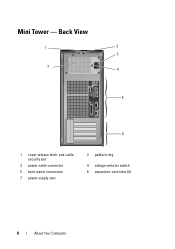
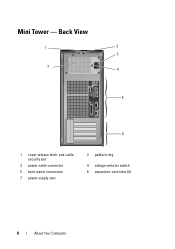
Mini Tower - Back View
1
2
3
7 4
5
6
1 cover-release latch, and cable security slot
3 power cable connector 5 back-panel connectors 7 power supply vent
2 padlock ring
4 voltage selector switch 6 expansion-card slots (4)
8
About Your Computer
Setup and Quick Reference Guide - Page 10


Front View
1 11
2
3
4
10 9
8
1 diagnostic lights 3 drive-activity lights 5 drive activity lights 7 microphone connector 9 floppy-drive eject button
11 padlock ring
76
5
2 USB 2.0 connectors (2) 4 power button, power light 6 headphone connector 8 optical-drive tray eject button 10 cover-release latch grip, and cable
security slot
10
About Your Computer Desktop -
Setup and Quick Reference Guide - Page 11


Desktop - Back View
1
2
3
4
5
6
1 expansion-card slots (3) 3 power connector 5 padlock ring
2 back-panel connectors
4 voltage selector switch
6 cover-release latch grip, and security cable slot
About Your Computer
11
Setup and Quick Reference Guide - Page 12


Desktop - Back Panel Connectors
1
2
3
4
9
8
1 parallel (printer) connector 3 network adapter connector 5 line-out connector 7 USB 2.0 connectors (6) 9 serial connector
5 6
7
2 network-activity light 4 link-integrity light 6 line-in (microphone) connector 8 VGA video connector
12
About Your Computer
Setup and Quick Reference Guide - Page 17


5 Connect the power cable(s). 6 Press the power buttons on the monitor and the computer.
Setting Up Your Computer
17
Setup and Quick Reference Guide - Page 28


... amber indicates a problem with the system board. Connectors (continued) Front panel USB Front panel audio HDA header Processor Memory Power 12 V Power LAN on motherboard (LOM)
Controls and Lights Front of computer:
Power button Power light
Drive activity light
two 10-pin connectors one 10-pin connector
one 775-pin connector two 240-pin connectors one 4-pin connector one 24-pin connector through...
Setup and Quick Reference Guide - Page 29


... the computer.
Indicates network activity.
A better connection with a speed of 100M exists between the network and the computer. The computer is calculated by using the
power supply wattage rating.
Voltage (see the safety information that shipped with a speed of computer:
Link integrity light (on
•
integrated network adapter)
•
•
•...
Setup and Quick Reference Guide - Page 32


Memory Type
Memory connectors Memory capacities Minimum memory Maximum memory Video Type:
Integrated (on back panel to support microphone
PCI 2.3 PCI Express 1.0A SATA 1.0 and 2.0 USB 2.0 133 MB/s (PCI) ...) Discrete (graphics card)
Audio Type
Expansion Bus Bus type
Bus speed
667-MHz or 800-MHz DDR2 SDRAM; Desktop Computer non-ECC memory only two 512 MB, 1 GB, or 2 GB 512 MB 4 GB
Intel G31
...
Setup and Quick Reference Guide - Page 34


... control Front panel USB Front panel audio HDA header Processor Memory Power 12 V Power LAN on motherboard (LOM)
Controls and Lights Front of computer:
Power button Power light
one, through PS/2 serial expansion card (low profile) one 25-pin connector (bidirectional)
three 7-pin connectors one 34-pin connector one 4-pin connector one 3-pin connector one 164-pin connector one 10-pin connector one...
Setup and Quick Reference Guide - Page 35


...yellow blinking light integrated network adapter)
Power
DC power supply:
Wattage
235 W
Maximum heat dissipation For 235-W power supply: 126-W MHD
(MHD)
NOTE: Heat dissipation is calculated by using the
power supply wattage rating. A good connection exists between the integrated network adapter) network and the computer.
Desktop Computer
35
Voltage (see the safety information...
Setup and Quick Reference Guide - Page 38


... B E R - Some possible causes of interference are securely connected to the system board connector. There is a power problem, a device may be malfunctioning or incorrectly installed.
• Remove and then reinstall all memory modules.
• ...power cable and front panel cable are securely connected to the system board.
• Bypass power strips, power extension cables, and other power...
Setup and Quick Reference Guide - Page 39


...Desktop Computer" on page 31. • Run the Dell Diagnostics (see "Dell Diagnostics" on page 25 or "Specifications - If necessary, install additional memory.
• Reseat the memory modules to ensure that your Dell computer to see www.dell.com/regulatory_compliance. Lockups and Software Problems...computer does not start up
ENSURE THAT THE POWER CABLE IS FIRMLY CONNECTED TO THE COMPUTER AND...
Setup and Quick Reference Guide - Page 40
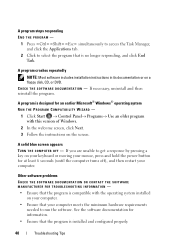
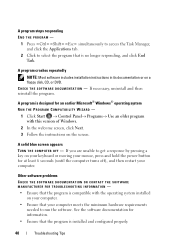
... M E N T A T I O N - A solid blue screen appears TURN THE COMPUTER OFF - Other software problems CHECK THE SOFTWARE DOCUMENTATION OR CONTACT THE SOFTWARE MANUFACTURER FOR TROUBLESHOOTING INFORMATION - • Ensure that the program is compatible with ...
1 Click Start → Control Panel→ Programs→ Use an older program with...your mouse, press and hold the power button for at least 6 seconds...
Setup and Quick Reference Guide - Page 59


...C
connecting Internet, 20 modem, 16 monitor, 13 network, 18 network cable, 16 power cables, 17
contacting Dell, 51, 57
D
Dell contacting, 51, 57 software updates... the Drivers and Utilities media, 42 starting from your hard drive, 41
Dell Technology Guide, 50
DellConnect, 52
Desktop System Software, 49
diagnostics Dell, 41
documentation, 49 Dell Technology Guide, 50 Service Manual, 50
drivers, 43 ...
Setup and Quick Reference Guide - Page 61


... computer not responding, 39 Dell Diagnostics, 41 memory, 39
troubleshooting (continined) power, 37 power light conditions, 37 program crashes, 39 programs and Windows compatibility, 40 restore ...to previous state, 45-46 software, 39-40 tips, 37
U
updates software and hardware, 41
V
view back, 8 back panel...
Similar Questions
Dell Optiplex 360 When Turn On Nothing Is Blinking
(Posted by emma1AnwarT 9 years ago)
Dell Desktop Optiplex 360 How To Connect Two Monitors
(Posted by mekesdaka 10 years ago)
Dell Optiplex 360 Will Not Power On, No Amber Light When Pushing Power Switch
(Posted by jeep7morri 10 years ago)
Dell Inspiron 545mt Panel Layout Mod A Reset Switch And No Click Power Switch
my istar rackmount case has a dell 545mt motherboard case has power on switch with no click and rese...
my istar rackmount case has a dell 545mt motherboard case has power on switch with no click and rese...
(Posted by kickingsaturday1 10 years ago)
Why My Cpu Dell Optiplex 790 Power Switch Light Is Blinking
what cause this problem
what cause this problem
(Posted by kghoorun 11 years ago)

