Dell OptiPlex 360 Support Question
Find answers below for this question about Dell OptiPlex 360.Need a Dell OptiPlex 360 manual? We have 1 online manual for this item!
Question posted by Conniefe on June 6th, 2014
Optiplex 360 Won't Boot From Usb
The person who posted this question about this Dell product did not include a detailed explanation. Please use the "Request More Information" button to the right if more details would help you to answer this question.
Current Answers
There are currently no answers that have been posted for this question.
Be the first to post an answer! Remember that you can earn up to 1,100 points for every answer you submit. The better the quality of your answer, the better chance it has to be accepted.
Be the first to post an answer! Remember that you can earn up to 1,100 points for every answer you submit. The better the quality of your answer, the better chance it has to be accepted.
Related Dell OptiPlex 360 Manual Pages
Setup and Quick Reference Guide - Page 1


For more
information about your computer.
Models DCSM and DCNE
www.dell.com | support.dell.com Dell™ OptiPlex™ 360 Setup and Quick Reference Guide
This guide provides a features overview, specifications, and quick setup, software, and troubleshooting information for your operating system, devices, and technologies, see the Dell Technology Guide at support.dell.com.
Setup and Quick Reference Guide - Page 2


... countries; Bluetooth is a registered trademark owned by Macrovision Corporation, and is subject to change without the written permission of this text: Dell, the DELL logo, OptiPlex, and DellConnect are either the entities claiming the marks and names or their products. Other trademarks and trade names may be authorized by Bluetooth SIG...
Setup and Quick Reference Guide - Page 3


Back Panel Connectors 9 Desktop - Front View 10 Desktop - Back View 11 Desktop - Back View 8 Mini Tower - Back Panel Connectors 12
2 Setting Up Your Computer 13
Quick Setup 13 Installing Your Computer in an Enclosure 18 Connecting to ...
Setup and Quick Reference Guide - Page 4


3 Specifications - Mini Tower Computer 25
4 Specifications - Desktop Computer 31
5 Troubleshooting Tips 37
Using the Hardware Troubleshooter 37
Tips 37 Power Problems 37 Memory Problems 39 Lockups and Software Problems 39 Dell Technical ...
Setup and Quick Reference Guide - Page 7


Front View
1 2
3 4
5
9
6
8 7
1 optical drive 3 optical-drive bay filler panel 5 USB 2.0 connectors (2) 7 power button, power light 9 microphone connector
2 optical-drive eject button 4 floppy drive 6 drive-activity light 8 headphone connector
About Your Computer
7 About Your Computer
Mini Tower -
Setup and Quick Reference Guide - Page 9
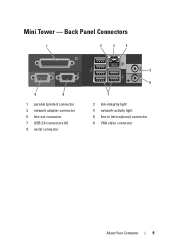
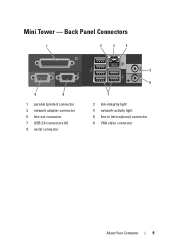
Mini Tower - Back Panel Connectors
1
2
3
4
9
8
1 parallel (printer) connector 3 network adapter connector 5 line-out connector 7 USB 2.0 connectors (6) 9 serial connector
5
6
7 2 link-integrity light 4 network-activity light 6 line-in (microphone) connector 8 VGA video connector
About Your Computer
9
Setup and Quick Reference Guide - Page 10


Front View
1 11
2
3
4
10 9
8
1 diagnostic lights 3 drive-activity lights 5 drive activity lights 7 microphone connector 9 floppy-drive eject button
11 padlock ring
76
5
2 USB 2.0 connectors (2) 4 power button, power light 6 headphone connector 8 optical-drive tray eject button 10 cover-release latch grip, and cable
security slot
10
About Your Computer Desktop -
Setup and Quick Reference Guide - Page 11


Back View
1
2
3
4
5
6
1 expansion-card slots (3) 3 power connector 5 padlock ring
2 back-panel connectors
4 voltage selector switch
6 cover-release latch grip, and security cable slot
About Your Computer
11 Desktop -
Setup and Quick Reference Guide - Page 12


Desktop - Back Panel Connectors
1
2
3
4
9
8
1 parallel (printer) connector 3 network adapter connector 5 line-out connector 7 USB 2.0 connectors (6) 9 serial connector
5 6
7
2 network-activity light 4 link-integrity light 6 line-in (microphone) connector 8 VGA video connector
12
About Your Computer
Setup and Quick Reference Guide - Page 15


Setting Up Your Computer
15 2 Connect a USB device, such as a keyboard or mouse.
Setup and Quick Reference Guide - Page 18


...enclosure, read the safety instructions that shipped with USB wireless 6 USB wireless adapter adapter
Installing Your Computer in an Enclosure...4 5
3
2
6
1
1 Internet service
2 cable or DSL modem
3 wireless router
4 desktop computer with network adapter
5 desktop computer with your computer in an enclosure. NOTICE: The operating temperature specifications indicated in an enclosure. ...
Setup and Quick Reference Guide - Page 26
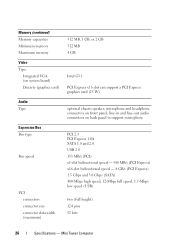
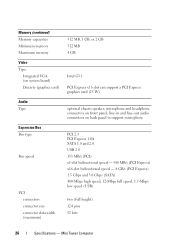
... MB/s (PCI Express) x16-slot bidirectional speed - 8 GB/s (PCI Express) 1.5 Gbps and 3.0 Gbps (SATA) 480-Mbps high speed, 12-Mbps full speed, 1.5-Mbps low speed (USB)
two (full height) 124 pins 32 bits
26
Specifications - line-in and line-out audio connectors on front panel; Memory (continued) Memory capacities Minimum memory...
Setup and Quick Reference Guide - Page 27
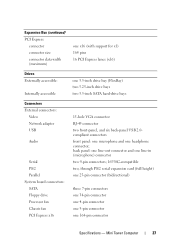
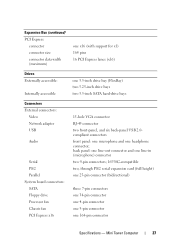
...-inch drive bays two 3.5-inch SATA hard-drive bays
Connectors External connectors:
Video Network adapter USB
Audio
Serial PS/2 Parallel System board connectors: SATA Floppy drive Processor fan Chassis fan PCI ...x16
15-hole VGA connector RJ-45 connector two front-panel, and six back-panel USB 2.0compliant connectors front panel: one microphone and one 164-pin connector
Specifications - Mini Tower...
Setup and Quick Reference Guide - Page 28


....
28
Specifications - green light -
A solid amber light when the computer does not start indicates that the system board cannot start initialization. Connectors (continued) Front panel USB Front panel audio HDA header Processor Memory Power 12 V Power LAN on motherboard (LOM)
Controls and Lights Front of computer:
Power button Power light
Drive...
Setup and Quick Reference Guide - Page 32


...Video Type:
Integrated (on back panel to support microphone
PCI 2.3 PCI Express 1.0A SATA 1.0 and 2.0 USB 2.0 133 MB/s (PCI) x1-slot bidirectional speed - 500 MB/s (PCI Express) x16-slot bidirectional speed...Express x16 slot can support a PCI Express graphics card (25 W)
optional chassis speaker; Desktop Computer line-in and line-out audio connectors on system board) Discrete (graphics card)
Audio...
Setup and Quick Reference Guide - Page 33
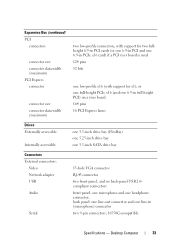
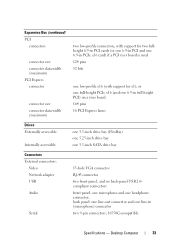
Desktop Computer
33 or one full-height PCIe x16 (and one 6.9-in full-height PCI) on a riser board 164 pins 16 PCI Express lanes
Drives Externally accessible:
Internally accessible
one 3.5-inch drive bay (FlexBay) one 5.25-inch drive bay one 3.5-inch SATA drive bay
Connectors External connectors:
Video Network adapter USB Audio
Serial...
Setup and Quick Reference Guide - Page 34


The blinking amber indicates a problem with the system board. Desktop Computer Blinking green in sleep state; Connectors (continued) PS/2 Parallel
System board connectors: SATA Floppy drive Processor fan Chassis fan PCI Express x16 Front panel control Front panel USB Front panel audio HDA header Processor Memory Power 12 V Power LAN on motherboard (LOM...
Setup and Quick Reference Guide - Page 42


... start the Dell Diagnostics from the numbered list.
NOTE: The next steps change the boot sequence for your computer.
1 Insert the Drivers and Utilities media. 2 Shut down your....
3 When the boot device list appears, highlight Onboard or USB CD-ROM Drive and press .
4 Select the Boot from CD-ROM option from the menu that you see the Microsoft® Windows® desktop;
then, shut down...
Setup and Quick Reference Guide - Page 46


Undoing the Last System Restore
NOTICE: Before you received your administrator to access the Vista Advanced Boot Options window.
46
Reinstalling Software Using Dell Factory Image Restore permanently deletes all data (for the Windows default view, so they may not apply if ...
Setup and Quick Reference Guide - Page 48


... try again.
5 When the boot device list appears, highlight Onboard or USB CD-ROM Drive and press .
then, restart your computer. This selection changes the boot sequence for one time only....exit any key to Boot from CD-ROM, and follow the instructions on the region from which you ordered your computer, or whether you see the Microsoft® Windows® desktop; Reinstalling Windows
NOTE...
Similar Questions
Dell Optiplex 360 Won't Boot After Installing New Ram
(Posted by pessur 10 years ago)
Dell Optiplex 360 Will Not Boot Orange Light Fan Running
(Posted by fixmAlgamo 10 years ago)

