Dell OptiPlex 360 Support Question
Find answers below for this question about Dell OptiPlex 360.Need a Dell OptiPlex 360 manual? We have 1 online manual for this item!
Question posted by see2ngop3 on August 19th, 2014
Dell Optiplex 360 Won't Boot From Usb
The person who posted this question about this Dell product did not include a detailed explanation. Please use the "Request More Information" button to the right if more details would help you to answer this question.
Current Answers
There are currently no answers that have been posted for this question.
Be the first to post an answer! Remember that you can earn up to 1,100 points for every answer you submit. The better the quality of your answer, the better chance it has to be accepted.
Be the first to post an answer! Remember that you can earn up to 1,100 points for every answer you submit. The better the quality of your answer, the better chance it has to be accepted.
Related Dell OptiPlex 360 Manual Pages
Setup and Quick Reference Guide - Page 1


Dell™ OptiPlex™ 360 Setup and Quick Reference Guide
This guide provides a features overview, specifications, and quick setup, software, and troubleshooting information for your operating system, devices, and technologies, see the Dell Technology Guide at support.dell.com. For more
information about your computer. Models DCSM and DCNE
www.dell.com | support.dell.com
Setup and Quick Reference Guide - Page 2


...or their products. Reproduction of this text: Dell, the DELL logo, OptiPlex, and DellConnect are registered trademarks of Dell Inc.;
patents and other intellectual property rights ...and Celeron are trademarks of Intel Corporation in the United States and/or other countries. Dell Inc. disclaims any proprietary interest in any references in this copyright protection technology must ...
Setup and Quick Reference Guide - Page 4


3 Specifications - Mini Tower Computer 25
4 Specifications - Desktop Computer 31
5 Troubleshooting Tips 37
Using the Hardware Troubleshooter 37
Tips 37 Power Problems 37 Memory Problems 39 Lockups and Software Problems 39 Dell Technical Update Service 41 Dell Support Utility 41 Dell Diagnostics 41
6 Reinstalling Software 43
Drivers 43 Identifying Drivers 43 Reinstalling Drivers and...
Setup and Quick Reference Guide - Page 5


7 Finding Information 49
8 Getting Help 51
Obtaining Assistance 51 Technical Support and Customer Service . . . . . 52 DellConnect 52 Online Services 52 AutoTech Service 53 Automated Order-Status Service 53
Problems With Your Order 53 Product Information 54 Returning Items for Warranty Repair or Credit . . . . . 54 Before You Call 55 Contacting Dell 57
Index 59
Contents
5
Setup and Quick Reference Guide - Page 10


Desktop - Front View
1 11
2
3
4
10 9
8
1 diagnostic lights 3 drive-activity lights 5 drive activity lights 7 microphone connector 9 floppy-drive eject button
11 padlock ring
76
5
2 USB 2.0 connectors (2) 4 power button, power light 6 headphone connector 8 optical-drive tray eject button 10 cover-release latch grip, and cable
security slot
10
About Your Computer
Setup and Quick Reference Guide - Page 12


Back Panel Connectors
1
2
3
4
9
8
1 parallel (printer) connector 3 network adapter connector 5 line-out connector 7 USB 2.0 connectors (6) 9 serial connector
5 6
7
2 network-activity light 4 link-integrity light 6 line-in (microphone) connector 8 VGA video connector
12
About Your Computer Desktop -
Setup and Quick Reference Guide - Page 18


...computer in an enclosure, read the safety instructions that shipped with USB wireless 6 USB wireless adapter adapter
Installing Your Computer in an Enclosure
Installing your computer...
1
1 Internet service
2 cable or DSL modem
3 wireless router
4 desktop computer with network adapter
5 desktop computer with your computer.
NOTICE: The operating temperature specifications indicated in an...
Setup and Quick Reference Guide - Page 26
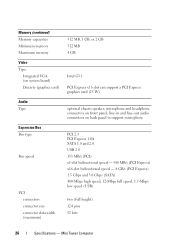
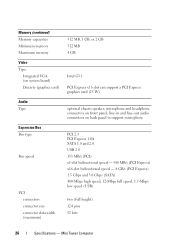
... MB/s (PCI Express) x16-slot bidirectional speed - 8 GB/s (PCI Express) 1.5 Gbps and 3.0 Gbps (SATA) 480-Mbps high speed, 12-Mbps full speed, 1.5-Mbps low speed (USB)
two (full height) 124 pins 32 bits
26
Specifications - Mini Tower Computer line-in and line-out audio connectors on front panel; Memory (continued) Memory...
Setup and Quick Reference Guide - Page 32


...x16 slot can support a PCI Express graphics card (25 W)
optional chassis speaker; Desktop Computer line-in and line-out audio connectors on front panel; microphone and headphone ... 3.0 Gbps (SATA) 480-Mbps high speed, 12-Mbps full speed, 1.5-Mbps low speed (USB)
32
Specifications - Memory Type
Memory connectors Memory capacities Minimum memory Maximum memory Video Type:
Integrated ...
Setup and Quick Reference Guide - Page 33
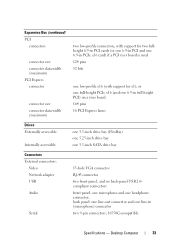
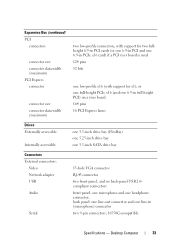
back panel: one line-out connector and one headphone connector; Desktop Computer
33 or one full-height PCIe x16 (and one 6.9-in full-...bay one 3.5-inch SATA drive bay
Connectors External connectors:
Video Network adapter USB Audio
Serial
15-hole VGA connector
RJ-45 connector
two front-panel, and six back-panel USB 2.0compliant connectors
front panel: one microphone and one line-in PCIe ...
Setup and Quick Reference Guide - Page 34


...(continued) PS/2 Parallel
System board connectors: SATA Floppy drive Processor fan Chassis fan PCI Express x16 Front panel control Front panel USB Front panel audio HDA header Processor Memory Power 12 V Power LAN on motherboard (LOM)
Controls and Lights Front of computer:... could be a system board or a power supply problem (see "Power Problems" on page 37).
34
Specifications - Desktop Computer
Setup and Quick Reference Guide - Page 39


... computer is supported by your computer, see "Dell Diagnostics" on page 25 or "Specifications - Desktop Computer" on page 31. • Run the Dell Diagnostics (see "Specifications -
For
more information... guidelines. • Ensure that the memory you are not using to see www.dell.com/regulatory_compliance. IF YOU EXPERIENCE OTHER MEMORY PROBLEMS -
• Reseat the memory modules...
Setup and Quick Reference Guide - Page 41


... Update service, go to wait until you see the Microsoft® Windows® desktop, and then shut down your computer. 3 When the DELL™ logo appears, press immediately. Access the Dell Support Utility from the icon on (or restart) your computer and try again. NOTE: If you see a message stating that shipped with...
Setup and Quick Reference Guide - Page 42


... is appropriate for one time only. NOTE: If you see the Microsoft® Windows® desktop; NOTE: The next steps change the boot sequence for your hard drive, and follow the instructions on your computer. 7 When the Dell Diagnostics Main Menu appears, select the test that is optional and may not ship with...
Setup and Quick Reference Guide - Page 44


... to reinstall and follow the prompts on page 46)
1 With the Windows desktop displayed, insert your Drivers and Utilities media.
If Device Driver Rollback does not resolve the problem..., use System Restore (see the Windows desktop, reinsert the Drivers and Utilities media.
5 At the Welcome Dell System Owner screen, click Next.
3 Right-click the device for which...
Setup and Quick Reference Guide - Page 46


...or delete any programs or drivers installed after you set your operating system problem. NOTE: Dell Factory Image Restore may not be available in this document were written for example, documents,... computers. 1 Turn on the computer. 2 When the Dell logo appears, press several times to access the Vista Advanced Boot Options window.
46
Reinstalling Software NOTE: The User Account Control...
Setup and Quick Reference Guide - Page 48


..., the Dell Drivers and Utilities media and Dell Operating System media may not ship with your computer and try again.
5 When the boot device list appears, highlight Onboard or USB CD-ROM...which you ordered your computer, or whether you see the Microsoft® Windows® desktop; This selection changes the boot sequence for one time only.
6 Press any open programs. 2 Insert the Operating ...
Setup and Quick Reference Guide - Page 49


...: Some features or media may be optional and may have shipped with your computer. NOTE: Drivers and documentation updates can be found at support.dell.com.
• Desktop System Software (DSS)
• Readme files
NOTE: Readme files may be included on your computer. Document/Media/Label
Contents
Service Tag/Express Service Code...
Setup and Quick Reference Guide - Page 53


... customers about their laptop and desktop computers. For the telephone number to call . • Dell Support e-mail addresses: mobile_support@us.dell.com
support@us.dell.com
la-techsupport@dell.com (Latin America and Caribbean countries only)
apsupport@dell.com (Asian/Pacific countries only)
• Dell Marketing and Sales e-mail addresses: apmarketing@dell.com (Asian/Pacific countries only...
Setup and Quick Reference Guide - Page 59


..., 41 starting from the Drivers and Utilities media, 42 starting from your hard drive, 41
Dell Technology Guide, 50
DellConnect, 52
Desktop System Software, 49
diagnostics Dell, 41
documentation, 49 Dell Technology Guide, 50 Service Manual, 50
drivers, 43 drivers and utilities media, 49 identifying, 43 reinstalling, 43 returning to a previous version, 43
Drivers...
Similar Questions
Dell Optiplex 360 Won't Boot After Installing New Ram
(Posted by pessur 9 years ago)
Dell Optiplex 360 Will Not Boot Orange Light Fan Running
(Posted by fixmAlgamo 10 years ago)

