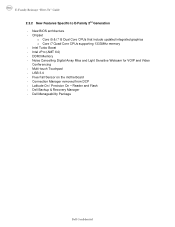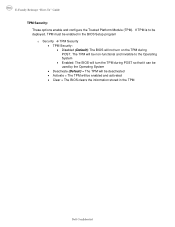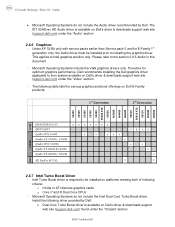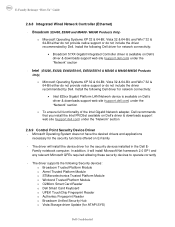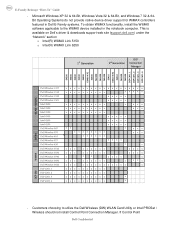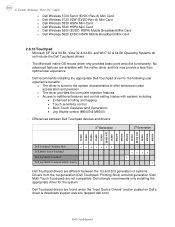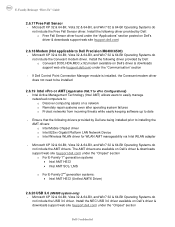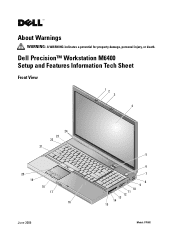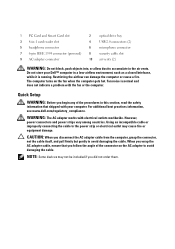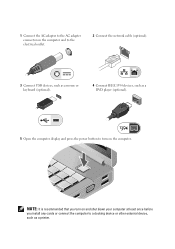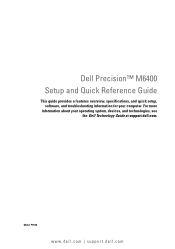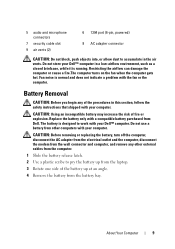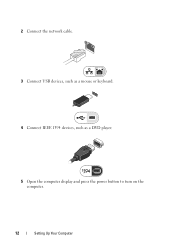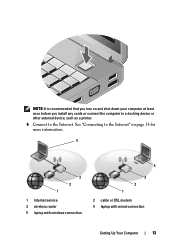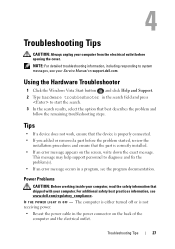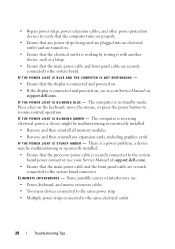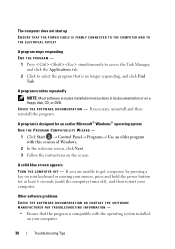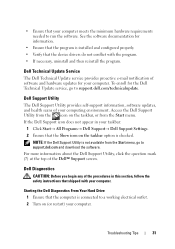Dell M6400 Support Question
Find answers below for this question about Dell M6400.Need a Dell M6400 manual? We have 3 online manuals for this item!
Question posted by sevengregg on May 16th, 2012
How Do I Turn The Tap Off On My Touchpad???
Current Answers
Answer #1: Posted by DellJesse1 on May 17th, 2012 7:53 AM
To disable the touchpad go into the control panel and click on mouse. You should then click the touchpad. It will then bring up the dell touchpad properties. Click on Device Select. You will then see where to disable the mouse pad.
Thank You,
Dell-Jesse1
Dell Social Media and Communities
email:[email protected]
Dell Community Forum.
www.en.community.dell.com
Dell Twitter Support
@dellcares
Dell Facebook Support
www.facebook.com/dell
#iwork4dell
Related Dell M6400 Manual Pages
Similar Questions
turned it off inspiron n5110