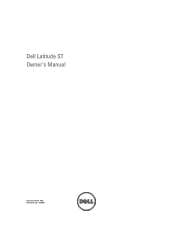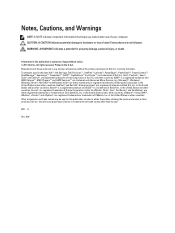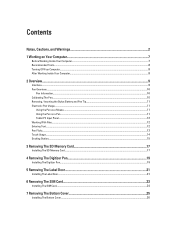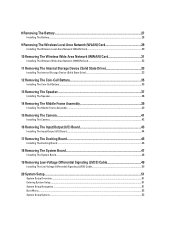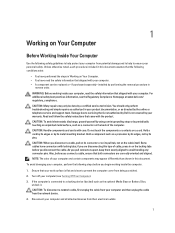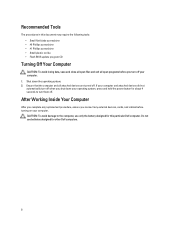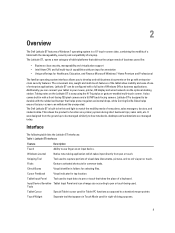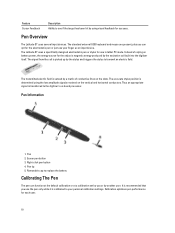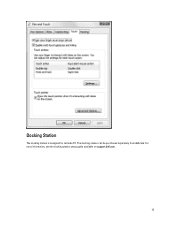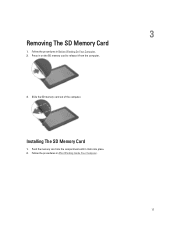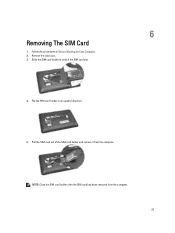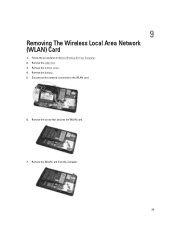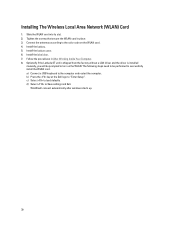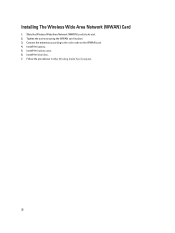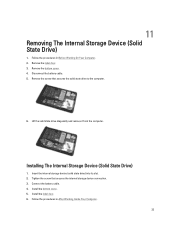Dell Latitude ST Support Question
Find answers below for this question about Dell Latitude ST.Need a Dell Latitude ST manual? We have 3 online manuals for this item!
Question posted by gebella on August 7th, 2014
Where Is The Slot Sim Card Latitude St Slot
The person who posted this question about this Dell product did not include a detailed explanation. Please use the "Request More Information" button to the right if more details would help you to answer this question.
Current Answers
Related Dell Latitude ST Manual Pages
Similar Questions
I Have A Dell Latitude E6430 And I Want To Know More About The Sim Card Slot
i would like more information on the sim card slot and how it's used for dell latitude E6430
i would like more information on the sim card slot and how it's used for dell latitude E6430
(Posted by jonathanschroeder 7 years ago)
How To Reset Dell Latitude St Tablet Without Logging In As A User With
administrative credentials
administrative credentials
(Posted by XXXXXmspris 9 years ago)
Sim Card In Sim Card Slot
PLESE HELP ME HOW TO INSERT SIM CARD IN SIMCARD SLOT IN DELL INPIRON N5010 COR I5
PLESE HELP ME HOW TO INSERT SIM CARD IN SIMCARD SLOT IN DELL INPIRON N5010 COR I5
(Posted by saurabh22896 11 years ago)