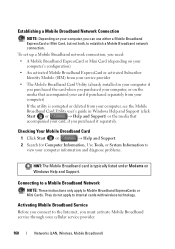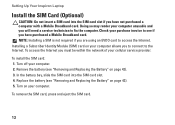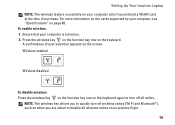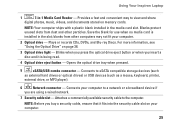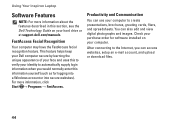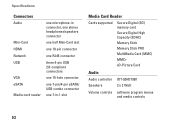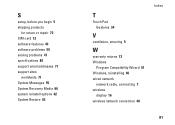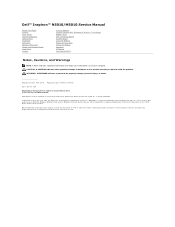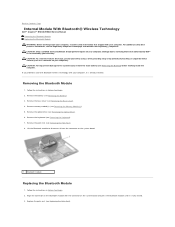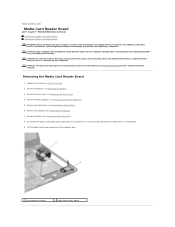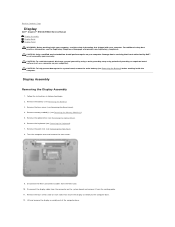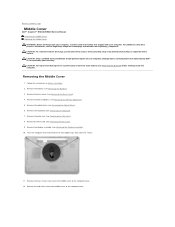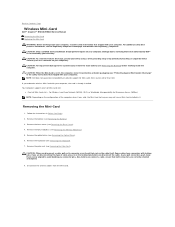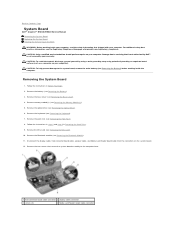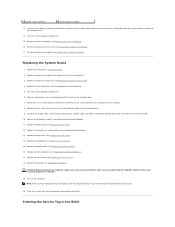Dell Inspiron N5010 Support Question
Find answers below for this question about Dell Inspiron N5010.Need a Dell Inspiron N5010 manual? We have 3 online manuals for this item!
Question posted by saurabh22896 on July 19th, 2012
Sim Card In Sim Card Slot
Current Answers
Answer #1: Posted by DellAmarnathM on July 19th, 2012 7:25 AM
With regards to your concern as I understand that you are trying to insert sim card on your Insp N 5010 ,
- Keep your laptop upside down and remove the battery
- Locate the sim card slot which is on the right side of the battery connector
- Make sure the side which has the golden chip should be facing up
- The uneven corner of the sim card should go into the slot first.
Please check the attached picture for more clarification.
Thanks & Regards
Dell_Amarnath_M
Dell Social Media Responder
Supporting Image
You can click the image below to enlargeThanks & Regards
Dell_Amarnath_M
Dell Social Media Responder
Related Dell Inspiron N5010 Manual Pages
Similar Questions
in my Laptop I can not see the On /Off indicator for Capslock and Numlock keys and as a result I can...
dell laptop Inspiron N5050 drivers for windows xp
please plug in a supported devices wraning giving for Dell laptop inspiron N5050