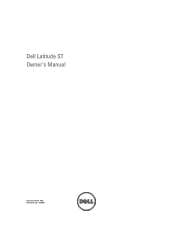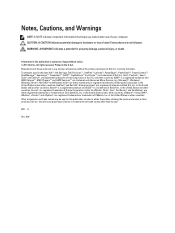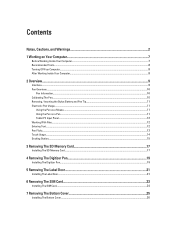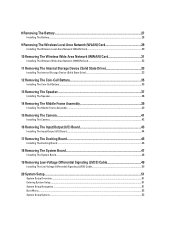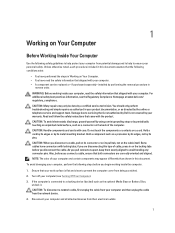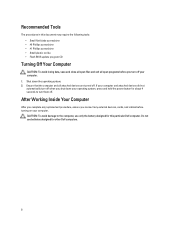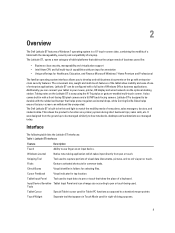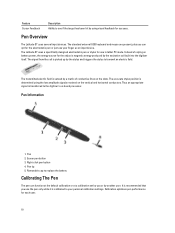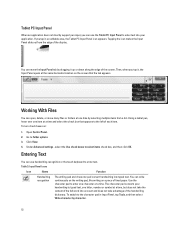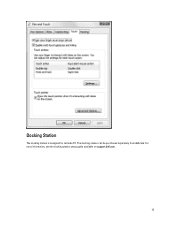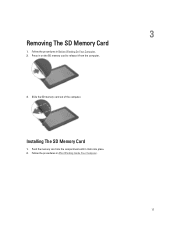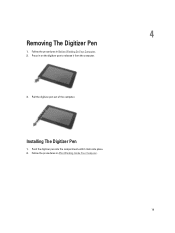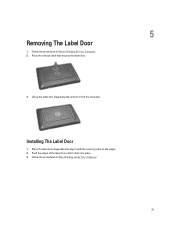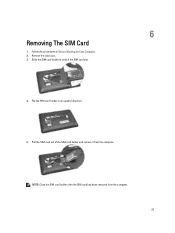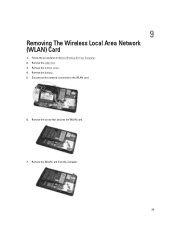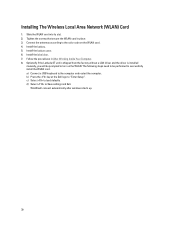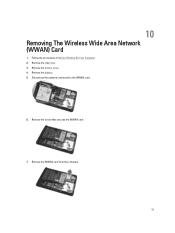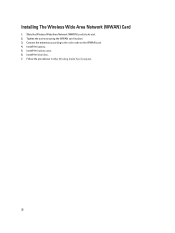Dell Latitude ST Support Question
Find answers below for this question about Dell Latitude ST.Need a Dell Latitude ST manual? We have 3 online manuals for this item!
Question posted by chinMD on April 30th, 2014
How To Get Latitude St Wireless Work On Windows 8?
Current Answers
Answer #1: Posted by RaviCatDell on May 2nd, 2014 3:56 PM
I'm a part of Dell Social Media Team. Latitude St's hardware is not compatible to work with Windows 8 / 8.1 hence we do not have any drivers available for the same to help with the wireless issue. The recommended Operating System for your Latitude St is Windows 7 32Bit version.
Hope that helps.
Dell-Ravi C
#IWorkforDell
Follow me on Twitter: @RaviCAtDell
Social Media & communities Professional
Related Dell Latitude ST Manual Pages
Similar Questions
administrative credentials