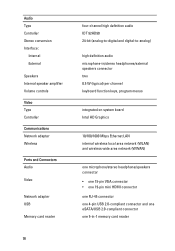Dell Latitude E6320 Support Question
Find answers below for this question about Dell Latitude E6320.Need a Dell Latitude E6320 manual? We have 2 online manuals for this item!
Question posted by rdoswee on February 5th, 2014
How To Turn On Function Key Dell E6320
The person who posted this question about this Dell product did not include a detailed explanation. Please use the "Request More Information" button to the right if more details would help you to answer this question.
Current Answers
Related Dell Latitude E6320 Manual Pages
Similar Questions
What Do The Function Keys Do On A Dell Latitude E6320?
(Posted by juijojo 10 years ago)
How To Turn Brightness Up On Laptop Latitude Es500 Using Keyboard
(Posted by dorayo 10 years ago)
What Is The Function Key To Enable Wireless Network Adapter On A Dell Latitude
e6320 latitude e5520
e6320 latitude e5520
(Posted by angelothel 10 years ago)
Function Key For Wireless Dell E6320
Is there a function key shortcut to turn wireless on and off on the Dell E6320.
Is there a function key shortcut to turn wireless on and off on the Dell E6320.
(Posted by lorisalinas 11 years ago)