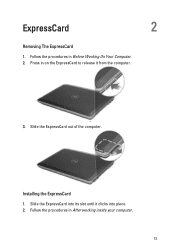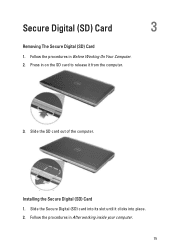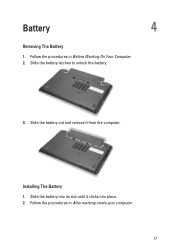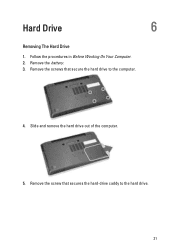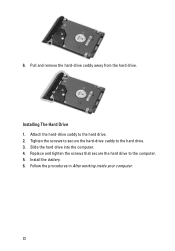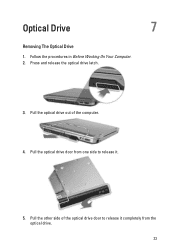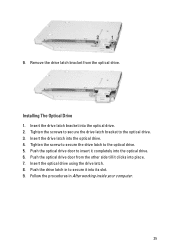Dell Latitude E6320 Support Question
Find answers below for this question about Dell Latitude E6320.Need a Dell Latitude E6320 manual? We have 2 online manuals for this item!
Question posted by josaphi on November 20th, 2013
Latitude E6320 Touchpad Can Not Work
The person who posted this question about this Dell product did not include a detailed explanation. Please use the "Request More Information" button to the right if more details would help you to answer this question.
Current Answers
Related Dell Latitude E6320 Manual Pages
Similar Questions
Wery Slow Working Laptop,despite Formatting The Disk, M531r
Hi, at first i apology for bad english, the problem vith my M531R-5535 laptopm is that suddenly bega...
Hi, at first i apology for bad english, the problem vith my M531R-5535 laptopm is that suddenly bega...
(Posted by jeannclaudd 9 years ago)
How To Disable The Touchpad On A Dell Latitude E6320 Laptop
(Posted by edshKL 10 years ago)
Water Condensated Into Laptop, Power Adapter Works, Laptop Dont. Repair Possible
Dell Latitude D400 Laptop was plugged in when this happened. Power supply works, till I connect it t...
Dell Latitude D400 Laptop was plugged in when this happened. Power supply works, till I connect it t...
(Posted by copelandjerry 12 years ago)