Dell Latitude E6320 Support Question
Find answers below for this question about Dell Latitude E6320.Need a Dell Latitude E6320 manual? We have 2 online manuals for this item!
Question posted by melvisanders on October 17th, 2011
Where Are The Drivers For Broadcom Ush, Network Controler Located
where are the drivers for broadcom ush, network controler located
Current Answers
There are currently no answers that have been posted for this question.
Be the first to post an answer! Remember that you can earn up to 1,100 points for every answer you submit. The better the quality of your answer, the better chance it has to be accepted.
Be the first to post an answer! Remember that you can earn up to 1,100 points for every answer you submit. The better the quality of your answer, the better chance it has to be accepted.
Related Dell Latitude E6320 Manual Pages
User Manual - Page 1


... reader
Regulatory Model: P12S Regulatory Type: P12S001
February 2011 display 5. eSata/USB connector
7. power button 6. volume control buttons 9. Front view
1. microphone 2. ExpressCard slot 12. camera status light 4. optical drive 11.
Dell Latitude E6320
Setup and Features Information
About Warnings
WARNING: A WARNING indicates a potential for property damage, personal injury, or...
User Manual - Page 2


... you begin any of the procedures in the air vents. 13. Back view
1. audio connector 8. Restricting the airflow can damage the computer or cause a fire. network connector 2. VGA connector 7.
User Manual - Page 3


... gently to avoid damaging the cable. AC Adapter
2. Figure 4.
Figure 5. CAUTION: When you follow the angle of the connector on the computer.
3 Figure 3. Network Connector
3. Connect the network cable (optional).
Using an incompatible cable or improperly connecting the cable to avoid damaging the cable.
However, power connectors and power strips vary among...
User Manual - Page 4


... as a printer. System Information Chipset Processor
Mobile Intel QM67 Express Chipset Intel Core i3/i5/i7 series (2nd generation)
Video Video type Data bus Video controller memory
integrated on and shut down your computer. Figure 6. Power Button
NOTE: It is recommended that you install any cards or connect the computer to...
Owners Manual - Page 4


... 31 Installing The Coin-Cell Battery 32
11 Wireless Local Area Network (WLAN) Card 33
Removing The Wireless Local Area Network (WLAN) Card 33 Installing The Wireless Local Area Network (WLAN) Card 34
12 Wireless Wide Area Network (WWAN) Card 35
Removing The Wireless Wide Area Network (WWAN) Card 35 Installing The Wireless Wide Area...
Owners Manual - Page 10


... you service the computer. 7. Recommended Tools
The procedures in this document may appear differently than shown in this document. Disconnect all attached devices from the network device. 4.
Remove the main battery. 8.
CAUTION: To guard against electrical shock, always unplug your computer from the appropriate slots.
NOTE: To avoid damaging the system...
Owners Manual - Page 11


The computer turns off . Connect any telephone or network cables to the computer, use batteries designed for about 4 seconds to turn them off. Shut down your operating system, press and hold the power button ...
Owners Manual - Page 12


Connect your computer.
12 Turn on your computer and all attached devices to their electrical outlets. 5. CAUTION: To connect a network cable, first plug the cable into the network device and then plug it into the computer. 3. Replace the battery. 4.
Owners Manual - Page 32


Connect the coin-cell battery cable to the system board. 3. Place the coin-cell battery in After working inside your computer.
32 Follow the procedures in its location. 2. Installing The Coin-Cell Battery 1. Install the base cover. 4. Install the battery 6. Install the Secure Digital (SD) card. 5.
Owners Manual - Page 33


... antenna cables from its slot on the system board. 33 Remove the WLAN card from the WLAN card.
6. Wireless Local Area Network
(WLAN) Card
11
Removing The Wireless Local Area Network (WLAN) Card
1. Follow the procedures in Before Working On Your Computer. 2. Remove the battery. 3. Remove the screw that secures the WLAN...
Owners Manual - Page 34


... Computer.
34 Connect the antenna cables according to the
computer. 3. Install the base cover. 5. Install the Secure Digital (SD) card. 6. Installing The Wireless Local Area Network (WLAN) Card 1. Install the battery 7.
Owners Manual - Page 35


.... 4. Remove the screw that secures the WWAN card to the computer.
7. Remove the battery. 3. Disconnect the antenna cables from the computer. 35 Wireless Wide Area Network
(WWAN) Card
12
Removing The Wireless Wide Area...
Owners Manual - Page 36


Installing The Wireless Wide Area Network (WWAN) Card 1. Insert the WWAN card into its connector at a 45-degree angle. 2. Replace and tighten the screw to secure the WWAN card to the ...
Owners Manual - Page 69


...the palmrest assembly. 16. Remove the hard drive. 9. Remove the wireless wide area network (WWAN) card. 13. Disconnect and release the smart card and the speaker cables ...69 Remove the display assembly. 18. System Board
22
Removing The System Board
1. Remove the wireless local area network (WLAN) card. 12. Remove the keyboard. 11. Remove the coin-cell battery. 14. Remove the ...
Owners Manual - Page 75


... Heat Sink
23
Removing The Heat-Sink Assembly
1. Remove the subscriber identity module (SIM) card. 6. Remove the keyboard trim. 10. Remove the wireless local area network (WLAN) card. 12. Remove the display assembly. 18. Remove the optical drive. 5. Remove the hard drive. 9. Remove the palmrest assembly. 16. Remove the system board...
Owners Manual - Page 79


.../Output Panel
24
Removing The Input/Output Panel
1. Remove the wireless wide area network (WWAN) card. 13. Remove the palmrest assembly. 16. Remove the optical ...the screw that secures the I/O panel to the computer.
79 Remove the base cover. 7. Remove the wireless local area network (WLAN) card. 12. Remove the coin-cell battery. 14. Remove the media board. 15. Remove the display hinge...
Owners Manual - Page 98
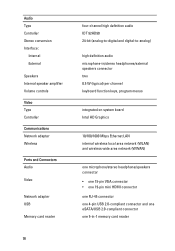
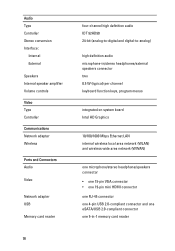
...Internal External
Speakers Internal speaker amplifier Volume controls Video Type Controller Communications Network adapter Wireless
Ports and Connectors Audio
Video
Network adapter USB
Memory card reader
98
... HD Graphics
10/100/1000 Mbps Ethernet LAN internal wireless local area network (WLAN) and wireless wide area network (WWAN)
one microphone/stereo headphone/speakers connector • one 15-...
Owners Manual - Page 104
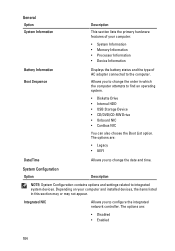
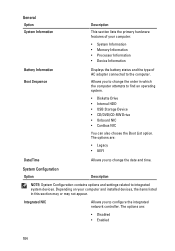
...; UEFI
Date/Time
Allows you to change the order in this section may or may not appear. Integrated NIC
Allows you to configure the integrated network controller.
Owners Manual - Page 111


... is selected.
111 Allows you to wake the system from wired or wireless networks without depending on LAN/WLAN ExpressCharge
POST Behavior Option Adapter Warnings
Description Allows you...triggered by a LAN signal or WLAN signal or both. Default Setting: The options Control WLAN radio and Control WWAN radio are : • Standard • ExpressCharge Default Setting: ExpressCharge
Description ...
Owners Manual - Page 115


...LED Error Codes
The following table shows the possible LED codes that may display when your laptop.
• Alternately blinking amber light with steady blue light -
Appearance
Description
Next Step
... self test. ng
115 Battery in a power management mode. Turns on when wireless networking is in full charge mode with AC adapter present. An unauthenticated or unsupported non-Dell...

