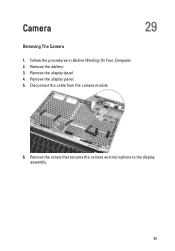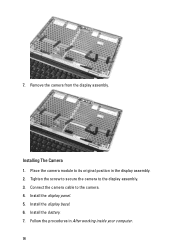Dell Latitude E6320 Support Question
Find answers below for this question about Dell Latitude E6320.Need a Dell Latitude E6320 manual? We have 2 online manuals for this item!
Question posted by GRoawk on November 1st, 2013
Which Driver Is Needed For Camera In Dell Latitude E6320
The person who posted this question about this Dell product did not include a detailed explanation. Please use the "Request More Information" button to the right if more details would help you to answer this question.
Current Answers
Related Dell Latitude E6320 Manual Pages
Similar Questions
What Driver Needs To Be Installed For Usb Virtualization For Dell Latitude
e5430
e5430
(Posted by puJ0se 9 years ago)