Dell Latitude E5430 Support Question
Find answers below for this question about Dell Latitude E5430.Need a Dell Latitude E5430 manual? We have 3 online manuals for this item!
Question posted by puJ0se on August 8th, 2014
What Driver Needs To Be Installed For Usb Virtualization For Dell Latitude
e5430
Current Answers
There are currently no answers that have been posted for this question.
Be the first to post an answer! Remember that you can earn up to 1,100 points for every answer you submit. The better the quality of your answer, the better chance it has to be accepted.
Be the first to post an answer! Remember that you can earn up to 1,100 points for every answer you submit. The better the quality of your answer, the better chance it has to be accepted.
Related Dell Latitude E5430 Manual Pages
User Manual - Page 2


... the SD Memory Card...7 Removing the Express Card...7 Installing the Express Card...7 Removing the Battery...8 Installing the Battery...8 Removing the Subscriber Identity Module (SIM) Card 9 Installing the Subscriber Identity Module (SIM) Card 9 Removing the Display Bezel...9 Installing the Display Bezel...10 Removing the Camera...10 Installing the Camera...10 Removing the Display Panel...11...
User Manual - Page 3
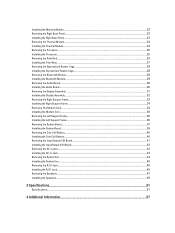
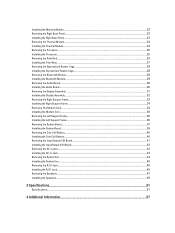
... Panel...23 Removing the Thermal Module...24 Installing the Thermal Module...24 Removing the Processor...25 Installing the Processor...25 Removing the Palm Rest...25 Installing the Palm Rest...27 Removing the ExpressCard Reader Cage...28 Installing the ExpressCard Reader Cage...28 Removing the Bluetooth Module...29 Installing the Bluetooth Module...29 Removing the Audio...
User Manual - Page 4


Docking Port Information...57
5 System Setup...59
Overview ...59 Entering System Setup...59 System Setup Options...59
6 Diagnostics...67
Diagnostics...67 Device Status LightsBattery Status LightsKeyboard Status Lights 67
7 Contacting Dell...69
Contacting Dell...69
User Manual - Page 5


... certain components may only be replaced or--if purchased separately--installed by its pins.
Ensure that is not authorized by Dell is not covered by a certified service technician. Disconnect your...yourself by periodically touching an unpainted metal surface, such as the metal at www.dell.com/ regulatory_compliance
CAUTION: Many repairs may appear differently than shown in on the ...
User Manual - Page 6


... cable, first plug the cable into the network device and then plug it into the computer. 2. Ensure that the computer works correctly by running the Dell Diagnostics.
6 Turning Off Your Computer
CAUTION: To avoid losing data, save and close all open files and exit all open programs before turning on your...
User Manual - Page 7
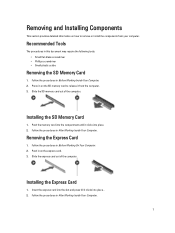
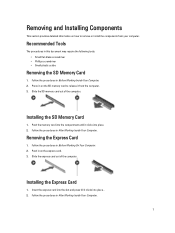
... card out of the computer.
Push in After Working Inside Your Computer.
7 Installing the Express Card
1. Removing the Express Card
1. Slide the express card out ...the procedures in on the SD memory card to remove or install the components from the computer. 3. Follow the procedures in Before Working On Your Computer. 2. Installing the SD Memory Card
1.
Push the memory card into ...
User Manual - Page 8
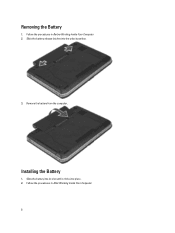
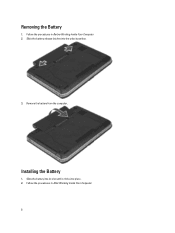
Removing the Battery
1. Remove the battery from the computer.
Follow the procedures in After Working Inside Your Computer. 8 Slide the battery release latches into place. 2. Follow the procedures in Before Working Inside Your Computer. 2. Installing the Battery
1. Slide the battery into its slot until it clicks into the unlock position.
3.
User Manual - Page 52


... controls Video Type Controller Communications Network adapter Wireless
Ports and Connectors Audio (optional) Video
Network adapter USB 2.0 USB 3.0
Memory card reader Docking port Subscriber Identity Module (SIM) port Display Type
Latitude E5430
Latitude E5530
Size Latitude E5430 Latitude E5530
Dimensions:
52
1W (RMS) per channel keyboard function keys, program menus
integrated on system board...
User Manual - Page 59


... Ownership Date, Manufacture Date, and the Express Service Code.
• Memory Information: Displays Memory Installed, Memory Available, Memory Speed, Memory Channels Mode, Memory Technology, DIMM ASize, DIMM B Size,
... installed devices, the items listed in your computer to appear. 3.
Battery Information
Displays the battery status and the type of hard drive installed.
When the blue DELL ...
User Manual - Page 67


...
Diagnostics
Device Status Lights
Turns on when you turn on steadily or blinks to your laptop.
Keyboard Status Lights
The lights located above the keyboard indicate the following: Turns on ... on when the computer reads or writes data. Turns on
An unauthenticated or unsupported non-Dell AC adapter is enabled. Fatal battery failure with AC adapter present. Battery Status Lights
If...
User Manual - Page 69


If you can find contact information on your need.
69 Availability varies by country and product, and some services may not be available in your country code at the bottom of the support.dell.com page, or select All to see more choices. 4. customer, select your area. Select your purchase invoice, packing slip...
Setup and Features Information Tech Sheet - Page 1


camera status light (optional)
Regulatory Model: P27G, P28G Regulatory Type: P27G001, P28G001
2011 - 09 microphone (optional) 2. camera (optional) 4. Front View
1. display release latch
3. Dell Latitude E5430/E5530
Setup and Features Information
About Warnings
WARNING: A WARNING indicates a potential for property damage, personal injury, or death. Front And Back View
Figure 1. ...
Setup and Features Information Tech Sheet - Page 3


...7. VGA connector 10. fingerprint reader (optional)
3 display release latch 4. microphone
8. optical drive 12. USB 2.0 connector 13. camera status light (optional) 6. optical-drive eject button 11. Fan noise is running... a problem with the fan or the computer. Do not store your Dell computer in the air vents. audio connector 14. The computer turns on the fan when the computer...
Setup and Features Information Tech Sheet - Page 4


modem connector (optional) 4. USB 3.0 connector 10. Do not store your Dell computer in the air vents. Restricting the airflow can damage the computer or cause a fire. touchpad 19. cooling vents
7. HDMI connector 8. Fan noise is running. trackstick (optional) 21. keyboard 22. eSATA/USB 3.0 connector 9. ExpressCard slot (optional)
WARNING: Do not block, push objects into...
Setup and Features Information Tech Sheet - Page 5


...Some devices may cause fire or equipment damage. Connect the network cable (optional). AC Adapter 2. Connect USB devices, such as a mouse or keyboard (optional).
5 CAUTION: When you did not order them. ...cable. For additional best practices information, see www.dell.com/regulatory_compliance. When you wrap the AC adapter cable, ensure that shipped with electrical outlets ...
Setup and Features Information Tech Sheet - Page 6


...90 W 100 VAC to 240 VAC 3 V CR2032 lithium coin cell
Physical Latitude E5430
Height Width
29.9 mm to 32.5 mm (1.17 inches to ship with... on and shut down your computer at least once before you install any cards or connect the computer to view information about your ... are only those required by region.
USB Connector 4.
Figure 8. Specifications
NOTE: Offerings may vary by law to 1.27 inches)...
Setup and Features Information Tech Sheet - Page 7


.... Reproduction of Dell Inc. Physical Depth Weight
Latitude E5530 Height
Width Depth Weight
240.00 mm (9.44 inches) 2.04 kg (4.50 lb)
30.20 mm to 33.2 mm (1.18 inches to 1.30 inches) 388.00 mm (15.27 inches) 251.00 mm (9.88 inches) 2.38 kg (5.25 lb)
Environmental Operating Temperature:
Latitude E5430 / E5530...
Setup and Features Information Tech Sheet - Page 8


... Vista start button, and Office Outlook® are either the entities claiming the marks and names or their products, Dell Inc. Trademarks used in this text: Dell™, the DELL logo, Dell Precision™, Precision ON™, ExpressCharge™, Latitude™, Latitude ON™, OptiPlex™, Vostro™, and Wi-Fi Catcher™ are trademarks of...
Statement of Volatility - Page 1


... are present on System Board
Reference
Description
Volatility Description
Designator
User Accessible for external data
Remedial Action (Action necessary to prevent loss of system
memory.
Dell Latitude E5430/E5530
CAUTION: A CAUTION indicates either potential damage to four modules must be populated. N/A Part of panel assembly
System BIOS U18
Non-volatile memory,
No
32...
Statement of Volatility - Page 2


... -
Non-volatile magnetic
Yes
media, various sizes in this text: Dell™, the DELL logo, Dell Precision™, OptiPlex™, Latitude™, PowerEdge™, PowerVault™, PowerConnect™, OpenManage™, EqualLogic...; is a trademark of Red Hat, Inc. VMware®, Virtual SMP®, vMotion®, vCenter®, and vSphere® are either trademarks or registered trademarks ...
Similar Questions
What Microphone Driver To Use For Dell Latitude E5430
(Posted by jacteach 10 years ago)
Bluetooth And Wifi Drivers Not Installed In My Dell Vostro 1550 Laptop
Frndz.......... Please help me, There is a problem with my laptop. Bluetooth and Wifi drivers not i...
Frndz.......... Please help me, There is a problem with my laptop. Bluetooth and Wifi drivers not i...
(Posted by rlakshmipriyanka 11 years ago)

