Dell Latitude E5430 Support Question
Find answers below for this question about Dell Latitude E5430.Need a Dell Latitude E5430 manual? We have 3 online manuals for this item!
Question posted by trmcrot on January 23rd, 2014
How To Install Bluetooth Module Latitude E5430
The person who posted this question about this Dell product did not include a detailed explanation. Please use the "Request More Information" button to the right if more details would help you to answer this question.
Current Answers
There are currently no answers that have been posted for this question.
Be the first to post an answer! Remember that you can earn up to 1,100 points for every answer you submit. The better the quality of your answer, the better chance it has to be accepted.
Be the first to post an answer! Remember that you can earn up to 1,100 points for every answer you submit. The better the quality of your answer, the better chance it has to be accepted.
Related Dell Latitude E5430 Manual Pages
User Manual - Page 2


... the SD Memory Card...7 Removing the Express Card...7 Installing the Express Card...7 Removing the Battery...8 Installing the Battery...8 Removing the Subscriber Identity Module (SIM) Card 9 Installing the Subscriber Identity Module (SIM) Card 9 Removing the Display Bezel...9 Installing the Display Bezel...10 Removing the Camera...10 Installing the Camera...10 Removing the Display Panel...11...
User Manual - Page 3
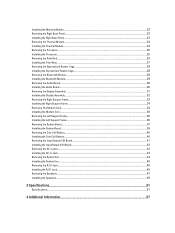
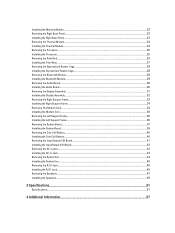
... the Right Base Panel...23 Removing the Thermal Module...24 Installing the Thermal Module...24 Removing the Processor...25 Installing the Processor...25 Removing the Palm Rest...25 Installing the Palm Rest...27 Removing the ExpressCard Reader Cage...28 Installing the ExpressCard Reader Cage...28 Removing the Bluetooth Module...29 Installing the Bluetooth Module...29 Removing the Audio Board...30...
User Manual - Page 9
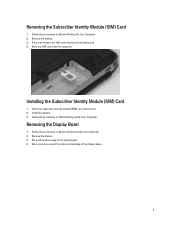
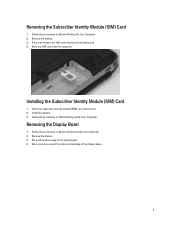
... around the sides and top edge of the display bezel. 4. Follow the procedures in Before Working Inside Your Computer. 2.
Installing the Subscriber Identity Module (SIM) Card
1. Removing the Display Bezel
1. Insert the subscriber identity module (SIM) card into the slot. 2. Pry up the bottom edge of the display bezel. .
9 Remove the battery. 3. Slide...
User Manual - Page 10
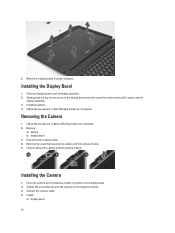
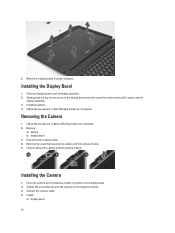
...3. Tighten the screw that secures the camera and microphone module. 5.
Connect the camera cable. 4. 5. Installing the Display Bezel
1. Remove the screw that secures the camera and microphone module. 3. Follow the procedures in Before Working Inside Your Computer. 2. Lift and remove the camera and microphone module. Install the battery. 4.
Remove the display bezel from the top...
User Manual - Page 22
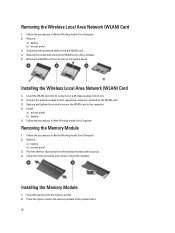
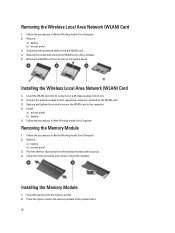
... board. Insert the WLAN card into its connector at a 45-degree angle into the memory socket. 2. Pry the retention clips away from its slot. 2. Installing the Memory Module
1. Remove:
a) battery b) access panel 3. Follow the procedures in After Working Inside Your Computer. Connect the antenna cables to the computer. 5. Follow the procedures in...
User Manual - Page 24
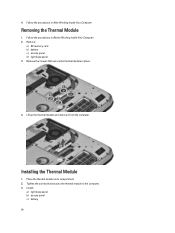
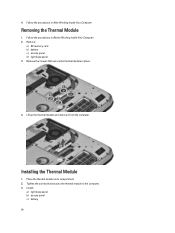
... memory card b) battery c) access panel d) right base panel 3.
Installing the Thermal Module
1. Remove the screws that secures the thermal module to the computer. 3. Follow the procedures in its compartment. 2. Tighten the screws that secure the thermal module in After Working Inside Your Computer. Place the thermal module in Before Working Inside Your Computer. 2. Removing the...
User Manual - Page 25
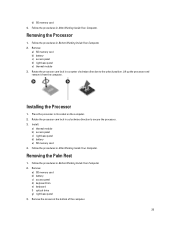
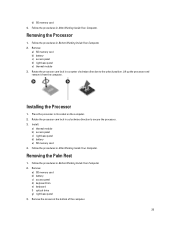
Installing the Processor
1. Install:
a) thermal module b) access panel c) right base panel d) battery e) SD memory card 4. Follow the procedures in...direction to the unlock position.
Remove:
a) SD memory card b) battery c) access panel d) right base panel e) thermal module 3. Lift up the processor and remove it from the computer.
Rotate the processor cam lock in its socket on the ...
User Manual - Page 29
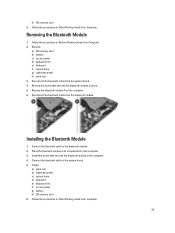
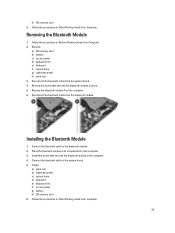
... cable from the system board. 4. Remove the screw that secures the bluetooth module to the system board. 5. Connect the bluetooth cable to the bluetooth module. 2.
h) SD memory card 4. Follow the procedures in the computer. 3. Removing the Bluetooth Module
1. Installing the Bluetooth Module
1. Place the bluetooth module in its compartment in After Working Inside Your Computer...
User Manual - Page 30
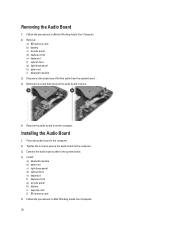
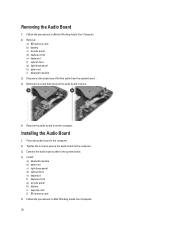
... card b) battery c) access panel d) keyboard trim e) keyboard f) optical drive g) right base panel h) palm rest i) bluetooth module 3. Disconnect the audio board flat flex cable from the computer.
Place the audio board in place.
5. Install:
a) bluetooth module b) palm rest c) right base panel d) optical drive e) keyboard f) keyboard trim g) access panel h) battery i) express card...
User Manual - Page 34
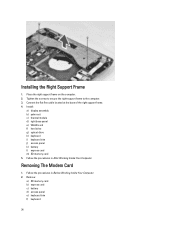
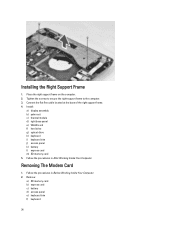
Remove:
a) SD memory card b) express card c) battery d) access panel e) keyboard trim f) keyboard
34 Place the right support frame on the computer. 2. Install:
a) display assembly b) palm rest c) thermal module d) right base panel e) WLAN card f) hard drive g) optical drive h) keyboard i) keyboard trim j) access panel k) battery l) express card m) SD memory card 5. Follow the procedures in ...
User Manual - Page 47


... f) keyboard g) optical drive h) hard drive i) WLAN card j) right base panel k) thermal module l) palm rest m) express card reader cage n) bluetooth module o) audio board p) LCD assembly q) left support frame d) right support frame e) display assembly f) express card reader cage g) palm rest h) thermal module i) right base panel j) WLAN card k) hard drive l) optical drive m) keyboard n) keyboard...
User Manual - Page 48


.... 5. Place the speakers in the routing channels. 4. 4.
Remove the speaker cables from the computer. Tighten the screws to secure the speakers to the computer. 3. Installing the Speakers
1. Install:
a) system board b) left support frame c) display assembly d) audio board e) bluetooth module f) express card reader cage 48 Connect the speaker cables and secure it in the computer. 2.
User Manual - Page 52


... Communications Network adapter Wireless
Ports and Connectors Audio (optional) Video
Network adapter USB 2.0 USB 3.0
Memory card reader Docking port Subscriber Identity Module (SIM) port Display Type
Latitude E5430
Latitude E5530
Size Latitude E5430 Latitude E5530
Dimensions:
52
1W (RMS) per channel keyboard function keys, program menus
integrated on system board Intel HD Graphics
10/100/1000...
User Manual - Page 53


...:
Height Width Diagonal Active area (X/Y) Maximum resolution
Maximum Brightness Operating angle Refresh rate Minimum Viewing angles:
Horizontal
Vertical
Pixel pitch: Latitude E5430 Latitude E5530
Keyboard Number of keys
Layout
192.5 mm (7.57 inches) 324 mm (12.75 inches) 355.60 mm (14.00 inches) 309.40 mm x 173....
User Manual - Page 55


...176;F to 104 °F) -40 °C to 70 °C (-40 °F to 158 °F)
Physical
Height
Width Depth Weight
Latitude E5430 29.9 mm to 32.5 mm (1.17 inches to 1.27 inches) 350.00 mm (13.70 inches) 240.00 mm (9.44 inches) ...2.04 kg (4.50 lb)
Latitude E5530 30.20 mm to 33.2 mm (1.18 inches to 1.30 inches) 388.00 mm (15.27 inches) 251...
Setup and Features Information Tech Sheet - Page 1


...
1. camera status light (optional)
Regulatory Model: P27G, P28G Regulatory Type: P27G001, P28G001
2011 - 09 display release latch
3. Front And Back View
Figure 1. camera (optional) 4. Dell Latitude E5430/E5530
Setup and Features Information
About Warnings
WARNING: A WARNING indicates a potential for property damage, personal injury, or death. ...
Setup and Features Information Tech Sheet - Page 6


...cell battery
65 W and 90 W 100 VAC to 240 VAC 3 V CR2032 lithium coin cell
Physical Latitude E5430
Height Width
29.9 mm to 32.5 mm (1.17 inches to view information about your computer. Figure 8....It is recommended that you turn on and shut down your computer at least once before you install any cards or connect the computer to ship with your computer.
USB Connector 4.
For more ...
Setup and Features Information Tech Sheet - Page 7


...on your computer and the regulatory compliance website at support.dell.com/manuals. Physical Depth Weight
Latitude E5530 Height
Width Depth Weight
240.00 mm (9.44 inches) 2.04 kg (4.50 lb)
...mm (15.27 inches) 251.00 mm (9.88 inches) 2.38 kg (5.25 lb)
Environmental Operating Temperature:
Latitude E5430 / E5530
0 °C to 35 °C (32 °F to change without the written permission of...
Setup and Features Information Tech Sheet - Page 8


...either the entities claiming the marks and names or their products, Dell Inc. The Bluetooth® word mark is a registered trademark of Wireless Ethernet Compatibility Alliance, Inc. ...Dell™, the DELL logo, Dell Precision™, Precision ON™, ExpressCharge™, Latitude™, Latitude ON™, OptiPlex™, Vostro™, and Wi-Fi Catcher™ are trademarks of...
Statement of Volatility - Page 1


... data immediately after power is removed from the component.
Non-volatile (NV) components continue to four modules must be populated. Four SODIMM connectors:
JDIM1,2,3,4
Volatile memory in embedded controller MEC5035
192 KB of Volatility - The Dell Latitude E5430/E5530 contains both volatile and non-volatile (NV) components. Panel EEDID Part of system
memory...
Similar Questions
How Can You Tell If Bluetooth Module Is Installed Dell Latitude E5430
(Posted by Jedrandy 10 years ago)
Dell Latitude E5430 Wireless Switch
dell latitude E5430 does not find any wireless networks. msg says to make sure wireless switch is on...
dell latitude E5430 does not find any wireless networks. msg says to make sure wireless switch is on...
(Posted by mwosbon 10 years ago)
How To Install Bluetooth Adapter Latitude E6520
(Posted by mzrfoenix 10 years ago)

