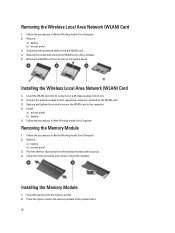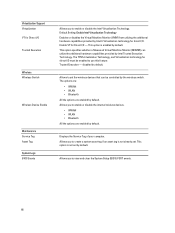Dell Latitude E5430 Support Question
Find answers below for this question about Dell Latitude E5430.Need a Dell Latitude E5430 manual? We have 3 online manuals for this item!
Question posted by mwosbon on March 1st, 2014
Dell Latitude E5430 Wireless Switch
dell latitude E5430 does not find any wireless networks. msg says to make sure wireless switch is on. wireless indicator light is not lit, but can't find switch to turn on. where? what to do?
Current Answers
Answer #1: Posted by DellJesse1 on March 3rd, 2014 6:56 AM
mwosbon,
The Latitude E5430 WIFI Catcher Switch is located on the front edge of the bottom portion of the chassis.
Thank You,
Dell-Jesse1
Dell Social Media and Communities
email:[email protected]
Dell Community Forum.
www.en.community.dell.com
Dell Twitter Support
@dellcares
Dell Facebook Support
www.facebook.com/dell
#iwork4dell
Related Dell Latitude E5430 Manual Pages
Similar Questions
How To Turn On Wireless Adapter Dell Latitude E5430
(Posted by bakarlth 9 years ago)
Dell Latitude E6400 Xfr Ambient Light Sensor How To Turn Off
(Posted by chJaym64 10 years ago)
How To Make Sure The Wireless Switch On My Dell Inspiron N4030 Is Turned On
(Posted by myNatco 10 years ago)