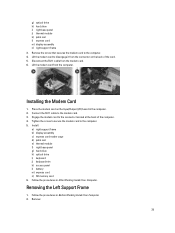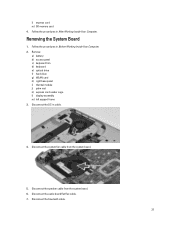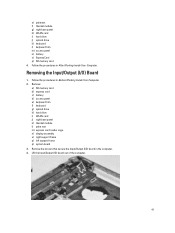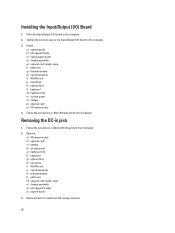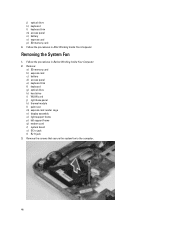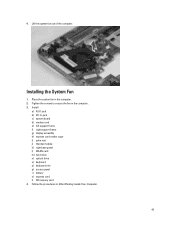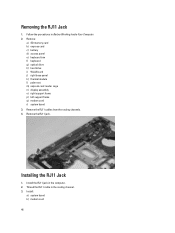Dell Latitude E5430 Support Question
Find answers below for this question about Dell Latitude E5430.Need a Dell Latitude E5430 manual? We have 3 online manuals for this item!
Question posted by Iggytcho on June 16th, 2014
Latitude E5430 Does It Have A Card Reader
Current Answers
Answer #1: Posted by DellJesse1 on June 16th, 2014 8:17 AM
The Latitude E5430 does come with a card reader. It is located on the left side of the chassis. It lies below the Express Card/Smart Card slot. The card reader is an 8-in-1 Media card reader - Provides a fast and convenient way to view and share digital photos, music, and videos stored on a media card. The Latitude E5430 / Latitude E5530 features the O2Micro Integrated MMC/SD controller, which supports the SD-XC/SD/SDIO/MMC/Mini-MMC/MMC+/Hi Density SD/SDHC picture flash card formats. The 8-in-1 media card reader expands the usefulness and functionality of the system, especially when used with other devices such as digital cameras, portable MP3 players, and handheld devices. All these devices use a form of media card to store information. This laptop allows for easy transfer of data between these devices.
The card reader has a dummy card inserted into the slot. Press the dummy card to remove it and insert your media card.
Thank You,
Dell-Jesse1
Dell Social Media and Communities
email:[email protected]
Dell Community Forum.
www.en.community.dell.com
Dell Twitter Support
@dellcares
Dell Facebook Support
www.facebook.com/dell
#iwork4dell
Related Dell Latitude E5430 Manual Pages
Similar Questions
dell latitude E5430 does not find any wireless networks. msg says to make sure wireless switch is on...