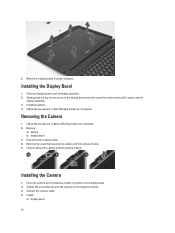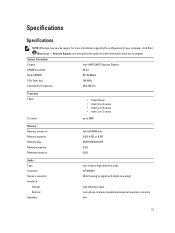Dell Latitude E5430 Support Question
Find answers below for this question about Dell Latitude E5430.Need a Dell Latitude E5430 manual? We have 3 online manuals for this item!
Question posted by jacteach on December 20th, 2013
What Microphone Driver To Use For Dell Latitude E5430
The person who posted this question about this Dell product did not include a detailed explanation. Please use the "Request More Information" button to the right if more details would help you to answer this question.
Current Answers
Related Dell Latitude E5430 Manual Pages
Similar Questions
Where Can You Find The Fingerprint Driver For Latitude E5530
(Posted by beanHe 9 years ago)
How To Enable Microphone On Dell Latitude E5430
(Posted by gfhgfchizzy 10 years ago)
How To Activate The Inbuilt Microphone In Dell Latitude N Series E5420 System.
how to activate the inbuilt microphone in dell Latitude n series E5420 System.?
how to activate the inbuilt microphone in dell Latitude n series E5420 System.?
(Posted by sheenakm 11 years ago)