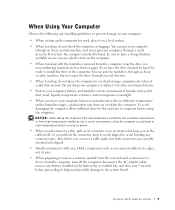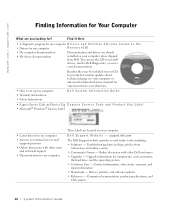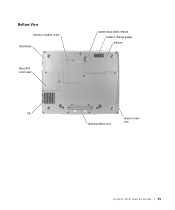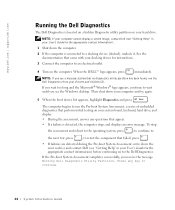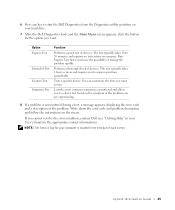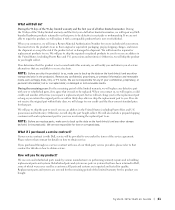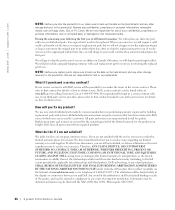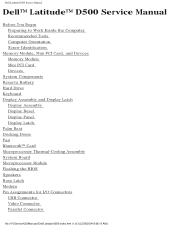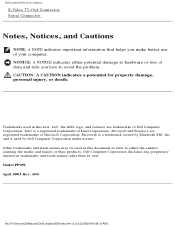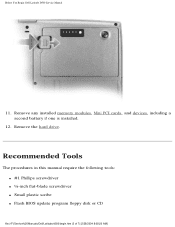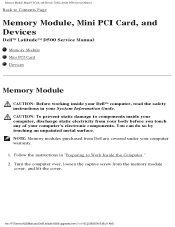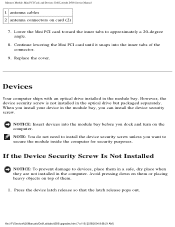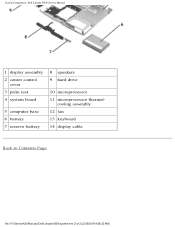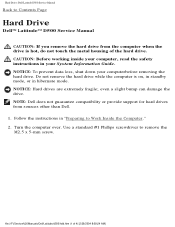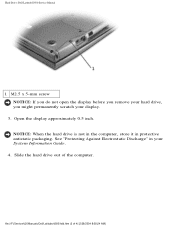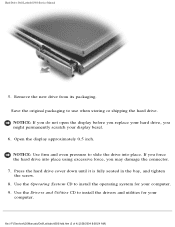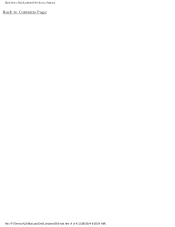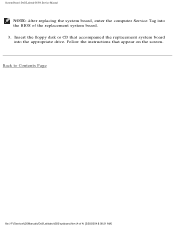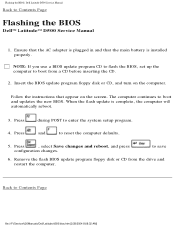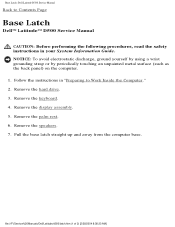Dell Latitude D500 Support Question
Find answers below for this question about Dell Latitude D500.Need a Dell Latitude D500 manual? We have 2 online manuals for this item!
Question posted by Anonymous-107908 on April 15th, 2013
Dell D500 Hard Drive Driver
Current Answers
Answer #1: Posted by tintinb on April 15th, 2013 8:34 PM
According to Cnet, your Dell Latitude D500 is compatible with portable hard disks. You can purchase these types of hard disks at Amazon.com. Here's the link:
If you have more questions, please don't hesitate to ask here at HelpOwl. Experts here are always willing to answer your questions to the best of our knowledge and expertise.
Regards,
Tintin