Dell Latitude D500 Support Question
Find answers below for this question about Dell Latitude D500.Need a Dell Latitude D500 manual? We have 2 online manuals for this item!
Question posted by Learht1 on September 3rd, 2014
How To Reset Bios Password On Dell Latitude D500
The person who posted this question about this Dell product did not include a detailed explanation. Please use the "Request More Information" button to the right if more details would help you to answer this question.
Current Answers
There are currently no answers that have been posted for this question.
Be the first to post an answer! Remember that you can earn up to 1,100 points for every answer you submit. The better the quality of your answer, the better chance it has to be accepted.
Be the first to post an answer! Remember that you can earn up to 1,100 points for every answer you submit. The better the quality of your answer, the better chance it has to be accepted.
Related Dell Latitude D500 Manual Pages
Service Manual - Page 1
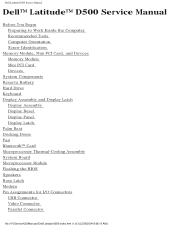
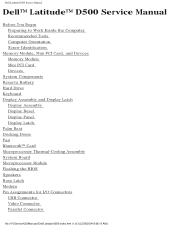
... Assembly Display Bezel Display Panel Display Latch Palm Rest Docking Doors Fan Bluetooth™ Card Microprocessor Thermal-Cooling Assembly System Board Microprocessor Module Flashing the BIOS Speakers Base Latch Modem Pin Assignments for I/O Connectors USB Connector Video Connector Parallel Connector
file:///F|/Service%20Manuals/Dell/Latitude/d500/index.htm (1 of 2) [2/28/2004 8:08:10 AM]
Service Manual - Page 2
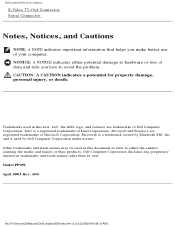
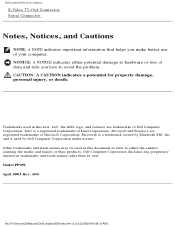
... PP05L April 2003 Rev. CAUTION: A CAUTION indicates a potential for property damage, personal injury, or death. Dell Computer Corporation disclaims any proprietary interest in this text: Dell, the DELL logo, and Latitude are registered trademarks of your computer. Dell Latitude D500 Service Manual
S-Video TV-Out Connector Serial Connector
Notes, Notices, and Cautions
NOTE: A NOTE indicates...
Service Manual - Page 3
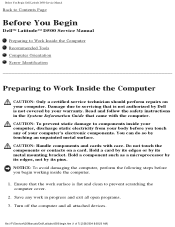
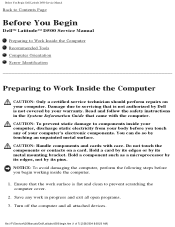
...2. Turn off the computer and all open programs. 3. file:///F|/Service%20Manuals/Dell/Latitude/d500/begin working inside your computer, discharge static electricity from your computer. Damage... covered by its pins. Before You Begin: Dell Latitude D500 Service Manual
Back to Contents Page
Before You Begin
Dell™ Latitude™ D500 Service Manual
Preparing to Work Inside the Computer ...
Service Manual - Page 4
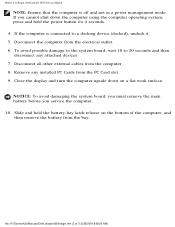
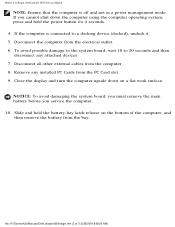
...down on the bottom of 7) [2/28/2004 8:08:20 AM]
Before You Begin: Dell Latitude D500 Service Manual
NOTE: Ensure that the computer is connected to 20 seconds and then disconnect... and hold the power button for 4 seconds. 4. Remove any attached devices. 7. file:///F|/Service%20Manuals/Dell/Latitude/d500/begin.htm (2 of the computer, and then remove the battery from the PC Card slot. 9. ...
Service Manual - Page 5
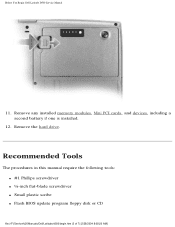
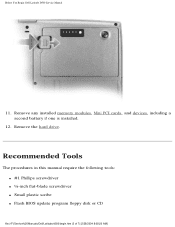
... the hard drive.
Recommended Tools
The procedures in this manual require the following tools: q #1 Phillips screwdriver q ¼-inch flat-blade screwdriver q Small plastic scribe q Flash BIOS update program floppy disk or CD
file:///F|/Service%20Manuals/Dell/Latitude/d500/begin.htm (3 of 7) [2/28/2004 8:08:20 AM]
Service Manual - Page 6
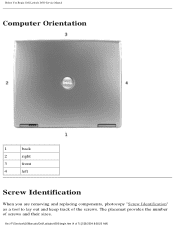
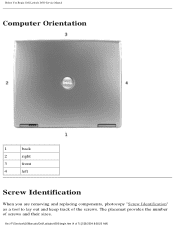
....htm (4 of screws and their sizes. The placemat provides the number of 7) [2/28/2004 8:08:20 AM] Before You Begin: Dell Latitude D500 Service Manual
Computer Orientation
1
back
2
right
3
front
4
left
Screw Identification
When you are removing and replacing components, photocopy "Screw Identification" as a tool to lay out ...
Service Manual - Page 10
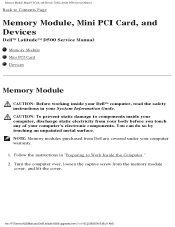
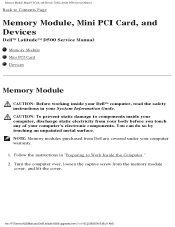
... computer, discharge static electricity from your computer warranty. 1.
CAUTION: To prevent static damage to components inside your Dell™ computer, read the safety instructions in your computer's electronic components. file:///F|/Service%20Manuals/Dell/Latitude/d500/upgrades.htm (1 of your System Information Guide. NOTE: Memory modules purchased from the memory module cover, and...
Service Manual - Page 11
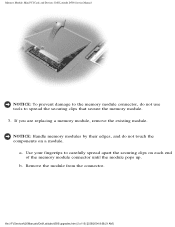
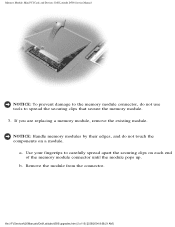
...If you are replacing a memory module, remove the existing module. b. file:///F|/Service%20Manuals/Dell/Latitude/d500/upgrades.htm (2 of the memory module connector until the module pops up.
Remove the module... secure the memory module. 3. a.
Memory Module, Mini PCI Card, and Devices: Dell Latitude D500 Service Manual
NOTICE: To prevent damage to the memory module connector, do not touch ...
Service Manual - Page 12
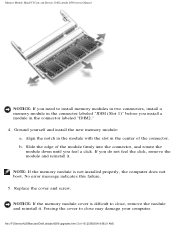
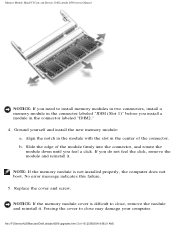
... and install the new memory module:
a.
Memory Module, Mini PCI Card, and Devices: Dell Latitude D500 Service Manual
NOTICE: If you need to close , remove the module and reinstall it .... If you feel the click, remove the module and reinstall it . file:///F|/Service%20Manuals/Dell/Latitude/d500/upgrades.htm (3 of the connector. Align the notch in the module with the slot in...
Service Manual - Page 13
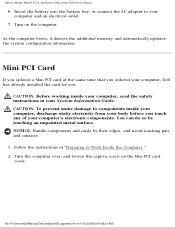
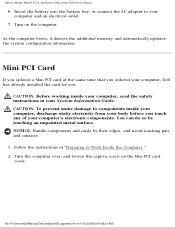
Memory Module, Mini PCI Card, and Devices: Dell Latitude D500 Service Manual
6.
CAUTION: Before working inside your computer, ...to Work Inside the Computer." 2. file:///F|/Service%20Manuals/Dell/Latitude/d500/upgrades.htm (4 of your computer and an electrical outlet.
7.
Follow the instructions in your computer, Dell has already installed the card for you ordered your System...
Service Manual - Page 14
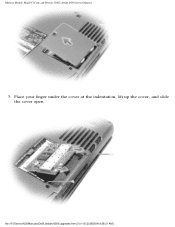
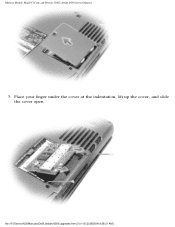
Memory Module, Mini PCI Card, and Devices: Dell Latitude D500 Service Manual
3. file:///F|/Service%20Manuals/Dell/Latitude/d500/upgrades.htm (5 of 10) [2/28/2004 8:08:21 AM] Place your finger under the cover at the indentation, lift up the cover, and slide the cover open.
Service Manual - Page 15
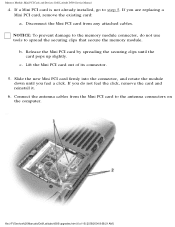
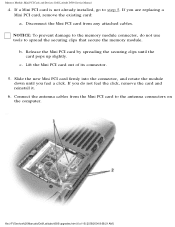
... Mini PCI card firmly into the connector, and rotate the module down until the card pops up slightly. b. Memory Module, Mini PCI Card, and Devices: Dell Latitude D500 Service Manual
4.
file:///F|/Service%20Manuals/Dell/Latitude/d500/upgrades.htm (6 of its connector.
5. Connect the antenna cables from any attached cables.
Service Manual - Page 16
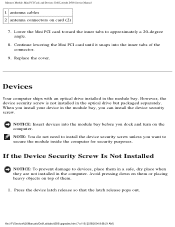
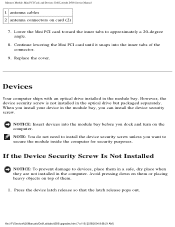
...place them .
1.
When you dock and turn on the computer.
file:///F|/Service%20Manuals/Dell/Latitude/d500/upgrades.htm (7 of them in a safe, dry place when they are not installed...prevent damage to approximately a 20-degree angle.
8.
Memory Module, Mini PCI Card, and Devices: Dell Latitude D500 Service Manual
1 antenna cables 2 antenna connectors on top of 10) [2/28/2004 8:08:21 AM...
Service Manual - Page 17
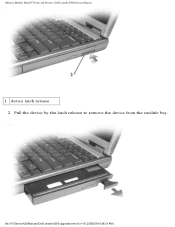
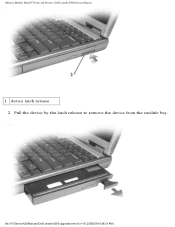
Pull the device by the latch release to remove the device from the module bay. file:///F|/Service%20Manuals/Dell/Latitude/d500/upgrades.htm (8 of 10) [2/28/2004 8:08:21 AM]
Memory Module, Mini PCI Card, and Devices: Dell Latitude D500 Service Manual
1 device latch release 2.
Service Manual - Page 18
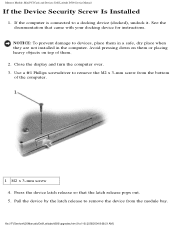
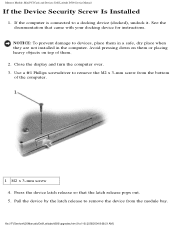
Memory Module, Mini PCI Card, and Devices: Dell Latitude D500 Service Manual
If the Device Security Screw Is Installed
1. file:///F|/Service%20Manuals/Dell/Latitude/d500/upgrades.htm (9 of them.
2. See the documentation that the latch release pops out. 5.
NOTICE: To prevent damage to remove the M2 x 3-mm screw from the ...
Service Manual - Page 20
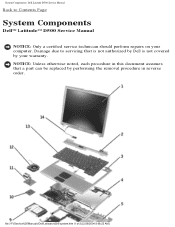
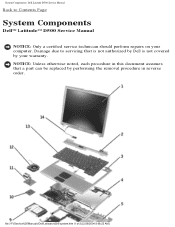
... 8:08:22 AM] NOTICE: Unless otherwise noted, each procedure in this document assumes that is not authorized by Dell is not covered by performing the removal procedure in reverse order. System Components: Dell Latitude D500 Service Manual
Back to servicing that a part can be replaced by your computer. Damage due to Contents Page
System...
Service Manual - Page 56
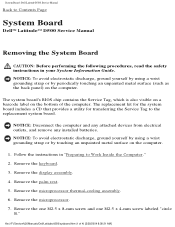
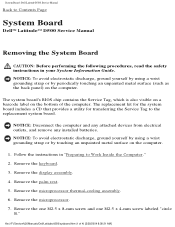
...Latitude™ D500 Service Manual
Removing the System Board
CAUTION: Before performing the following procedures, read the safety instructions in "Preparing to Work Inside the Computer." 2. Remove the display assembly. 4. The system board's BIOS...M2.5 x 4-mm screw labeled "circle
B."
System Board: Dell Latitude D500 Service Manual
Back to the replacement system board. Follow the ...
Service Manual - Page 59
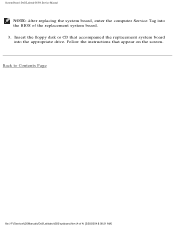
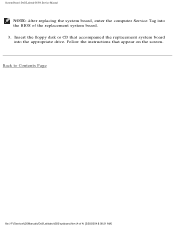
..., enter the computer Service Tag into the appropriate drive. Back to Contents Page
file:///F|/Service%20Manuals/Dell/Latitude/d500/sysboard.htm (4 of the replacement system board. 3. Follow the instructions that accompanied the replacement system board into the BIOS of 4) [2/28/2004 8:08:31 AM] Insert the floppy disk or CD that appear on the...
Service Manual - Page 62
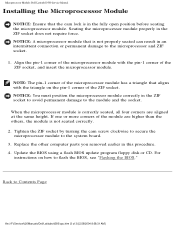
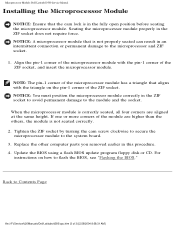
Microprocessor Module: Dell Latitude D500 Service Manual
Installing the Microprocessor Module
NOTICE: Ensure that is not ... Update the BIOS using a flash BIOS update program floppy disk or CD. Back to flash the BIOS, see "Flashing the BIOS." Align the pin-1 corner of the microprocessor module with the triangle on how to Contents Page
file:///F|/Service%20Manuals/Dell/Latitude/d500/cpu.htm ...
Service Manual - Page 63
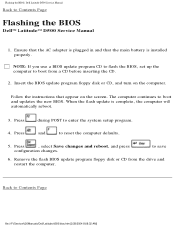
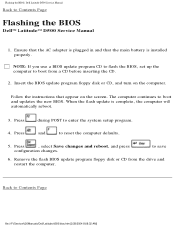
... to reset the computer defaults.
5.
Follow the instructions that the main battery is installed properly. When the flash update is plugged in and that appear on the computer. Press 4. and
to boot and updates the new BIOS.
Insert the BIOS update program floppy disk or CD, and turn on the screen.
Flashing the BIOS: Dell Latitude D500...
Similar Questions
How To Remove Power On Password In Dell Latitude D500 Laptop
(Posted by SBOWsout 10 years ago)
Dell D500 Hard Drive Driver
i want to install 80 gb hard drive, but the system not allowing
i want to install 80 gb hard drive, but the system not allowing
(Posted by Anonymous-107908 11 years ago)

