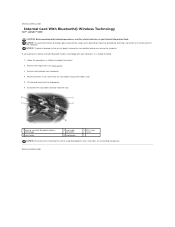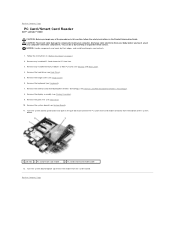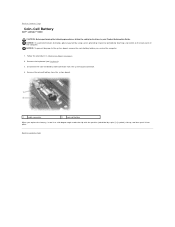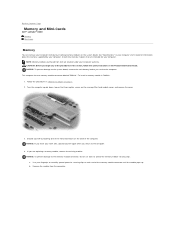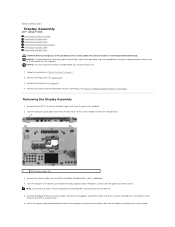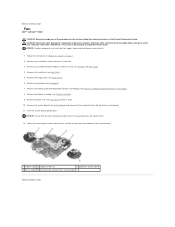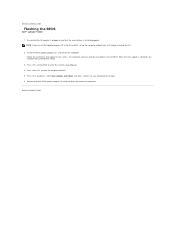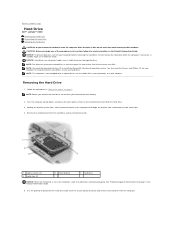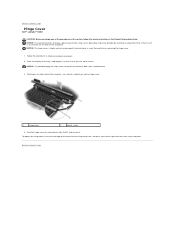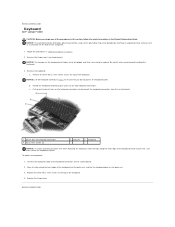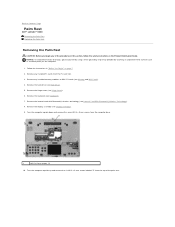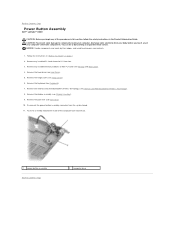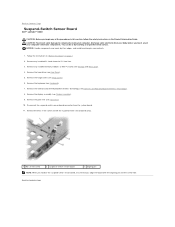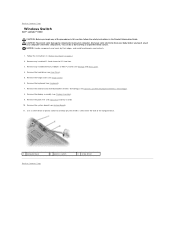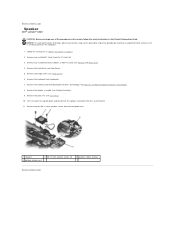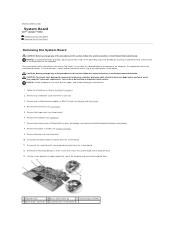Dell Latitude D430 Support Question
Find answers below for this question about Dell Latitude D430.Need a Dell Latitude D430 manual? We have 4 online manuals for this item!
Question posted by jdcson on December 7th, 2013
How To Reset Bios Password On Dell Latitude D430
Current Answers
Answer #1: Posted by DellJesse1 on December 11th, 2013 7:01 AM
To reset the password on the D430 you would boot the system up and tap the F2 key to enter the setup. Once in the system setup tab over to the security tab and the passwords. In this area is where you can change the password.
If you have forgotten the password you will need to contact Dell Support at 1-800-624-9896 US and have them provide information on resetting the password. They will verify ownership of the system prior to providing password reset information.
Thank You,
Dell-Jesse1
Dell Social Media and Communities
email:[email protected]
Dell Community Forum.
www.en.community.dell.com
Dell Twitter Support
@dellcares
Dell Facebook Support
www.facebook.com/dell
#iwork4dell
Related Dell Latitude D430 Manual Pages
Similar Questions
service tag looks like FRBGR01. but it's really faded and hard to read.