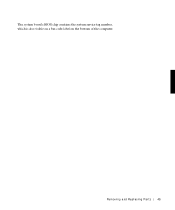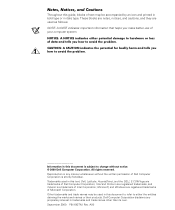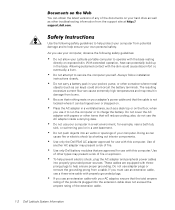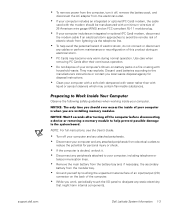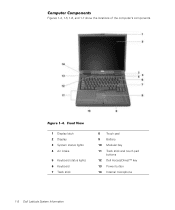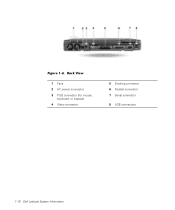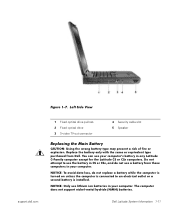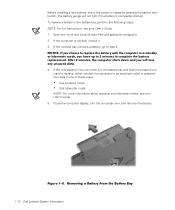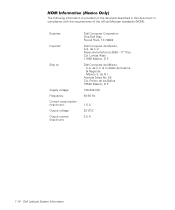Dell Latitude C800 Support Question
Find answers below for this question about Dell Latitude C800.Need a Dell Latitude C800 manual? We have 2 online manuals for this item!
Question posted by patricialh on January 23rd, 2013
How To Erase Or Find The Bios Password Latitude C800.
service tag looks like FRBGR01. but it's really faded and hard to read.
Current Answers
Answer #1: Posted by NiranjanvijaykumarAtDell on January 24th, 2013 6:24 AM
Hello patricialh,
I am from Dell Social Media and Community.
You will need to get into Bios settings and change/remove the password. (you need to have the current password)
Follow the steps below to change the Bios password.
Shutdown your system > Restart and start typing F2 at the Dell logo > Once at the Bios type Alt+P to scroll through the page > Go upto page 6 > Disable /enable the Primary/Admin/Hard drive password.
If this has not helped you or if you need any further assistance, feel free to message me on Twitter(@NiranjanatDell). I will be happy to assist.
Dell-Niranjan
I am from Dell Social Media and Community.
You will need to get into Bios settings and change/remove the password. (you need to have the current password)
Follow the steps below to change the Bios password.
Shutdown your system > Restart and start typing F2 at the Dell logo > Once at the Bios type Alt+P to scroll through the page > Go upto page 6 > Disable /enable the Primary/Admin/Hard drive password.
If this has not helped you or if you need any further assistance, feel free to message me on Twitter(@NiranjanatDell). I will be happy to assist.
Dell-Niranjan
NiranjanAtDell
Dell Inc
Related Dell Latitude C800 Manual Pages
Similar Questions
Dell N4030 Remove Bios Password
Hi guys !! I recently a BIOS password for dell n4030 laptop, i confirmed in but when i save changes ...
Hi guys !! I recently a BIOS password for dell n4030 laptop, i confirmed in but when i save changes ...
(Posted by John08 11 years ago)