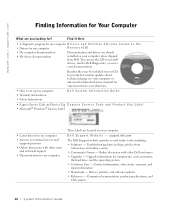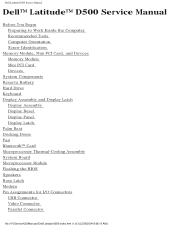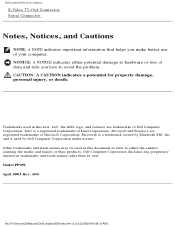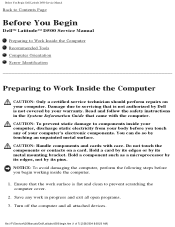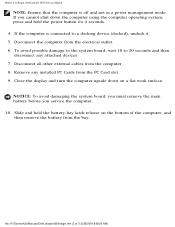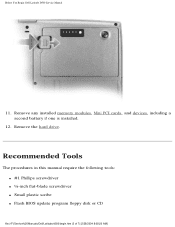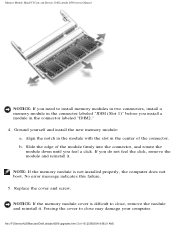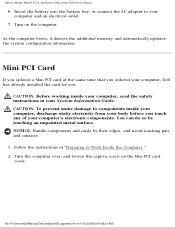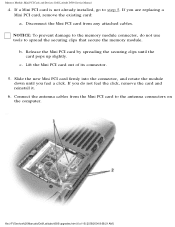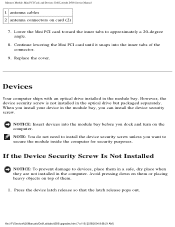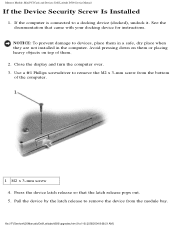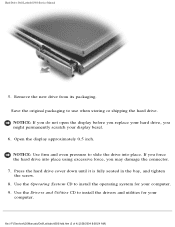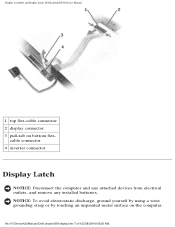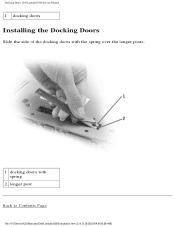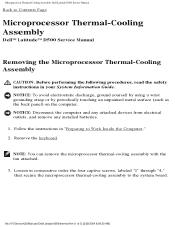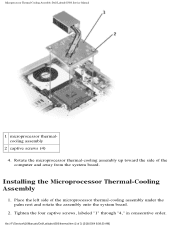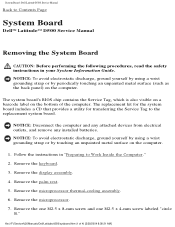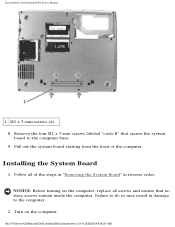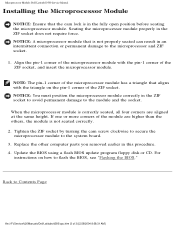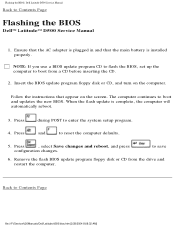Dell Latitude D500 Support Question
Find answers below for this question about Dell Latitude D500.Need a Dell Latitude D500 manual? We have 2 online manuals for this item!
Question posted by subankak on August 3rd, 2014
D500 Win 7 Graphics Drivers Will Not Install
The person who posted this question about this Dell product did not include a detailed explanation. Please use the "Request More Information" button to the right if more details would help you to answer this question.
Current Answers
Related Dell Latitude D500 Manual Pages
Similar Questions
I Use Dell 2520 Laptop.drivers Installed Still Unable To Detect Webcam. Why?
Webcam drivers installed. Web cam not visible in Images list still. Unable to detect webcam. Pl. hel...
Webcam drivers installed. Web cam not visible in Images list still. Unable to detect webcam. Pl. hel...
(Posted by mariyarajesh 9 years ago)
How To Remove Power On Password In Dell Latitude D500 Laptop
(Posted by SBOWsout 10 years ago)
Dell Laptop Latitude E4300 Where Is My Wireless Driver Install Located
(Posted by firmniver 10 years ago)
Dell D500 Hard Drive Driver
i want to install 80 gb hard drive, but the system not allowing
i want to install 80 gb hard drive, but the system not allowing
(Posted by Anonymous-107908 11 years ago)