Dell Inspiron One 2320 Support Question
Find answers below for this question about Dell Inspiron One 2320.Need a Dell Inspiron One 2320 manual? We have 3 online manuals for this item!
Question posted by phamikm on March 19th, 2014
How Can I Restore My Dell Inspiron One 2305 To Factory Settings?
The person who posted this question about this Dell product did not include a detailed explanation. Please use the "Request More Information" button to the right if more details would help you to answer this question.
Current Answers
There are currently no answers that have been posted for this question.
Be the first to post an answer! Remember that you can earn up to 1,100 points for every answer you submit. The better the quality of your answer, the better chance it has to be accepted.
Be the first to post an answer! Remember that you can earn up to 1,100 points for every answer you submit. The better the quality of your answer, the better chance it has to be accepted.
Related Dell Inspiron One 2320 Manual Pages
Quick Start Guide (PDF) - Page 1


...-Unis, composez le 800-WWW-DELL (800-999-3355). Dell™, the DELL logo, and Inspiron™ are trademarks of ga naar support.dell.com/manuals als u meer wilt weten over de functies en geavanceerde opties die voor uw desktop beschikbaar zijn.
• Ga naar dell.com/ContactDell als u contact met Dell wilt opnemen in the United States...
Owners Manual - Page 2


... in trademarks and trade names other countries. WARNING: A WARNING indicates a potential for property damage, personal injury, or death. Dell Inc.
Reproduction of these materials in this text: Dell™, the DELL™ logo, and Inspiron™ are trademarks of Microsoft Corporation in this document is strictly forbidden. Information in any proprietary interest in...
Owners Manual - Page 3


Contents
1 Before You Begin 11
Recommended Tools 11 Turning Off Your Computer 11 Safety Instructions 11
2 Technical Overview 15
Inside View of Your Inspiron One 15 System Board Components 17
3 Back Cover 19
Removing the Back Cover 19 Replacing the Back Cover 21
4 Hard Drive 23
Removing the Hard ...
Owners Manual - Page 11


... noted, each procedure assumes that the following tools: • Small Phillips screwdriver • Hex nut driver • Flash BIOS executable update program available at support.dell.com
Turning Off Your Computer
CAUTION: To avoid losing data, save and close all open files and exit all open programs.
2 To shut down the...
Owners Manual - Page 12


....
if you pull connectors apart, keep them evenly aligned to the power source.
For additional safety best practices information, see the Regulatory Compliance Homepage at dell.com/regulatory_compliance. As you are correctly oriented and aligned.
Owners Manual - Page 15


...repairs on your computer). Damage due to servicing that shipped with your computer. Inside View of Your Inspiron One
45 3
6 7
2 1
Technical Overview
15
CAUTION: To avoid electrostatic discharge, ground ... Before working inside your computer, read the safety information that is not authorized by Dell is not covered by periodically touching an unpainted metal surface (such as a connector ...
Owners Manual - Page 19


... on your computer. Back Cover
19 CAUTION: Before opening your warranty. Damage due to servicing that is not authorized by Dell is not covered by periodically touching an unpainted metal surface (such as a connector on page 11. For additional safety best... inside your computer, read the safety information that shipped with the computer cover removed-at dell.com/regulatory_compliance.
Owners Manual - Page 23


...the hard-drive assembly and then disconnect the power and
data cables from sources other than Dell. Hard Drive
23 CAUTION: Only a certified service technician should perform repairs on your ...
WARNING: Before working inside your computer, read the safety information that is not authorized by Dell is not covered by periodically touching an unpainted metal surface (such as a connector on your...
Owners Manual - Page 27


...your computer. 4
Optical Drive
WARNING: Before working inside your computer, read the safety information that is not authorized by Dell is not covered by periodically touching an unpainted metal surface (such as a connector on the optical
drive. 4 Remove... warranty.
For additional safety best practices information, see the Regulatory Compliance Homepage at dell.com/regulatory_compliance.
Owners Manual - Page 31


...-module
shield away from the system-board shield. 5
Memory Module(s)
WARNING: Before working inside your computer, read the safety information that is not authorized by Dell is not covered by periodically touching an unpainted metal surface (such as a connector on your computer.
CAUTION: To avoid electrostatic discharge, ground yourself by using...
Owners Manual - Page 35


...the safety information that secure the rear-stand assembly to servicing that is not authorized by Dell is not covered by periodically touching an unpainted metal surface (such as a connector on your ...best practices information, see the Regulatory Compliance Homepage at dell.com/regulatory_compliance. CAUTION: Only a certified service technician should perform repairs on page 11. 2 Remove the...
Owners Manual - Page 37


... page 19. 3 Remove the rear-stand assembly. See "Removing the Rear-Stand Assembly"
on page 35. 4 Remove the six screws that is not authorized by Dell is not covered by periodically touching an unpainted metal surface (such as a connector on your computer). 7
VESA Mount
WARNING: Before working inside your computer, read...
Owners Manual - Page 39


... additional safety best practices information, see the Regulatory Compliance Homepage at dell.com/regulatory_compliance. Damage due to servicing that secure the rear I/O cover...See "Removing the Rear-Stand Assembly"
on page 35. 4 Remove the four screws that is not authorized by Dell is not covered by periodically touching an unpainted metal surface (such as a connector on your computer. 8
I...
Owners Manual - Page 43


... from the AV board. See "Removing the Rear I /O cover. Audio Video Board
43 For additional safety best practices information, see the Regulatory Compliance Homepage at dell.com/regulatory_compliance.
Removing the Audio Video (AV) Board
1 Follow the instructions in "Before You Begin" on page 19. 3 Remove the rear-stand assembly. See "Removing...
Owners Manual - Page 59
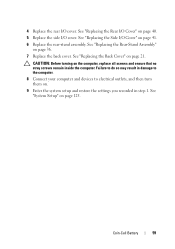
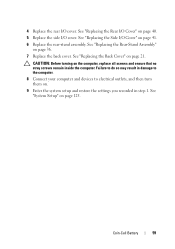
... 21. 4 Replace the rear I /O Cover" on page 41. 6 Replace the rear-stand assembly. See "Replacing the Back Cover" on . 9 Enter the system setup and restore the settings you recorded in step 1. See "Replacing the Side I /O cover. Coin-Cell Battery
59 CAUTION: Before turning on page 125. See "System Setup" on the computer...
Owners Manual - Page 125


...desktop. Information on page 11.
See "Turning Off Your Computer" on the screen is displayed, watch for the F2 prompt to appear and
then press immediately.
System Setup Utility
125 Then, turn off your computer. 2 When the DELL...your computer • Set or change a user-selectable option such as the user password • Read the current amount of memory or set the type of hard...
Owners Manual - Page 131


...- System Setup Utility
131 The BIOS detects the device and adds the USB flash option to run Dell Diagnostics from the Drivers and Utilities disc. Changing Boot Sequence for the Current Boot You can use ...drive, or if the CD/DVD/CD-RW has no operating system is on (or restart) your device is restored.
1 If you to a USB device, the device must be bootable. The computer attempts to a USB ...
Owners Manual - Page 132


...to servicing that shipped with your device is not covered by Dell is bootable, check the device documentation. NOTE: If you ... if you are booting to wait until you see the Microsoft Windows desktop. Then shut down -arrow keys to move through the list of... of the procedures in case you want to clear the CMOS setting. The Boot Device Menu appears, listing all available boot devices....
Owners Manual - Page 134


... the side I /O Cover" on page 53.
134
System Setup Utility Damage due to clear the CMOS setting. See "Replacing the Rear I/O Cover" on the computer, replace all screws and ensure that is not authorized by Dell is not covered by periodically touching an unpainted metal surface (such as a connector on your computer...
Owners Manual - Page 137


... desktop. 7 Click Close if the Download Complete window appears. e Click Confirm. 4 A list of the menu. The File Download window appears. 6 Click Save to save the file on the computer. 2 Go to support.dell.... number in the Enter a service tag: field,
click Go, and proceed to your desktop. The file downloads to step 4. If you do not have your computer's Service Tag:
a ...
Similar Questions
How To Restore Xp To Factory Setting On A Dell Vostro 22
(Posted by robshCa 9 years ago)
How To Restore Inspiron One 2305 To Factory Settings Windows 7
(Posted by ajlause 10 years ago)
How To Restore To Factory Setting A Inspiron One 2320
(Posted by alvadar 10 years ago)
How To Restore Dell Inspiron One 2320 To Factory Settings
(Posted by lik5oz 10 years ago)
How To Restore A Dell Inspiron 6500 To Factory Settings
(Posted by SCSA 10 years ago)

