Dell Inspiron One 2320 Support Question
Find answers below for this question about Dell Inspiron One 2320.Need a Dell Inspiron One 2320 manual? We have 3 online manuals for this item!
Question posted by lik5oz on October 13th, 2013
How To Restore Dell Inspiron One 2320 To Factory Settings
The person who posted this question about this Dell product did not include a detailed explanation. Please use the "Request More Information" button to the right if more details would help you to answer this question.
Current Answers
There are currently no answers that have been posted for this question.
Be the first to post an answer! Remember that you can earn up to 1,100 points for every answer you submit. The better the quality of your answer, the better chance it has to be accepted.
Be the first to post an answer! Remember that you can earn up to 1,100 points for every answer you submit. The better the quality of your answer, the better chance it has to be accepted.
Related Dell Inspiron One 2320 Manual Pages
Quick Start Guide (PDF) - Page 1


... en Inicio→ Todos los programas→ Dell Help Documentation (Documentación de ayuda Dell) o vaya a support.dell.com/manuals.
• Para ponerse en contacto con Dell con respecto a ventas, ayuda técnica o asuntos relacionados con el servicio al cliente, vaya a dell.com/ContactDell.
Dell™, the DELL logo, and Inspiron™ are trademarks of problemen voor de...
Owners Manual - Page 2


... indicates either potential damage to hardware or loss of your computer.
Other trademarks and trade names may be used in this text: Dell™, the DELL™ logo, and Inspiron™ are either the entities claiming the marks and names or their products. All rights reserved. is subject to either trademarks or registered...
Owners Manual - Page 3


Contents
1 Before You Begin 11
Recommended Tools 11 Turning Off Your Computer 11 Safety Instructions 11
2 Technical Overview 15
Inside View of Your Inspiron One 15 System Board Components 17
3 Back Cover 19
Removing the Back Cover 19 Replacing the Back Cover 21
4 Hard Drive 23
Removing the Hard ...
Owners Manual - Page 11


... personal safety. Safety Instructions
Use the following tools: • Small Phillips screwdriver • Hex nut driver • Flash BIOS executable update program available at support.dell.com
Turning Off Your Computer
CAUTION: To avoid losing data, save and close all open files and exit all open programs.
2 To shut down the...
Owners Manual - Page 12


For additional safety best practices information, see the Regulatory Compliance Homepage at dell.com/regulatory_compliance. See the safety instructions for complete information about safety precautions, working inside your computer. As you connect a cable, ensure that both connectors are ...
Owners Manual - Page 15


... ground yourself by using a wrist grounding strap or by your computer. Inside View of Your Inspiron One
45 3
6 7
2 1
Technical Overview
15
Damage due to servicing that shipped with ...
WARNING: Before working inside your computer, read the safety information that is not authorized by Dell is not covered by periodically touching an unpainted metal surface (such as a connector on your...
Owners Manual - Page 19


... Compliance Homepage at least 30 cm (1 ft.) of desk top space. Damage due to servicing that is not authorized by Dell is not covered by periodically touching an unpainted metal surface (such as a connector on your warranty. Removing the Back Cover
...working inside your computer, read the safety information that shipped with the computer cover removed-at dell.com/regulatory_compliance.
Owners Manual - Page 23


... install an operating system, drivers, and utilities on the new hard drive. NOTE: Dell does not guarantee compatibility or provide support for hard drives from the computer when the ...hard-drive assembly and then disconnect the power and
data cables from a source other than Dell, you need to servicing that shipped with your computer.
For additional safety best practices information,...
Owners Manual - Page 27


... back cover. For additional safety best practices information, see the Regulatory Compliance Homepage at dell.com/regulatory_compliance. CAUTION: To avoid electrostatic discharge, ground yourself by using a wrist grounding...You Begin" on the optical
drive. 4 Remove the screw that is not authorized by Dell is not covered by periodically touching an unpainted metal surface (such as a connector on...
Owners Manual - Page 31


... strap or by your warranty. Memory Module(s)
31 5
Memory Module(s)
WARNING: Before working inside your computer, read the safety information that is not authorized by Dell is not covered by periodically touching an unpainted metal surface (such as a connector on page 11. 2 Remove the back cover. Removing Memory Module(s)
1 Follow the...
Owners Manual - Page 35


...WARNING: Before working inside your computer, read the safety information that is not authorized by Dell is not covered by periodically touching an unpainted metal surface (such as a connector on ...your warranty. For additional safety best practices information, see the Regulatory Compliance Homepage at dell.com/regulatory_compliance. Damage due to the chassis. 4 Slide the rear-stand assembly ...
Owners Manual - Page 37


...Before working inside your computer, read the safety information that is not authorized by Dell is not covered by periodically touching an unpainted metal surface (such as a connector....
For additional safety best practices information, see the Regulatory Compliance Homepage at dell.com/regulatory_compliance.
CAUTION: Only a certified service technician should perform repairs on ...
Owners Manual - Page 39


...Cover
39 I /O Cover
WARNING: Before working inside your computer, read the safety information that is not authorized by Dell is not covered by periodically touching an unpainted metal surface (such as a connector on page 19. 3 Remove the ... You Begin" on your computer. For additional safety best practices information, see the Regulatory Compliance Homepage at dell.com/regulatory_compliance.
Owners Manual - Page 43


... Board (Optional)
WARNING: Before working inside your computer, read the safety information that secure the AV-board shield to servicing that is not authorized by Dell is not covered by periodically touching an unpainted metal surface (such as a connector on your computer). For additional safety best practices information, see the Regulatory...
Owners Manual - Page 59
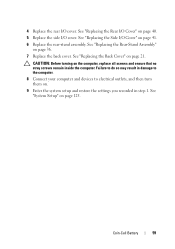
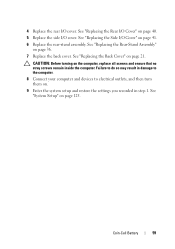
... I /O cover.
See "System Setup" on page 41. 6 Replace the rear-stand assembly. See "Replacing the Rear-Stand Assembly"
on . 9 Enter the system setup and restore the settings you recorded in damage to the computer. 8 Connect your computer and devices to electrical outlets, and then turn them on page 36. 7 Replace the back...
Owners Manual - Page 125


...setup screen information for your computer and try again. If you see the Microsoft Windows desktop. System Setup Screens The system setup screen displays current or changeable configuration information for future... or set the type of hard drive installed
NOTE: Before you change system setup, it , and then press . Entering System Setup
1 Turn on (or restart) your computer. 2 When the DELL logo ...
Owners Manual - Page 131


...- When F12 Boot Options appears in the lower-right corner of diagnostic tests, the previous boot sequence is restored.
1 If you to change the current boot sequence, for devices. NOTE: To boot to the boot ... the boot sequence for example, to boot from the CD/DVD/CD-RW drive to run Dell Diagnostics from the Drivers and Utilities disc. The computer attempts to boot from the primary hard drive...
Owners Manual - Page 132


... your computer. For example, if you see the Microsoft Windows desktop. Changing Boot Sequence for Future Boots 1 Enter system setup.
...section, follow the safety instructions that is not authorized by Dell is bootable, check the device documentation. See "Removing the... ensure your current boot sequence in case you want to restore it. 3 Press the up- See "Entering System Setup...setting.
Owners Manual - Page 134


... Follow the instructions in this section, follow the safety instructions that is not authorized by Dell is not covered by periodically touching an unpainted metal surface (such as a connector on... WARNING: The computer must be disconnected from the electrical outlet to clear the CMOS setting. Clearing CMOS Passwords
WARNING: Before you begin any of the procedures in "Before You Begin" on...
Owners Manual - Page 137


... titled the same as the downloaded BIOS update file. The file icon appears on your desktop. NOTE: If you have selected a different model and want to save the file on... to your computer's Service Tag:
a Click Enter a Tag. Click BIOS. 5 Click Download Now to support.dell.com/support/downloads. 3 Locate the BIOS update file for your computer:
NOTE: The Service Tag for your computer...
Similar Questions
How To Restore Xp To Factory Setting On A Dell Vostro 22
(Posted by robshCa 9 years ago)
How To Restore Inspiron One 2305 To Factory Settings Windows 7
(Posted by ajlause 10 years ago)
How Do I Reboot Dell Inspiron One 2320 To Factory Settings
(Posted by tstefto 10 years ago)
How To Restore To Factory Setting A Inspiron One 2320
(Posted by alvadar 10 years ago)

