Dell Vostro 220s Support Question
Find answers below for this question about Dell Vostro 220s.Need a Dell Vostro 220s manual? We have 3 online manuals for this item!
Question posted by robshCa on June 30th, 2014
How To Restore Xp To Factory Setting On A Dell Vostro 22
The person who posted this question about this Dell product did not include a detailed explanation. Please use the "Request More Information" button to the right if more details would help you to answer this question.
Current Answers
There are currently no answers that have been posted for this question.
Be the first to post an answer! Remember that you can earn up to 1,100 points for every answer you submit. The better the quality of your answer, the better chance it has to be accepted.
Be the first to post an answer! Remember that you can earn up to 1,100 points for every answer you submit. The better the quality of your answer, the better chance it has to be accepted.
Related Dell Vostro 220s Manual Pages
Dell™ Technology Guide - Page 4


... the Notification Area 35 Adding Icons in the Notification Area 35
Desktop Icons and Shortcuts 36 Deleting an Icon From the Desktop 36 Creating and Deleting Program Shortcuts on the Desktop 37
Shortcut Menus 38
Changing the Desktop Appearance 39 Windows Vista 39 Windows® XP 40 Setting up a Screen Saver 41 Windows Vista 41 Windows...
Dell™ Technology Guide - Page 6


... Using the Numeric Keypad on a Laptop Computer 68 General Keyboard Shortcuts 69
5 Printers-Settings and Drivers 71
Accessing Printer Information 71
Changing Printer Settings 72 For Windows Vista 72 For Windows® XP 72
Setting up Printers 73 Adding a Printer 73 Setting the Default Printer 74
Sharing Printers on a Network 74
Installing a Printer Driver 75...
Dell™ Technology Guide - Page 19


...Undoing the Last System Restore 266 Enabling System Restore 267
Using Dell™ PC Restore and Dell Factory Image Restore 267
Windows Vista: Dell Factory Image Restore . . . . 268
Using the Operating System Media 269 Before you Begin 269 Reinstalling Windows XP or Windows Vista . . . . 269
20 Troubleshooting 271
Troubleshooting Tools 272 Power Lights for Desktop Computers 273 Diagnostic...
Dell™ Technology Guide - Page 22
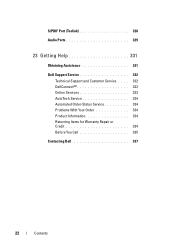
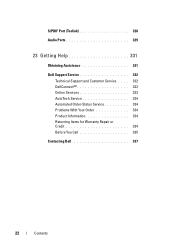
S/PDIF Port (Toslink 328
Audio Ports 329
23 Getting Help 331
Obtaining Assistance 331
Dell Support Service 332 Technical Support and Customer Service . . . . 332 DellConnect 332 Online Services 333 AutoTech Service 334 Automated Order-Status Service 334 Problems With Your ...
Dell™ Technology Guide - Page 265


... your operating system and preserving data files.
• Dell PC Restore by Symantec (available in Windows XP) and Dell Factory Image Restore (available in Windows Vista) returns your computer to restore your operating system problem.
System Restore does not monitor your data files. Restoring Your Operating System
265 However, using the Operating System disc also deletes all data...
Dell™ Technology Guide - Page 266


...; XP
1 Click Start System Restore.
→ All Programs→ Accessories→ System Tools→
2 Click either Restore my computer to an earlier operating state, save and close any open files and exit any open programs. Do not alter, open , or delete any files or programs until the system restoration is complete. otherwise, contact your Dell...
Dell™ Technology Guide - Page 267


... to restore your operating system. Use Dell Factory Image Restore (Windows Vista) or Dell PC Restore (Windows XP) only as the last method to Windows XP. If you received your operating system problem. Ensure that Turn off System Restore is automatically disabled. Using Dell™ PC Restore and Dell Factory Image Restore
NOTICE: Using Dell PC Restore or Dell Factory Image Restore permanently...
Dell™ Technology Guide - Page 268


...-are permanently deleted from the hard drive.
If possible, back up all data before using PC Restore or Factory Image Restore. The Dell Factory Image Restore welcome screen appears.
6 Click Next.
When the Dell logo appears, press several times to the factory condition, and then click Next. NOTE: Depending upon your configuration, you want to continue reformatting the...
Dell™ Technology Guide - Page 269


... The Operating System media provides options for reinstalling Windows XP. Therefore, do not reinstall Windows XP unless a Dell technical support representative instructs you to load any open files and ...174; System Restore" on page 79. To reinstall Windows, you need the following items: • Dell™ Operating System media • Dell Drivers and Utilities media
NOTE: The Dell Drivers and...
Dell™ Technology Guide - Page 282


... an electrical outlet that no diagnostics utility partition has been found, run .
6 Continue with "Using the Dell Diagnostics Main Menu" on page 284. Starting the Dell Diagnostics on Desktop Computers
NOTE: If your hard drive.
5 When the Dell Diagnostics Main Menu appears, select the test you want to continue."
4 Press any questions that appear...
Setup and Quick Reference Guide - Page 1
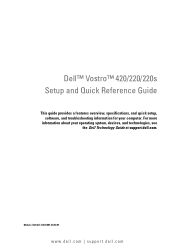
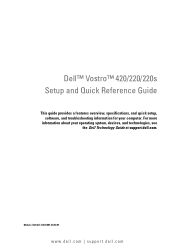
Dell™ Vostro™ 420/220/220s Setup and Quick Reference Guide
This guide provides a features overview, specifications, and quick setup, software, and troubleshooting information for your operating system, devices, and technologies, see the Dell Technology Guide at support.dell.com. Models: DCSCLF, DCSCMF, DCSCSF
www.dell.com | support.dell.com For more
information about your ...
Setup and Quick Reference Guide - Page 37
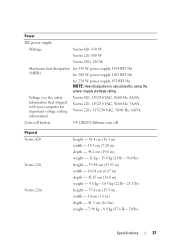
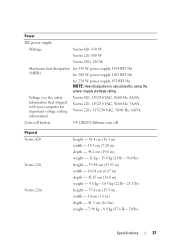
... W power supply, 1023 BTU/hr
for important voltage setting information)
Vostro 420: 115/230 VAC, 50/60 Hz, 8A/4A Vostro 220: 115/230 VAC, 50/60 Hz, 7A/4A Vostro 220s: 115/230 VAC, 50/60 Hz, 6A/3A
Coin-cell battery
3-V CR2032 lithium coin cell
Physical Vostro 420
Vostro 220
Vostro 220s
height - 41.4 cm (16.3 in) width - 18...
Setup and Quick Reference Guide - Page 45
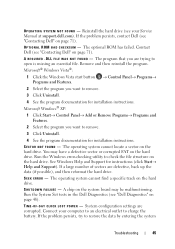
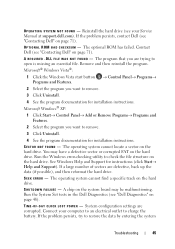
...G S YS T E M N O T F O U N D - The program that you are trying to restore the data by entering the system
Troubleshooting
45 Microsoft Windows® XP:
1 Click Start→ Control Panel→ Add or Remove Programs→ Programs and Features.
2 Select the program... System Set tests in the Dell Diagnostics (see "Contacting Dell" on the hard drive. System configuration settings are ...
Setup and Quick Reference Guide - Page 60
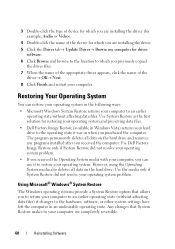
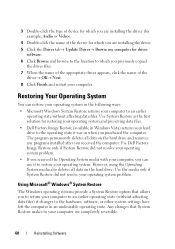
... your operating system and preserving data files.
• Dell Factory Image Restore (available in Windows Vista) returns your hard drive to the operating state it to restore your operating system problem.
Using Microsoft® Windows® System Restore
The Windows operating systems provide a System Restore option that System Restore makes to your computer to an earlier operating...
Setup and Quick Reference Guide - Page 61
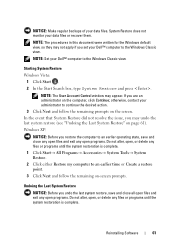
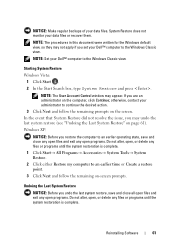
... may not apply if you set your Dell™ computer to the Windows Classic view.
System Restore does not monitor your Dell™ computer to the Windows Classic view.
NOTE: Set your data files or recover them. otherwise, contact your data files. Windows XP:
NOTICE: Before you undo the last system restore, save and close all open...
Setup and Quick Reference Guide - Page 62
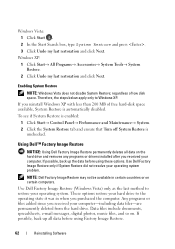
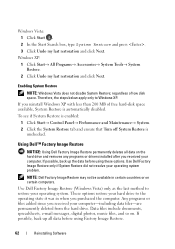
... operating state it was in certain countries or on certain computers.
These options restore your operating system. regardless of free hard-disk space available, System Restore is unchecked.
Use Dell Factory Image Restore (Windows Vista) only as the last method to Windows XP. Data files include documents, spreadsheets, e-mail messages, digital photos, music files, and so...
Setup and Quick Reference Guide - Page 63
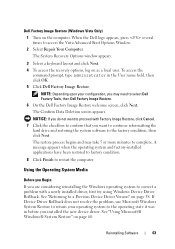
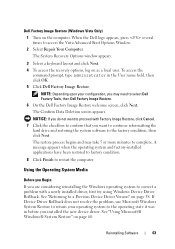
...
Before you Begin
If you want to proceed with Factory Image Restore, click Cancel. 7 Click the checkbox to confirm that you are considering reinstalling the Windows operating system to select Dell Factory Tools, then Dell Factory Image Restore.
6 On the Dell Factory Image Restore welcome screen, click Next. See "Returning to the factory condition, then click Next. NOTICE: If you do...
Setup and Quick Reference Guide - Page 76
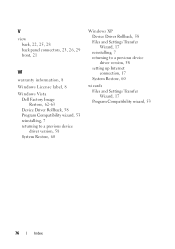
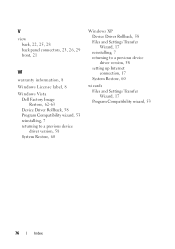
V
view back, 22, 25, 28 back panel connectors, 23, 26, 29 front, 21
W
warranty information, 8 Windows License label, 8 Windows Vista
Dell Factory Image Restore, 62-63
Device Driver Rollback, 58 Program Compatibility wizard, 53 reinstalling, 7 returning to a previous device
driver version, 58 System Restore, 60
Windows XP Device Driver Rollback, 58 Files and Settings Transfer Wizard, 17 ...
Setup and Features Information Tech Sheet - Page 1


About Warnings
WARNING: A WARNING indicates a potential for property damage, personal injury, or death. Dell™ Vostro™ 420/220/220s Setup and Features Information
Vostro 420 Front and Back View
1
15
2
14
16
13
3 10
4
9
12
8 7
17
5 11
6
1 optical drive 3 optional optical-drive bays (2) 5 power button, power light 7 microphone connector 9 ...
Setup and Features Information Tech Sheet - Page 8
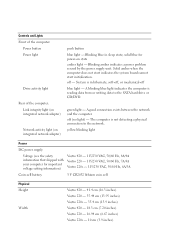
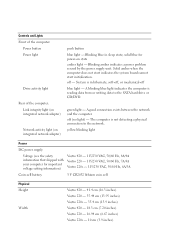
... (on integrated network adapter)
Network activity light (on state amber light - solid blue for important voltage setting information)
Vostro 420 - 115/230 VAC, 50/60 Hz, 8A/4A Vostro 220 - 115/230 VAC, 50/60 Hz, 7A/4A Vostro 220s - 115/230 VAC, 50/60 Hz, 6A/3A
Coin-cell battery
3 V CR2032 lithium coin cell
Physical...
Similar Questions
How To Restore My Dell Vostro 2510 To Factory Setting
(Posted by SkiBicapi74 10 years ago)
I Have A Dell Optiplex Gx 520 I Want To Restore To Factory Settings
(Posted by NIGHTSHADE1 11 years ago)

