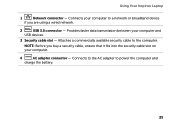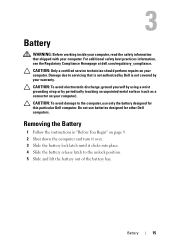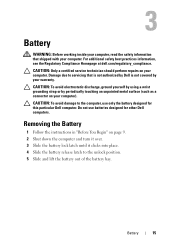Dell Inspiron N4110 Support Question
Find answers below for this question about Dell Inspiron N4110.Need a Dell Inspiron N4110 manual? We have 4 online manuals for this item!
Question posted by pjlau on January 16th, 2014
Battery Won't Charge On Dell Inspiron 4110
The person who posted this question about this Dell product did not include a detailed explanation. Please use the "Request More Information" button to the right if more details would help you to answer this question.
Current Answers
Related Dell Inspiron N4110 Manual Pages
Similar Questions
How To Replace Cmos Battery In Dell 15 Inspiron 5110n
How to replace CMOS Battery in Dell 15 Inspiron 5110N> How to remove the Back panel of the Laptop fo...
How to replace CMOS Battery in Dell 15 Inspiron 5110N> How to remove the Back panel of the Laptop fo...
(Posted by vardhanrohan3003 9 years ago)
Dell Inspiron N4110 Battery Says Fully Charged But When Unplugged It Turns Off
(Posted by kurupna 10 years ago)
How To Replace A Cmos Battery In A Dell Inspiron 1470?
How can I replace the CMOS battery in a Dell Inspiron 1470?
How can I replace the CMOS battery in a Dell Inspiron 1470?
(Posted by pepsigal51 11 years ago)
I Am Not Able To Enable My Battery So It Is Not Charging.
Inspiron N4110
I am not able to charge my battery. the message reads p,lugged in but not charging. the laptop is on...
I am not able to charge my battery. the message reads p,lugged in but not charging. the laptop is on...
(Posted by ehenry12b 11 years ago)