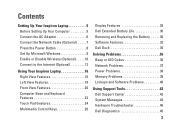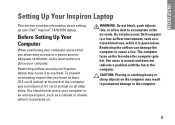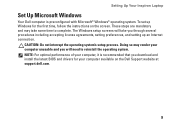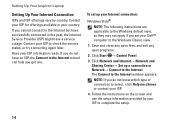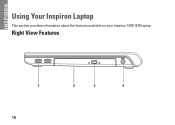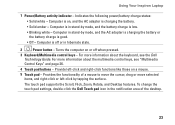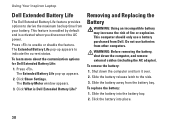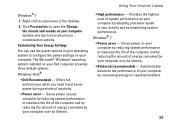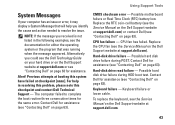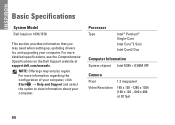Dell Inspiron 1470 Support Question
Find answers below for this question about Dell Inspiron 1470.Need a Dell Inspiron 1470 manual? We have 2 online manuals for this item!
Question posted by pepsigal51 on September 16th, 2012
How To Replace A Cmos Battery In A Dell Inspiron 1470?
Current Answers
Answer #1: Posted by RathishC on September 17th, 2012 3:13 AM
Pre-removal Steps:
- Disconnect any external peripherals and cables
- Disconnect the AC power adapter
- Remove the battery
Remove the screw securing the memory door. Pry up the memory door near the screw hole, lift it up and remove it as shown in the picture 1.
Disconnect the coin cell cable as shown in the picture 2.
Remove the coin cell battery as shown in the picture 3.
You would be able to replace the coin cell battery
Please reply if you have any further questions.
Thanks & RegardsRathish C
#iworkfordell