Dell Inspiron E1405 Support Question
Find answers below for this question about Dell Inspiron E1405.Need a Dell Inspiron E1405 manual? We have 2 online manuals for this item!
Question posted by shocha on June 25th, 2014
How To Turn On Wireless Connect On My Dell Inspiron E1405
The person who posted this question about this Dell product did not include a detailed explanation. Please use the "Request More Information" button to the right if more details would help you to answer this question.
Current Answers
There are currently no answers that have been posted for this question.
Be the first to post an answer! Remember that you can earn up to 1,100 points for every answer you submit. The better the quality of your answer, the better chance it has to be accepted.
Be the first to post an answer! Remember that you can earn up to 1,100 points for every answer you submit. The better the quality of your answer, the better chance it has to be accepted.
Related Dell Inspiron E1405 Manual Pages
Owner's Manual - Page 6
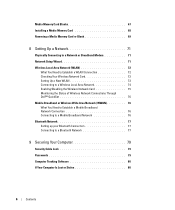
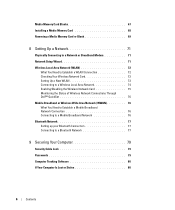
... (WLAN 72
What You Need to Establish a WLAN Connection 72 Checking Your Wireless Network Card 72 Setting Up a New WLAN 73 Connecting to a Wireless Local Area Network 74 Enabling/Disabling the Wireless Network Card 75 Monitoring the Status of Wireless Network Connections Through Dell™ QuickSet 76 Mobile Broadband or Wireless Wide Area Network (WWAN 76 What You Need...
Owner's Manual - Page 31
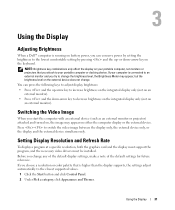
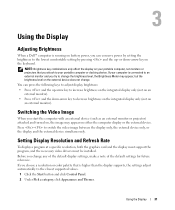
... computer display or the external device.
If your computer is connected to an external monitor and you change . If you choose... device (such as an external monitor or projector) attached and turned on, the image may appear, but the brightness level on...not on an external monitor). Using the Display
Adjusting Brightness
When a Dell™ computer is running on battery power, you can press the ...
Owner's Manual - Page 37
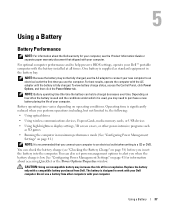
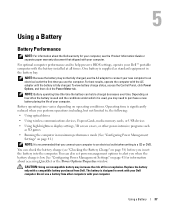
... connect your new computer to an electrical outlet the first time you use the computer. See "Configuring Power Management Settings" on page 41 for information about the Dell ...also set power management options to , the following:
• Using optical drives
• Using wireless communications devices, ExpressCards, media memory cards, or USB devices
• Using high-brightness display ...
Owner's Manual - Page 39
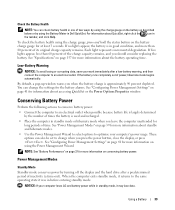
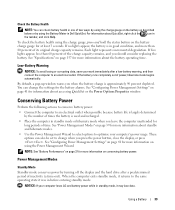
...no lights appear, the battery is largely determined
by turning off the display and the hard drive after a low-battery warning, and then connect the computer to the same operating state it may ...to optimize your computer loses AC and battery power while in standby mode, it was in Dell QuickSet.
For information about standby and hibernate modes. • Use the Power Management Wizard to...
Owner's Manual - Page 41
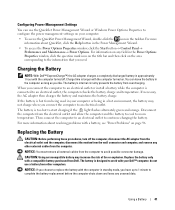
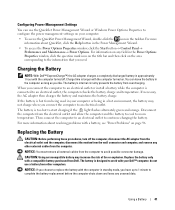
...start charging if the light flashes alternately green and orange.
The battery is connected to configure the power management settings on the area corresponding to avoid possible ...a Battery
41 Replacing the Battery
CAUTION: Before performing these procedures, turn off . Charging the Battery
NOTE: With Dell™ ExpressCharge™, the AC adapter charges a completely discharged battery...
Owner's Manual - Page 74


... Network (WLAN)" on page 72 for more information about how to prepare for connecting your wireless router and wait for at least 2 minutes for connecting to a Wireless Local Area Network" on page 74. 11 Turn on only your network devices: • Your wireless network card's configuration utility • The Windows XP operating system
74
Setting Up...
Owner's Manual - Page 75
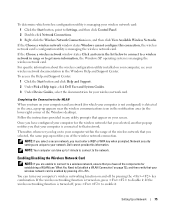
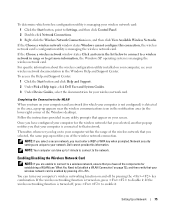
...-up to 1 minute to connect to enable it . Dell cannot provide this connection, the wireless network card's configuration utility is managing the wireless network card. Setting Up a Network
75 NOTE: Your computer can turn on and off , press to the network. If the wireless networking function is turned off by pressing . If the Choose a wireless network window states Click...
Owner's Manual - Page 76


... a Mobile Broadband Network Connection
NOTE: Depending on or off . Monitoring the Status of Wireless Network Connections Through Dell™ QuickSet
The wireless activity indicator provides an ...Wireless Activity Indicator Off to turn the wireless networking function on your computer, you purchased it separately from your computer if you purchased the card when you turn the wireless...
Owner's Manual - Page 85


...Support Utility • View frequently asked questions • Learn more information about the Dell Support Utility, click the question mark (?) at the top of the Dell Support screen. ENSURE THAT THE CD IS SNAPPED ONTO THE SPINDLE CHECK THE CABLE CONNECTIONS C H E C K F O R H A R D W A R E I N C O M P A T I B I L I T I V E - NOTE: Because of the procedures in this section, follow the safety...
Owner's Manual - Page 92
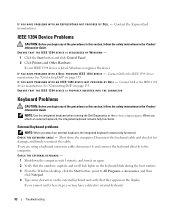
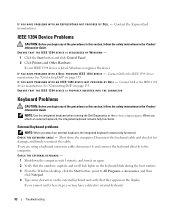
...Dell Diagnostics or the system setup program.
I F Y O U H A V E P R O B L E M S W I D E D B Y D E L L - I F Y O U H A V E P R O B L E M S W I T H A N I E E E 1 3 9 4 D E V I C E N O T P R O V I T H A D E L L - Shut down the computer, wait 1 minute, and turn... Guide. Disconnect the keyboard cable and check it and connect the keyboard directly to All Programs→ Accessories, and...
Owner's Manual - Page 93


... T I C S T E S T S -
Run the PC-AT Compatible Keyboards tests in the Product Information Guide. TURN THE COMPUTER OFF - If the characters appear now but did not with the external keyboard, you may run when you are unable... tests indicate a defective external keyboard, contact Dell. Press to disable the numeric keypad if ... THAT THE AC ADAPTER IS FIRMLY CONNECTED TO THE COMPUTER AND TO THE ...
Owner's Manual - Page 96


... orange or is a steady orange the battery charge is off, press the power button to turn on how often the battery is used and the conditions under which it with another device, ...the safety instructions in the Product Information Guide. Depending on the computer. Connect the computer to room temperature. Contact Dell. No light indicates that the network cable is in standby mode-press the...
Owner's Manual - Page 99


...Try adjusting the settings. See "Reinstalling Drivers and Utilities" on page 81.
CHECK THE MOUSE CABLE -
Troubleshooting
99 See "Dell Diagnostics" on page 101. NOTE: The volume control in the Product Information Guide. No sound from headphones
C H E...Shut down the computer. 2 Disconnect the mouse. 3 Turn on page 101. If the touch pad operates correctly,...it and connect the mouse...
Owner's Manual - Page 100


... power protection devices, power strips, and the extension cable to power your computer and connect an external monitor to the computer. 2 Turn on page 13. Eliminate sunlight glare, which can cause poor picture quality. Contact Dell. CHECK THE AC ADAPTER - ADJUST THE POWER PROPERTIES - Search for Color quality and Screen resolution. Press and...
Owner's Manual - Page 110
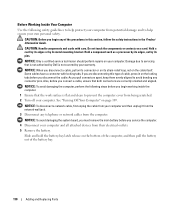
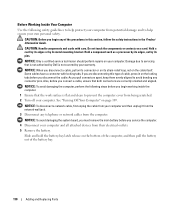
...the system board, you must remove the main battery before you connect a cable, ensure that both connectors are disconnecting this section,...evenly aligned to prevent the computer cover from being scratched. 2 Turn off your computer. Also, before you begin any telephone or ... to servicing that the work surface is not covered by Dell is flat and clean to avoid bending any connector pins....
Owner's Manual - Page 165


...of information. Viewing the System Setup Screen
1 Turn on the right contains information about the category or...configuration and display settings • Docking-device settings • Wireless control settings
NOTICE: Unless you are an expert computer user ...The window on configuring features for your computer. 2 When the DELL™ logo appears, press immediately. The window on (or restart...
Owner's Manual - Page 170
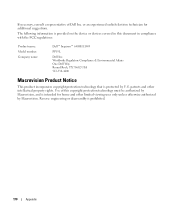
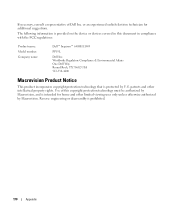
Worldwide Regulatory Compliance & Environmental Affairs One Dell Way Round Rock, TX 78682 USA 512-338-4400
Macrovision... authorized by Macrovision. Use of Dell Inc. If necessary, consult a representative of this document in compliance with the FCC regulations:
Product name: Model number: Company name:
Dell™ Inspiron™ 640M/ E1405
PP19L
Dell Inc. Reverse engineering or disassembly ...
Owner's Manual - Page 178


...icon. Interference that identifies your computer before completing a shutdown. Radio frequencies are at support.dell.com or when you shut down your computer. synchronous dynamic random-access memory - A type... and exiting programs, exiting the operating system, and turning off your computer when you can often be used to connect devices such as its contents after it first.
real...
Owner's Manual - Page 183


..., 87, 95
computer (continued) specifications, 157 stops responding, 93
conflicts software and hardware incompatibilities, 103
connecting audio device, 49 Mobile Broadband network, 76 TV, 49 WLAN, 72
D
Dell contacting, 135, 170 support policy, 169 support site, 13
Dell Diagnostics about, 81, 84 starting from the Drivers and Utilities CD, 82 starting from your...
Owner's Manual - Page 187
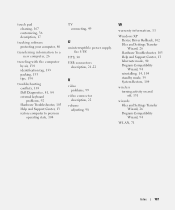
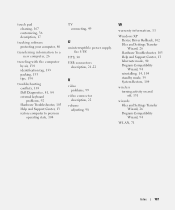
... 133 packing, 133 tips, 134
troubleshooting conflicts, 103 Dell Diagnostics, 81, 84 external keyboard problems, 92 Hardware Troubleshooter, 103...Support Center, 13 restore computer to previous operating state, 104
TV connecting, 49
U
uninterruptible power supply. See UPS
UPS, 30 USB connectors...standby mode, 39 System Restore, 104
wireless turning activity on and off, 131
wizards Files and Settings Transfer Wizard,...
Similar Questions
How To Turn On Wireless Switch On Dell Inspiron E1405
(Posted by taothr 9 years ago)
How To Restore Dell Inspiron E1405 To Factory Settings
(Posted by monkcck 9 years ago)
Where Is The Second Memory Slot On Dell Inspiron E1405
(Posted by mekpingw 10 years ago)
How To Turn Wireless Connection Dell Inspiron N5110 Manual Pdf
(Posted by Ruthiaraka 10 years ago)
Disabled Wireless Connection Inspiron Laptop How To Enable
(Posted by corchrist 10 years ago)

