Dell Inspiron E1405 Support Question
Find answers below for this question about Dell Inspiron E1405.Need a Dell Inspiron E1405 manual? We have 2 online manuals for this item!
Question posted by taothr on July 4th, 2014
How To Turn On Wireless Switch On Dell Inspiron E1405
The person who posted this question about this Dell product did not include a detailed explanation. Please use the "Request More Information" button to the right if more details would help you to answer this question.
Current Answers
There are currently no answers that have been posted for this question.
Be the first to post an answer! Remember that you can earn up to 1,100 points for every answer you submit. The better the quality of your answer, the better chance it has to be accepted.
Be the first to post an answer! Remember that you can earn up to 1,100 points for every answer you submit. The better the quality of your answer, the better chance it has to be accepted.
Related Dell Inspiron E1405 Manual Pages
Owner's Manual - Page 2
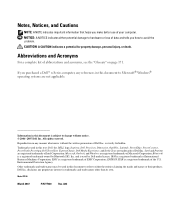
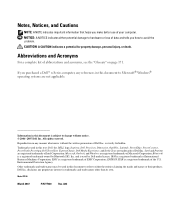
Other trademarks and trade names may be used in this text: Dell, the DELL logo, Inspiron, Dell Precision, Dimension, OptiPlex, Latitude, PowerEdge, PowerConnect, PowerVault, PowerApp, Dell TravelLite, ExpressCharge, Dell Media Experience, and Strike Zone are registered trademarks of Microsoft Corporation; Model PP19L
March 2007
P/N YF920
Rev. A02
All rights reserved....
Owner's Manual - Page 4
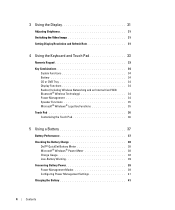
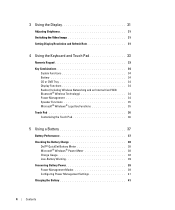
... and an Internal Card With Bluetooth® Wireless Technology 34 Power Management 34 Speaker Functions 35 Microsoft® Windows® Logo Key Functions 35
Touch Pad 36 Customizing the Touch Pad 36
5 Using a Battery 37
Battery Performance 37
Checking the Battery Charge 38 Dell™ QuickSet Battery Meter 38 Microsoft® Windows...
Owner's Manual - Page 6
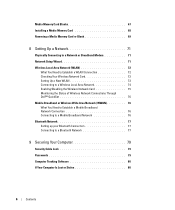
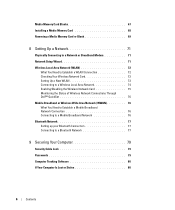
... Need to Establish a WLAN Connection 72 Checking Your Wireless Network Card 72 Setting Up a New WLAN 73 Connecting to a Wireless Local Area Network 74 Enabling/Disabling the Wireless Network Card 75 Monitoring the Status of Wireless Network Connections Through Dell™ QuickSet 76 Mobile Broadband or Wireless Wide Area Network (WWAN 76 What You Need to...
Owner's Manual - Page 8


... 103
Restoring Your Operating System 104 Using Microsoft Windows XP System Restore 104 Using Dell PC Restore by Symantec 105 Using the Operating System CD 107
11 Adding and Replacing ...
Before You Begin 109 Recommended Tools 109 Turning Off Your Computer 109 Before Working Inside Your Computer 110
Hard Drive 111 Returning a Hard Drive to Dell 113
Optical Drives 114 About the Device...
Owner's Manual - Page 9
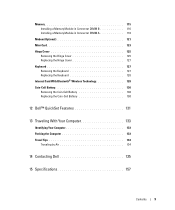
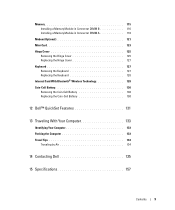
... 127 Keyboard 127 Removing the Keyboard 127 Replacing the Keyboard 128 Internal Card With Bluetooth® Wireless Technology 128 Coin-Cell Battery 130 Removing the Coin-Cell Battery 130 Replacing the Coin-Cell Battery 130
12 Dell™ QuickSet Features 131
13 Traveling With Your Computer 133
Identifying Your Computer 133 Packing...
Owner's Manual - Page 31
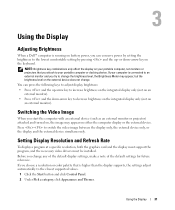
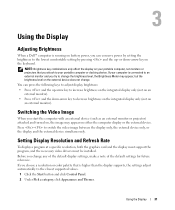
...Panel. 2 Under Pick a category, click Appearance and Themes. Switching the Video Image
When you attach to your computer is connected ...on an external monitor).
Using the Display
Adjusting Brightness
When a Dell™ computer is running on battery power, you can press ...device (such as an external monitor or projector) attached and turned on, the image may appear, but the brightness level ...
Owner's Manual - Page 34
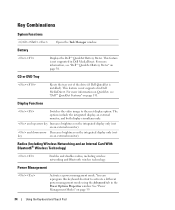
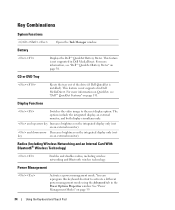
... shortcut to the next display option.
CD or DVD Tray
Displays the Dell™ QuickSet Battery Meter. Radios (Including Wireless Networking and an Internal Card With Bluetooth® Wireless Technology)
Enables and disables radios, including wireless networking and Bluetooth wireless technology. Key Combinations
System Functions
Battery
Opens the Task Manager window.
Owner's Manual - Page 74


... for that you have followed the instructions in order to the wireless network.
See "Wireless Local Area Network (WLAN)" on page 74. 11 Turn on only your broadband modem and wait for at support.dell.com. After 2 minutes, proceed to stabilize. Connecting to a Wireless Local Area Network
NOTE: Before you connect to a WLAN, ensure that...
Owner's Manual - Page 75
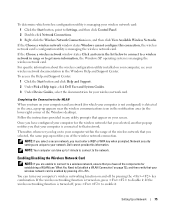
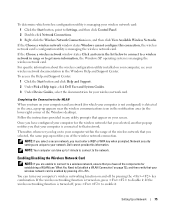
... card.
Completing the Connection to the WLAN
When you must enter a WEP or WPA key when prompted.
Dell cannot provide this connection, the wireless network card's configuration utility is turned off by pressing .
To determine which your wireless network card: 1 Click the Start button, point to Settings, and then click Control Panel. 2 Double-click...
Owner's Manual - Page 76


... QuickSet and how to access the Dell QuickSet Help file, see the Dell QuickSet Help file. Mobile Broadband or Wireless Wide Area Network (WWAN)
Much like a WLAN, a Mobile Broadband network (also known as the computer remains in your taskbar to select or deselect Wireless Activity Indicator Off to turn the wireless networking function on or off...
Owner's Manual - Page 100


...page 88. If the external monitor works, the computer display or video controller may be defective. SWITCH THE VIDEO IMAGE - ELIMINATE POSSIBLE INTERFERENCE - ADJUST THE WINDOWS DISPLAY SETTINGS -
1 Click the Start... 3 Click the area you are using the AC adapter, and turn on . Contact Dell. If you want to the computer. 2 Turn on . Ensure that the light is difficult to the display. If...
Owner's Manual - Page 139
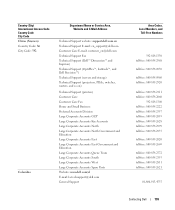
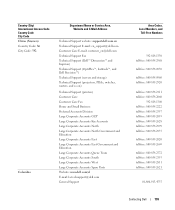
... Support website: support.dell.com.cn Technical Support E-mail: cn_support@dell.com Customer Care E-mail: customer_cn@dell.com Technical Support Fax Technical Support (Dell™ Dimension™ and Inspiron) Technical Support (OptiPlex™, Latitude™, and Dell Precision™) Technical Support (servers and storage) Technical Support (projectors, PDAs, switches, routers, and so...
Owner's Manual - Page 143
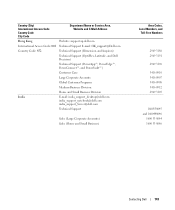
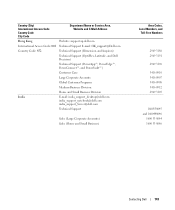
... Name or Service Area, Website and E-Mail Address
Hong Kong
Website: support.ap.dell.com
International Access Code: 001 Technical Support E-mail: HK_support@Dell.com
Country Code: 852
Technical Support (Dimension and Inspiron)
Technical Support (OptiPlex, Latitude, and Dell Precision)
Technical Support (PowerApp™, PowerEdge™, PowerConnect™, and PowerVault™)
Customer...
Owner's Manual - Page 145
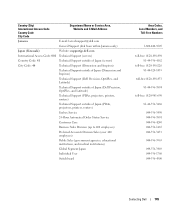
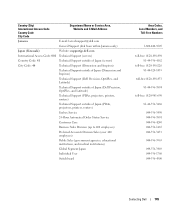
... Code: 81
Technical Support outside of Japan (servers)
City Code: 44
Technical Support (Dimension and Inspiron)
Technical Support outside of Japan (Dimension and Inspiron)
Technical Support (Dell Precision, OptiPlex, and Latitude)
Technical Support outside of Japan (Dell Precision, OptiPlex, and Latitude)
Technical Support (PDAs, projectors, printers, routers)
Technical Support outside of...
Owner's Manual - Page 147
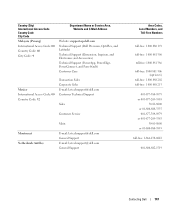
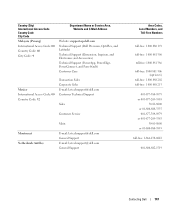
... Access Code: 00
Country Code: 60
City Code: 4
Department Name or Service Area, Website and E-Mail Address
Website: support.ap.dell.com Technical Support (Dell Precision, OptiPlex, and Latitude) Technical Support (Dimension, Inspiron, and Electronics and Accessories) Technical Support (PowerApp, PowerEdge, PowerConnect, and PowerVault) Customer Care
Mexico International Access Code: 00 Country...
Owner's Manual - Page 150
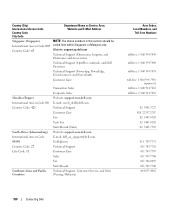
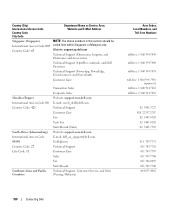
...: The phone numbers in this section should be called from within Singapore or Malaysia only.
Website: support.ap.dell.com
Technical Support (Dimension, Inspiron, and Electronics and Accessories)
Technical Support (OptiPlex, Latitude, and Dell Precision)
Technical Support (PowerApp, PowerEdge, PowerConnect, and PowerVault)
Customer Care
Slovakia (Prague) International Access Code: 00 Country...
Owner's Manual - Page 152


... Country Code City Code
Department Name or Service Area, Website and E-Mail Address
Taiwan
Website: support.ap.dell.com
International Access Code: 002 E-mail: ap_support@dell.com
Country Code: 886
Technical Support (OptiPlex, Latitude, Inspiron, Dimension, and Electronics and Accessories)
Technical Support (PowerApp, PowerEdge, PowerConnect, and PowerVault)
Customer Care
Transaction Sales...
Owner's Manual - Page 165


...of control categories.
Then shut down your computer. 2 When the DELL™ logo appears, press immediately. If you select (highlight)...configuration and display settings • Docking-device settings • Wireless control settings
NOTICE: Unless you can disable or enable only ...the Windows desktop. Viewing the System Setup Screen
1 Turn on (or restart) your computer and try again. ...
Owner's Manual - Page 170
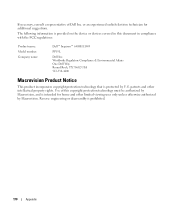
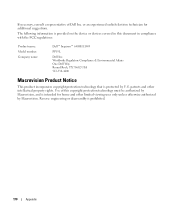
... disassembly is protected by U.S. If necessary, consult a representative of this document in compliance with the FCC regulations:
Product name: Model number: Company name:
Dell™ Inspiron™ 640M/ E1405
PP19L
Dell Inc.
patents and other limited viewing uses only unless otherwise authorized by Macrovision. or an experienced radio/television technician for home and other...
Owner's Manual - Page 187
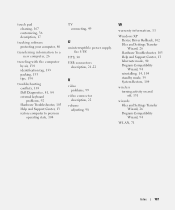
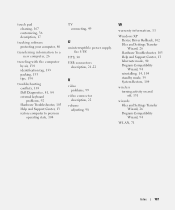
...with the computer by air, 134 identification tag, 133 packing, 133 tips, 134
troubleshooting conflicts, 103 Dell Diagnostics, 81, 84 external keyboard problems, 92 Hardware Troubleshooter, 103 Help and Support Center, 13 ..., 94 reinstalling, 14, 104 standby mode, 39 System Restore, 104
wireless turning activity on and off, 131
wizards Files and Settings Transfer Wizard, 26 Program Compatibility Wizard, 94
...
Similar Questions
How To Turn On Wireless Connect On My Dell Inspiron E1405
(Posted by shocha 9 years ago)
How Can I Get A Dell Inspiron E1405 To Detect The Battery
(Posted by thedmdim 10 years ago)
How To Turn Wireless Switch On For Dell Latitude E5520
(Posted by acmliv 10 years ago)
Wireless Switch For The E1405
how to turn on the wireless switch? where is the location of the wireless switch
how to turn on the wireless switch? where is the location of the wireless switch
(Posted by faruunlimited 11 years ago)

