Dell Inspiron 531S Support Question
Find answers below for this question about Dell Inspiron 531S.Need a Dell Inspiron 531S manual? We have 2 online manuals for this item!
Question posted by andrewraymondmarcus on August 28th, 2014
I Wonder If Any Other Comptuers Are Seeing The Network Or If It Is Just The
one. do you see any wireless networks at all or just the one
Current Answers
There are currently no answers that have been posted for this question.
Be the first to post an answer! Remember that you can earn up to 1,100 points for every answer you submit. The better the quality of your answer, the better chance it has to be accepted.
Be the first to post an answer! Remember that you can earn up to 1,100 points for every answer you submit. The better the quality of your answer, the better chance it has to be accepted.
Related Dell Inspiron 531S Manual Pages
Owner's Manual - Page 24


... Faxes→ Add a printer to start the Add Printer Wizard Windows Vista®
Click Start and click Network→ Add a printer to start the Add Printer Wizard.
5 Install the printer driver if necessary (see "Reinstalling Drivers and Utilities" on page 88 and the documentation that came with your printer).
24
Setting Up...
Owner's Manual - Page 35
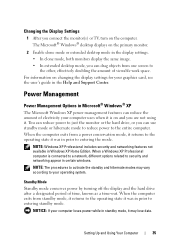
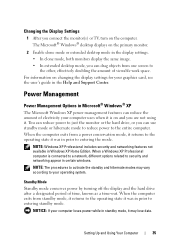
...your graphics card, see the user's guide ...mode.
NOTE: Windows XP Professional includes security and networking features not available in Windows XP Home Edition. ...electricity your operating system.
You can reduce power to just the monitor or the hard drive, or you ... desktop mode in the display settings. • In clone mode, both monitors display the same image. • In extended desktop ...
Owner's Manual - Page 42
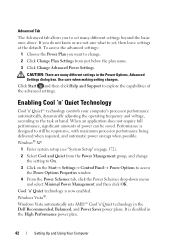
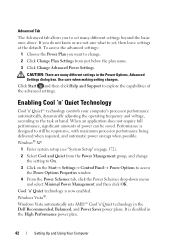
...→ Settings→ Control Panel→ Power Options to the task at the default.
Windows® XP:
1 Enter system setup (see "System Setup" on page 172).
2 Select Cool and Quiet from just below the plan name.
3 Click Change Advanced Power Settings. It is now enabled. Use care when making setting changes. When...
Owner's Manual - Page 49
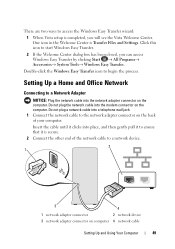
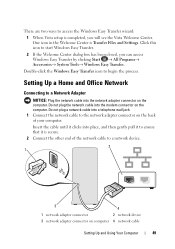
... the Welcome Center dialog box has been closed, you will see the Vista Welcome Center. Do not plug the network cable into a telephone wall jack. 1 Connect the network cable to the network adapter connector on the back of the network cable to a network device.
2 1
3
4
1 network adapter connector
2 network device
3 network adapter connector on the computer. Double-click the Windows...
Owner's Manual - Page 69
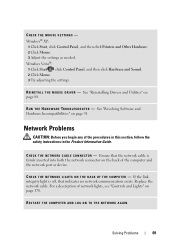
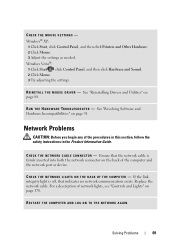
... Control Panel, and then click Hardware and Sound. 2 Click Mouse. 3 Try adjusting the settings.
R U N T H E H A R D W A R E TR O U B L E S H O O T E R - Ensure that the network cable is off, that indicates no network communication exists. For a description of network lights, see "Controls and Lights" on the back of the procedures in this section, follow the safety instructions in the Product...
Owner's Manual - Page 70
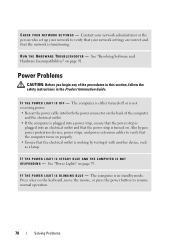
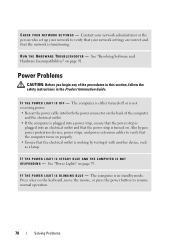
... instructions in standby mode.
C H E C K Y O U R N E T W O R K S E T T I S O F F - Contact your network administrator or the person who set up your network settings are correct and that your network to resume normal operation.
70
Solving Problems
I F T H E P O W E R L I G H T I N G S - The computer is functioning. See "Resolving Software and Hardware Incompatibilities" on...
Owner's Manual - Page 89
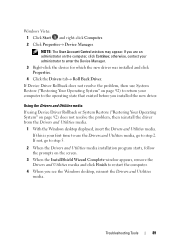
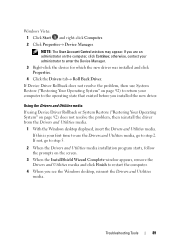
... Utilities media and click Finish to the operating state that existed before you see the Windows desktop, reinsert the Drivers and Utilities media.
Using the Drivers and Utilities media
... problem, then reinstall the driver from the Drivers and Utilities media.
1 With the Windows desktop displayed, insert the Drivers and Utilities media. Troubleshooting Tools
89 Windows Vista:
1 Click Start...
Owner's Manual - Page 99
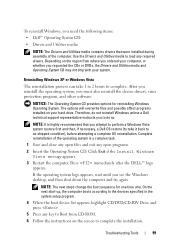
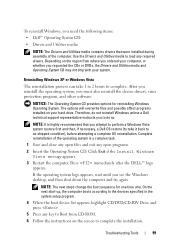
... Vista message appears.
3 Restart the computer.
Troubleshooting Tools
99 Therefore, do so. Complete reinstallation of the computer.
After you reinstall the operating system, you see the Windows desktop, and then shut down the computer and try again. NOTICE: The Operating System CD provides options for one time only. If the operating system...
Owner's Manual - Page 115


...the safety instructions in the Product Information Guide.
NOTICE: To connect a network cable, first plug the cable into the network device and then plug it into the computer.
7 Connect your computer's... To verify that the memory is installed correctly, check the amount of
memory (RAM) listed. See "Cards" on the computer chassis.
NOTICE: Before removing memory, you must remove the PCI Express...
Owner's Manual - Page 122
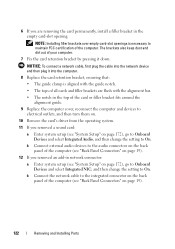
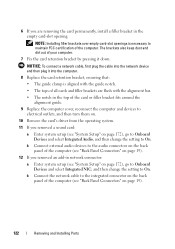
b Connect external audio devices to the audio connectors on the back panel of the computer (see "Back Panel Connectors" on page 19).
12 If you removed an add-in network connector:
a Enter system setup (see "System Setup" on page 172), go to Onboard Devices and select Integrated NIC, and then change the setting to...
Owner's Manual - Page 129
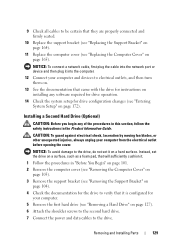
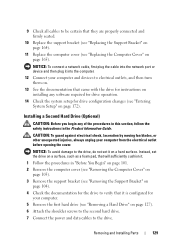
...injuries, always unplug your computer and devices to electrical outlets, and then turn them on.
13 See the documentation that it is configured for instructions on installing any of the procedures in this section...cables to the drive, do not set it into the network port or device and then plug it on page 165).
NOTICE: To connect a network cable, first plug the cable into the computer.
12 ...
Owner's Manual - Page 130
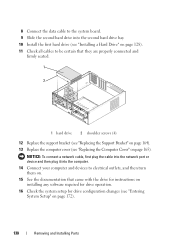
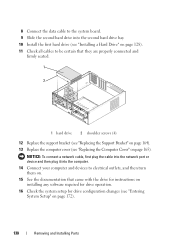
... software required for drive operation. 16 Check the system setup for drive configuration changes (see "Replacing the Computer Cover" on page 172).
130
Removing and Installing Parts
NOTICE: To connect a network cable, first plug the cable into the network port or device and then plug it into the second hard drive bay. 10...
Owner's Manual - Page 135
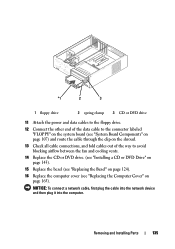
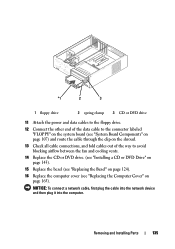
...network device and then plug it into the computer. *1
2
3
1 floppy drive
2 spring clamp 3 CD or DVD drive
11 Attach the power and data cables to the floppy drive.
12 Connect the other end of the data cable to the connector labeled "FLOPPY" on the system board (see... or DVD drive. (see "Installing a CD or DVD Drive" on page 143).
15 Replace the bezel (see "Replacing the Bezel" on page 124...
Owner's Manual - Page 144
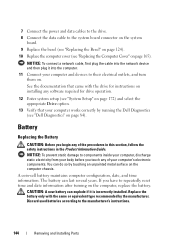
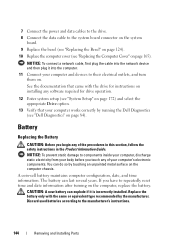
...you begin any software required for drive operation.
12 Enter system setup (see "System Setup" on page 172) and select the appropriate Drive option....See the documentation that your computer and devices to the manufacturer's instructions.
144
Removing and Installing Parts CAUTION: A new battery can last several years. NOTICE: To connect a network cable, first plug the cable into the network...
Owner's Manual - Page 145
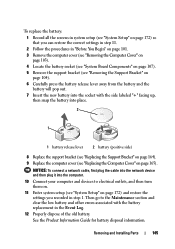
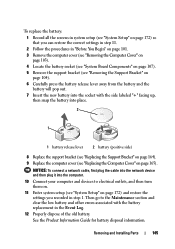
... and Installing Parts
145 NOTICE: To connect a network cable, first plug the cable into the network device and then plug it into place.
2
1
1 battery release lever
2 battery (positive side)
8 Replace the support bracket (see "Replacing the Support Bracket" on page 164). 9 Replace the computer cover (see "Replacing the Computer Cover" on page 165). To...
Owner's Manual - Page 177
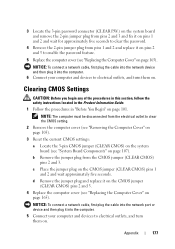
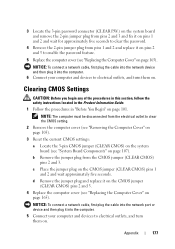
...).
3 Reset the current CMOS settings:
a Locate the 3-pin CMOS jumper (CLEAR CMOS) on the system board (see "Replacing the Computer Cover" on page 165). NOTICE: To connect a network cable, first plug the cable into the network port or device and then plug it into the computer. 6 Connect your computer and devices to electrical...
Owner's Manual - Page 182
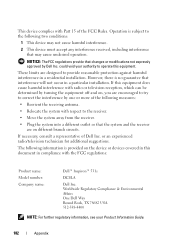
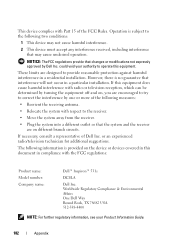
... with the FCC regulations:
Product name: Model number: Company name:
Dell™ Inspiron™ 531s
DCSLA
Dell Inc. If this equipment. Worldwide Regulatory Compliance & Environmental Affairs One Dell... Way Round Rock, TX 78682 USA 512-338-4400
NOTE: For further regulatory information, see...
Owner's Manual - Page 192


... standards for spreading data over . DVD rewritable - device -
device driver - See driver.
DIMM - dual in integrated circuits containing capacitors. DIN connector - it is..., thereby increasing computing efficiency and multi-tasking ability.
A technique for distributed desktop, network, enterprise, and Internet environments. Computers that allows the operating system to use...
Owner's Manual - Page 198
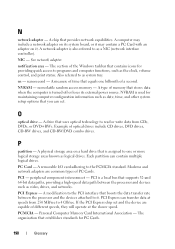
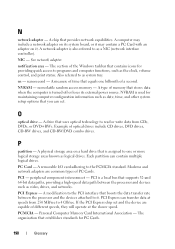
...PCI is also referred to 4 GB/sec. If the PCI Express chip set .
N
network adapter - A network adapter is a local bus that you can set and the device are common types of ...or it .
A physical storage area on it may include a network adapter on its external power source. PCMCIA -
NVRAM - See network adapter.
nanosecond - A chip that uses optical technology to read ...
Owner's Manual - Page 208
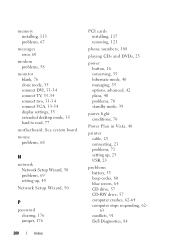
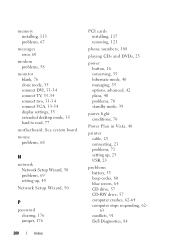
... TV, 33-34 connect two, 33-34 connect VGA, 33-34 display settings, 35 extended desktop mode, 35 hard to read, 77
motherboard. See system board
mouse problems, 68
N
network Network Setup Wizard, 50 problems, 69 setting up, 49
Network Setup Wizard, 50
P
password clearing, 176 jumper, 176
208
Index
PCI cards installing, 117 removing...
Similar Questions
Why Wont My Dell Desktop Inspiron 518 Turn On Blinking Amber
(Posted by Flavijvm 10 years ago)
Does Dell Dcsla Desktop Inspiron 531s Have Wireless Internet
(Posted by peabbw 10 years ago)
How To Bypass A Bios Password On Dell Desktop Inspiron One 2320
(Posted by bexoxo 10 years ago)
Dell Inspiron 5315 Wireless
Will the Dell Inspriron 5315 work on a N type wireless router?
Will the Dell Inspriron 5315 work on a N type wireless router?
(Posted by bigideamill 11 years ago)

