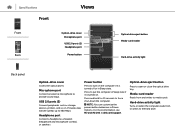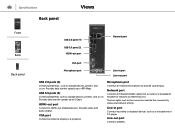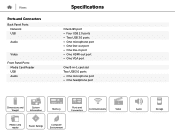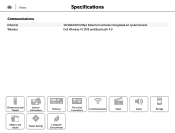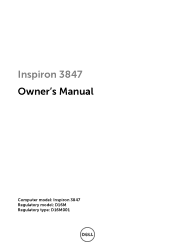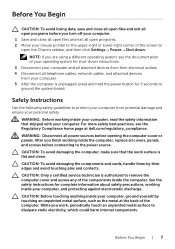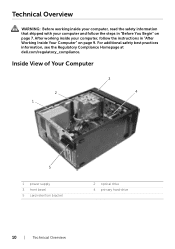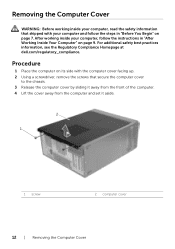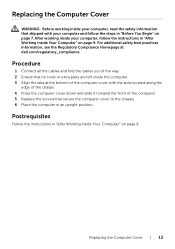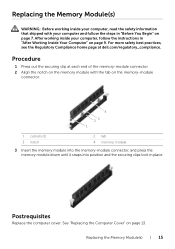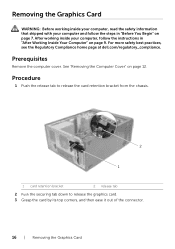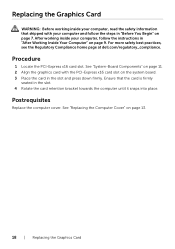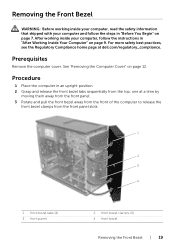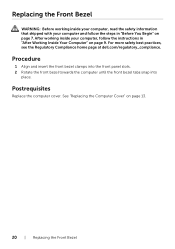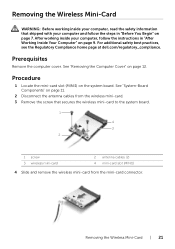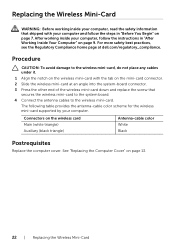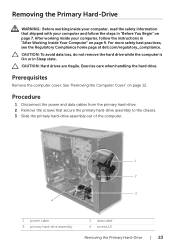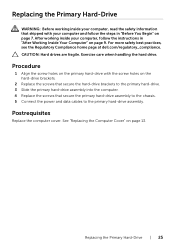Dell Inspiron 3847 Desktop Support Question
Find answers below for this question about Dell Inspiron 3847 Desktop.Need a Dell Inspiron 3847 Desktop manual? We have 3 online manuals for this item!
Question posted by bobx63286 on October 23rd, 2014
Dell Inspiron 3847 Will Not Boot To A Panasonic Pt-lb50u Projector
Good Day. This is a good one. I have a Dell Inspiron 3847 that boots just fine to any display that I use on the VGA port. But when I try to boot to the Panasonic PT-LB50U Projector on the same VGA port I get a flicker and then a blank screen. If I boot to any VGA display, log in and then switch the VGA cable to the projector, then the projector works fine. So to recap: boot to and flat screen (any) = success boot to projector = flicker\black screen boot to any flat screen, then switch to projector = success Any ideas?
Current Answers
Related Dell Inspiron 3847 Desktop Manual Pages
Similar Questions
Dell Inspiron 3847 Won't Power On
So my desktop won't turn on when it I press the power button, even though the fan button in the back...
So my desktop won't turn on when it I press the power button, even though the fan button in the back...
(Posted by spexbro45 8 years ago)
My New Inspiron 3847 Does Nothing For About Two Minutes After Power On Then Boot
then it boots normally. What could be the problem?
then it boots normally. What could be the problem?
(Posted by jpulche 9 years ago)
I Need To Turn Wifi On And Off On This New Dell Inspiron 3847, Windows 7 Desktop
I have instructions to use Fn and F2. But Dell shipped the computer with a keyboard that does not ha...
I have instructions to use Fn and F2. But Dell shipped the computer with a keyboard that does not ha...
(Posted by helpbowl 9 years ago)
My Motherboard Is Given A Blank Screen
I installed a motherboard in my dell dimension 2200 when I cut it on the beeps and a blank screen. D...
I installed a motherboard in my dell dimension 2200 when I cut it on the beeps and a blank screen. D...
(Posted by ervinrj 10 years ago)
Can I Use Vga On Board And A Display Port Adapter For Dual Monitors Dell
optiplex 960
optiplex 960
(Posted by bshoec 10 years ago)