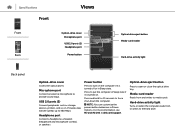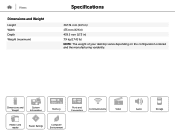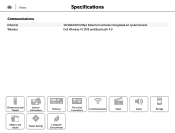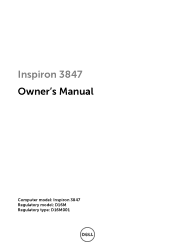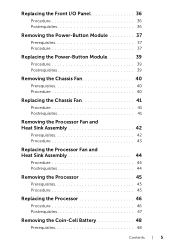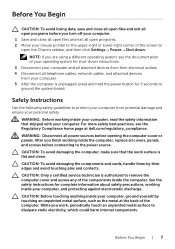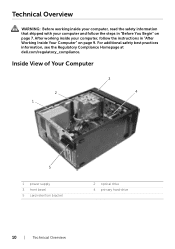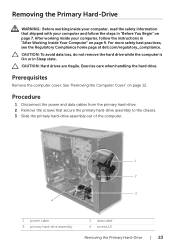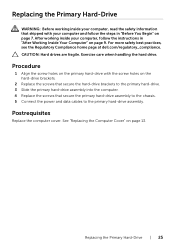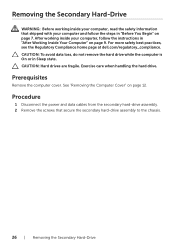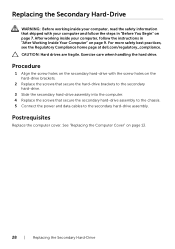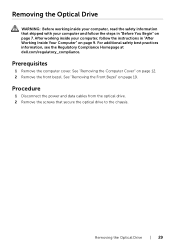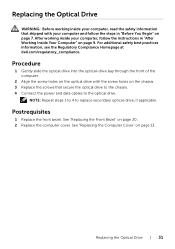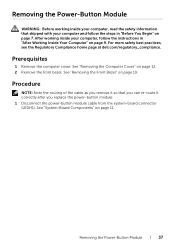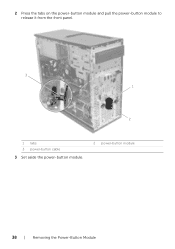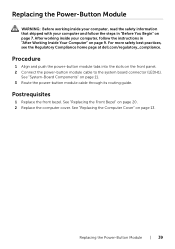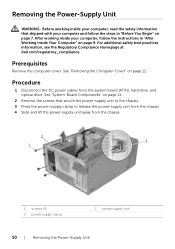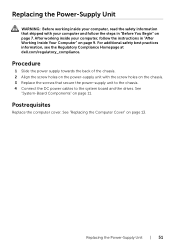Dell Inspiron 3847 Desktop Support Question
Find answers below for this question about Dell Inspiron 3847 Desktop.Need a Dell Inspiron 3847 Desktop manual? We have 3 online manuals for this item!
Question posted by spexbro45 on January 4th, 2016
Dell Inspiron 3847 Won't Power On
So my desktop won't turn on when it I press the power button, even though the fan button in the back works just fine. Help?
Current Answers
Related Dell Inspiron 3847 Desktop Manual Pages
Similar Questions
How To Access The Front Power Button In Dell Precision 690 And Replace It?
The power button in my Dell Precision 690 workstation has fallen off the front panel and cannot be a...
The power button in my Dell Precision 690 workstation has fallen off the front panel and cannot be a...
(Posted by akm924 9 years ago)
My New Inspiron 3847 Does Nothing For About Two Minutes After Power On Then Boot
then it boots normally. What could be the problem?
then it boots normally. What could be the problem?
(Posted by jpulche 9 years ago)
I Need To Turn Wifi On And Off On This New Dell Inspiron 3847, Windows 7 Desktop
I have instructions to use Fn and F2. But Dell shipped the computer with a keyboard that does not ha...
I have instructions to use Fn and F2. But Dell shipped the computer with a keyboard that does not ha...
(Posted by helpbowl 9 years ago)
Dell Inspiron 3847 Will Not Boot To A Panasonic Pt-lb50u Projector
Good Day. This is a good one. I have a Dell Inspiron 3847 that boots just fine to any display that I...
Good Day. This is a good one. I have a Dell Inspiron 3847 that boots just fine to any display that I...
(Posted by bobx63286 9 years ago)
Where Is The Power Button?
manual says power button is on the front right side of the front facia. It is not there. I assumed i...
manual says power button is on the front right side of the front facia. It is not there. I assumed i...
(Posted by simoesusa 12 years ago)