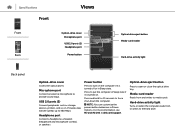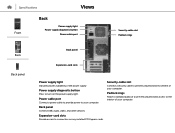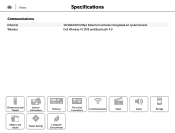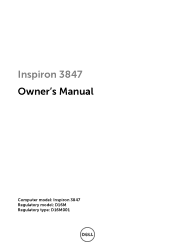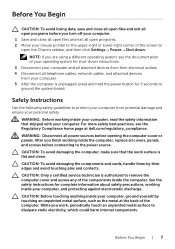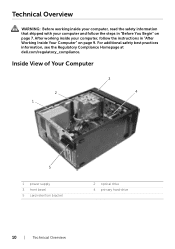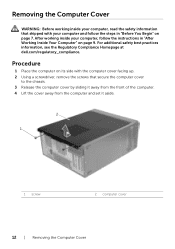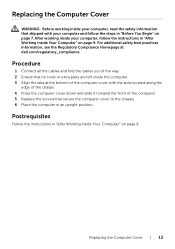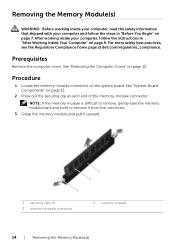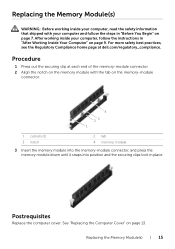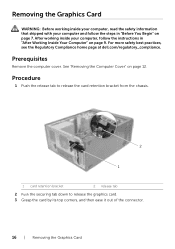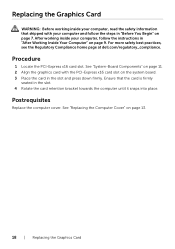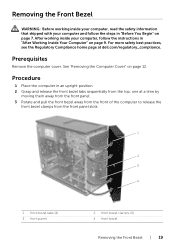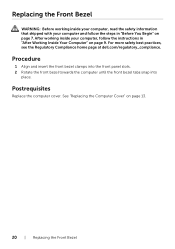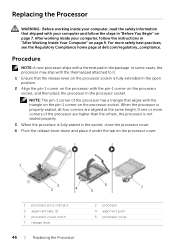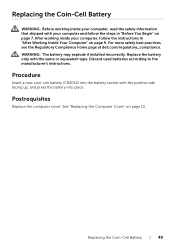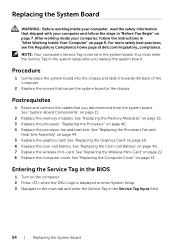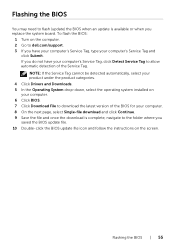Dell Inspiron 3847 Desktop Support Question
Find answers below for this question about Dell Inspiron 3847 Desktop.Need a Dell Inspiron 3847 Desktop manual? We have 3 online manuals for this item!
Question posted by helpbowl on December 21st, 2014
I Need To Turn Wifi On And Off On This New Dell Inspiron 3847, Windows 7 Desktop
I have instructions to use Fn and F2. But Dell shipped the computer with a keyboard that does not have an Fn key. I was told to try the Windows 7 on-screen keyboard which does have an Fn key, but there is no response when tryiong to use Fn and F2. (I have a separate Dell Laptop where Fn and F2 works OK.)
Current Answers
Related Dell Inspiron 3847 Desktop Manual Pages
Similar Questions
Dell Inspiron 3847 Won't Power On
So my desktop won't turn on when it I press the power button, even though the fan button in the back...
So my desktop won't turn on when it I press the power button, even though the fan button in the back...
(Posted by spexbro45 8 years ago)
My New Inspiron 3847 Does Nothing For About Two Minutes After Power On Then Boot
then it boots normally. What could be the problem?
then it boots normally. What could be the problem?
(Posted by jpulche 9 years ago)
Dell Inspiron 3847 Will Not Boot To A Panasonic Pt-lb50u Projector
Good Day. This is a good one. I have a Dell Inspiron 3847 that boots just fine to any display that I...
Good Day. This is a good one. I have a Dell Inspiron 3847 that boots just fine to any display that I...
(Posted by bobx63286 9 years ago)
I Cannot Get Sound On New Inspiron 2305. Side And Screen Audio Is Turned On
RealTek is installed
RealTek is installed
(Posted by suzymase 12 years ago)