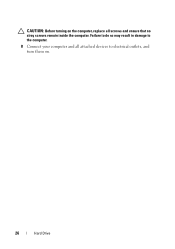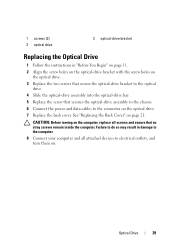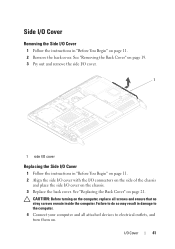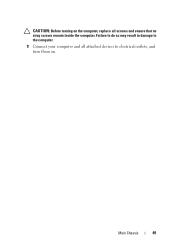Dell Inspiron One 2320 Support Question
Find answers below for this question about Dell Inspiron One 2320.Need a Dell Inspiron One 2320 manual? We have 3 online manuals for this item!
Question posted by shontehw on April 18th, 2014
How To Turn On Wifi In Inspiron One 2320
The person who posted this question about this Dell product did not include a detailed explanation. Please use the "Request More Information" button to the right if more details would help you to answer this question.
Current Answers
Related Dell Inspiron One 2320 Manual Pages
Similar Questions
I Need To Turn Wifi On And Off On This New Dell Inspiron 3847, Windows 7 Desktop
I have instructions to use Fn and F2. But Dell shipped the computer with a keyboard that does not ha...
I have instructions to use Fn and F2. But Dell shipped the computer with a keyboard that does not ha...
(Posted by helpbowl 9 years ago)
My Dell Inspiron 2320 All In One Fell And Won't Turn On.
It fell from about a 37 inch long table and it wouldn't turn on after that.
It fell from about a 37 inch long table and it wouldn't turn on after that.
(Posted by sarrousainou98 9 years ago)
I Get A Blank Screen When I Turn On My Dell Inspiron 2320
(Posted by chesDon 10 years ago)
Dell Pc Tower Won't Turn On Inspiron 530
(Posted by gregoled 10 years ago)