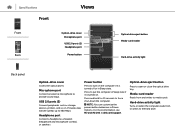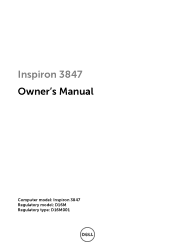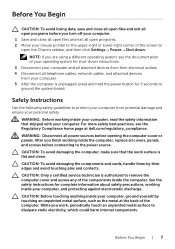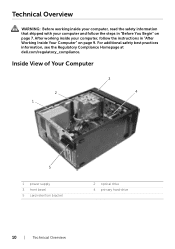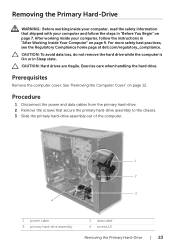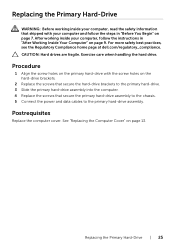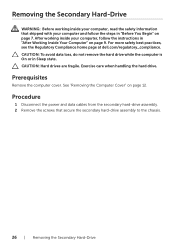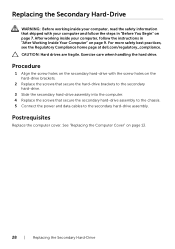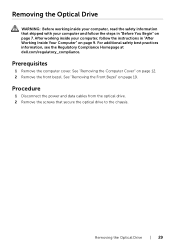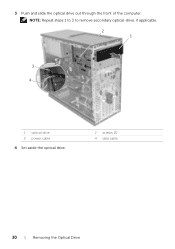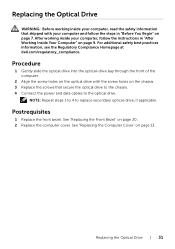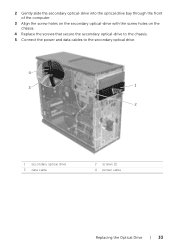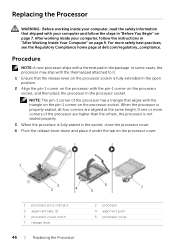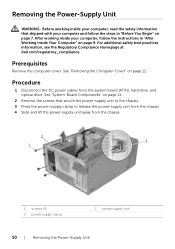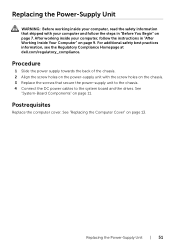Dell Inspiron 3847 Desktop Support Question
Find answers below for this question about Dell Inspiron 3847 Desktop.Need a Dell Inspiron 3847 Desktop manual? We have 3 online manuals for this item!
Question posted by MELEY1 on July 17th, 2016
Open Optical Drive On Dell Inspiron 3847
how do i open the optical drive to insert cd
Current Answers
Related Dell Inspiron 3847 Desktop Manual Pages
Similar Questions
Dell Inspiron 3847 Won't Power On
So my desktop won't turn on when it I press the power button, even though the fan button in the back...
So my desktop won't turn on when it I press the power button, even though the fan button in the back...
(Posted by spexbro45 8 years ago)
I Need To Turn Wifi On And Off On This New Dell Inspiron 3847, Windows 7 Desktop
I have instructions to use Fn and F2. But Dell shipped the computer with a keyboard that does not ha...
I have instructions to use Fn and F2. But Dell shipped the computer with a keyboard that does not ha...
(Posted by helpbowl 9 years ago)
Dell Inspiron 3847 Will Not Boot To A Panasonic Pt-lb50u Projector
Good Day. This is a good one. I have a Dell Inspiron 3847 that boots just fine to any display that I...
Good Day. This is a good one. I have a Dell Inspiron 3847 that boots just fine to any display that I...
(Posted by bobx63286 9 years ago)