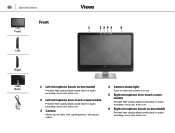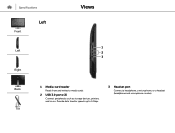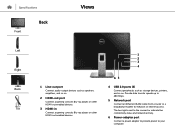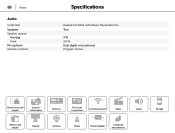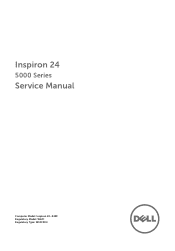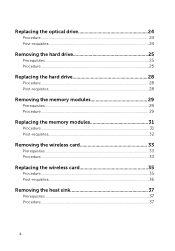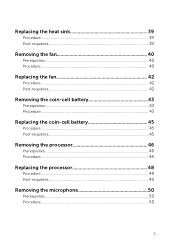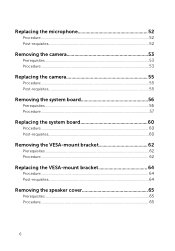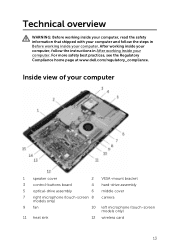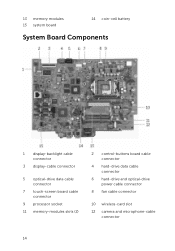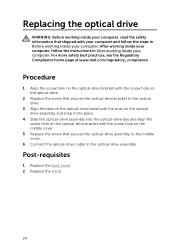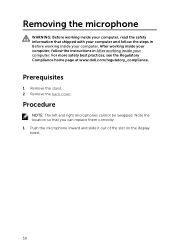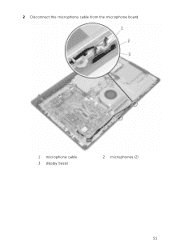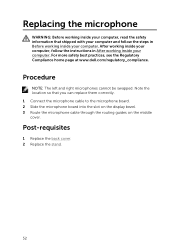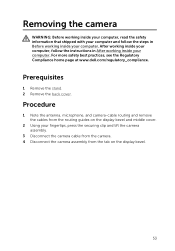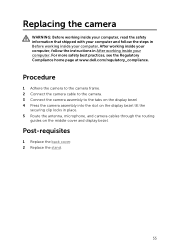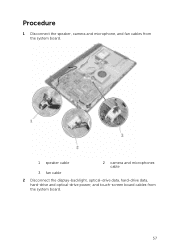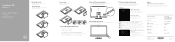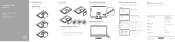Dell Inspiron 24 5459 Support Question
Find answers below for this question about Dell Inspiron 24 5459.Need a Dell Inspiron 24 5459 manual? We have 5 online manuals for this item!
Question posted by ntruon on November 16th, 2015
How To Activate The Microphone ?
The person who posted this question about this Dell product did not include a detailed explanation. Please use the "Request More Information" button to the right if more details would help you to answer this question.
Requests for more information
Request from grumpy18461 on April 10th, 2019 7:54 AM
how do I use the microphone on Inspiron 24-5459
how do I use the microphone on Inspiron 24-5459
Current Answers
Answer #1: Posted by TechSupport101 on November 16th, 2015 8:13 AM
Hi. First, do be advise that the model depends on a external mic connected at the Microphone/Headset jack as seen on the manual here https://www.helpowl.com/manuals/Dell/Inspiron245459/245982 - the same manual should be able to best advise with usage of the Mic thereof.
Related Dell Inspiron 24 5459 Manual Pages
Similar Questions
How To Activate Touchscreen On Inspiron 2305
(Posted by marjrn165 10 years ago)
Does Dell Dcsla Desktop Inspiron 531s Have Wireless Internet
(Posted by peabbw 10 years ago)
How To Use The Hdmi Cable On Inspiron Desktop Inspiron One 2330
(Posted by mhoras 10 years ago)