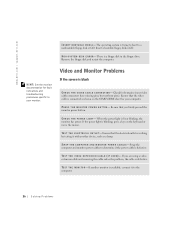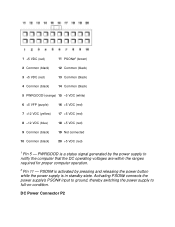Dell Dimension 2100 Support Question
Find answers below for this question about Dell Dimension 2100.Need a Dell Dimension 2100 manual? We have 2 online manuals for this item!
Question posted by abhijitkamble16 on July 24th, 2011
Power On Black Screen And 4 Beeps
hi
when i start my machine its showing black screen with 4 beeps.please help me from this issue.
Current Answers
Related Dell Dimension 2100 Manual Pages
Similar Questions
My 5400 Rack Will Not Turn On. It Powers Up Makes A Beep Beep Noise And Trns Off
(Posted by kel416 12 years ago)