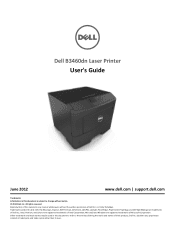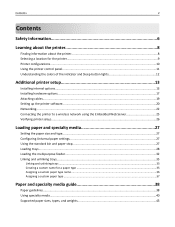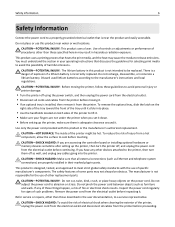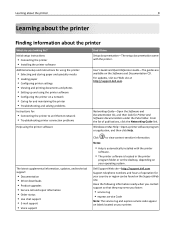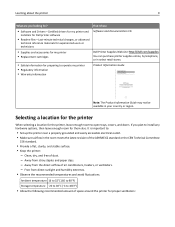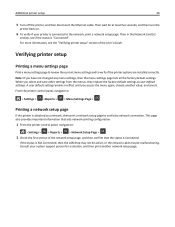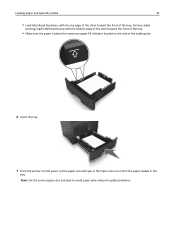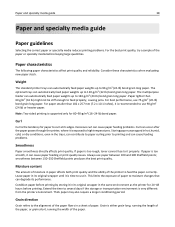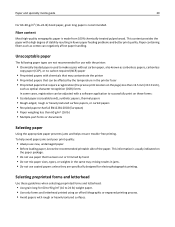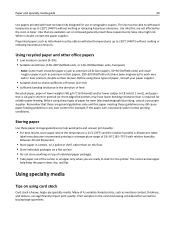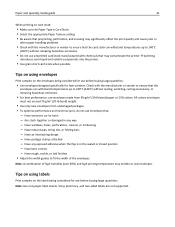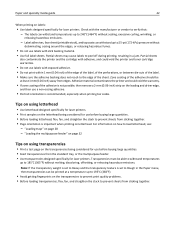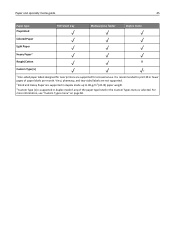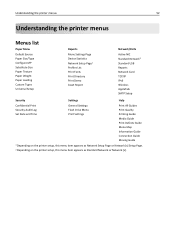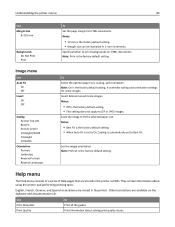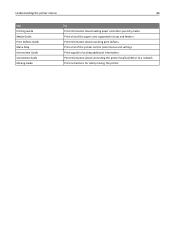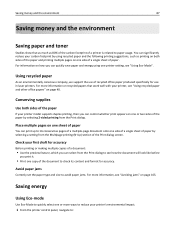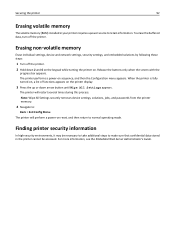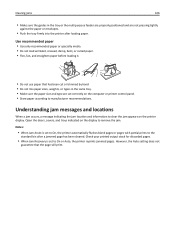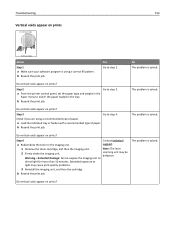Dell B3460dn Mono Laser Printer Support Question
Find answers below for this question about Dell B3460dn Mono Laser Printer.Need a Dell B3460dn Mono Laser Printer manual? We have 2 online manuals for this item!
Current Answers
Answer #1: Posted by prateekk007 on August 22nd, 2013 8:25 AM
Please click on the link mentioned below to download the manual:
Please reply if you have further queries.
For easy access to drivers, manuals and product updates, please visit our Support Site .
Thanks & Regards
Prateek K
Related Dell B3460dn Mono Laser Printer Manual Pages
Similar Questions
urgent. Plse help me with the drivers for vostro 3460