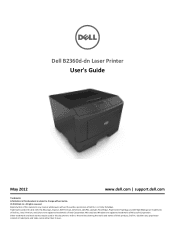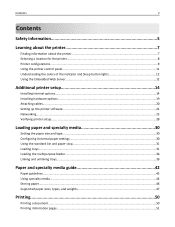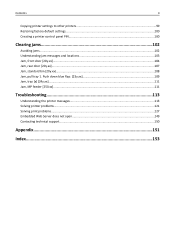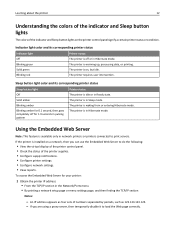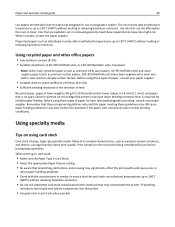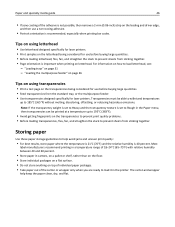Dell B2360DN Mono Laser Support Question
Find answers below for this question about Dell B2360DN Mono Laser.Need a Dell B2360DN Mono Laser manual? We have 1 online manual for this item!
Question posted by danfeda on April 7th, 2013
B2360dn, Wifi Upgrade
Current Answers
Answer #1: Posted by RoyanAtDell on April 11th, 2013 4:15 AM
I work for Dell's Social Media Team. This printer does not go with an internal wireless card, you will need to purchase a USB wireless adapter and connect it behind the printer in the USB Port to be able to print wirelessly.
Thank you.
Royan
RoyanAtDell.
Dell Social Media and Communities.
Related Dell B2360DN Mono Laser Manual Pages
Similar Questions
I would like step-by-step instructions on how to change printing from 2 sided to 1 sided.
How do I turn the wifi OFF on the V525W printer? I turned it on and now I can't get the printer to p...
I bought laptop o.swindows8.Can drivers of 1710n monolaser printercompatible with windows8. if yes h...
How do you turn on the wifi settings for the printer?