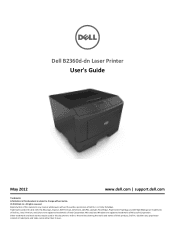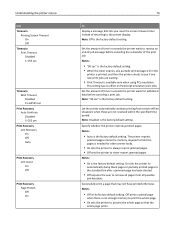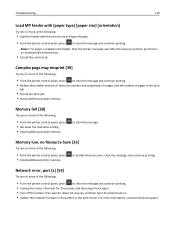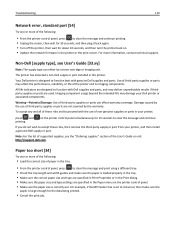Dell B2360DN Mono Laser Support Question
Find answers below for this question about Dell B2360DN Mono Laser.Need a Dell B2360DN Mono Laser manual? We have 1 online manual for this item!
Question posted by burrussh on December 3rd, 2014
Troubleshooting Dell B2360dn
I would like step-by-step instructions on how to change printing from 2 sided to 1 sided.
Current Answers
Answer #1: Posted by TommyKervz on December 8th, 2014 5:08 AM
troubleshooting instructions below
http://www.dell.com/support/article/us/en/19/SLN179190
Please refer to the link below dublex printing instructions
Related Dell B2360DN Mono Laser Manual Pages
Similar Questions
Just Changed Print Cartridge (both Blk/color, Printer Will Not Print.
(Posted by hmuld43 9 years ago)
Wireless Laser Printer B1160w - Printer - B/w - Laser Failure Error When
inputting wireless code
inputting wireless code
(Posted by MWHEXlil 10 years ago)
My Dell 715 Printer Is Not Printing Both Sides What Will I Do?
my dell printer 715 is not printing both sides how can i resolve this problem?
my dell printer 715 is not printing both sides how can i resolve this problem?
(Posted by Anonymous-129718 10 years ago)
B2360dn, Wifi Upgrade
Setting up printer. is wifi internal or is that only possible with the $ERSV50 external module?
Setting up printer. is wifi internal or is that only possible with the $ERSV50 external module?
(Posted by danfeda 11 years ago)
Can You Print Dual Sided Copies Automatically On The Dell 1355cn Laser Printer?
(Posted by njeter 12 years ago)