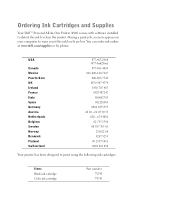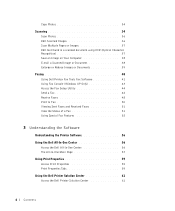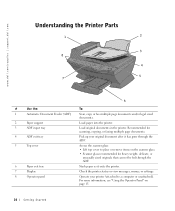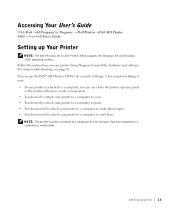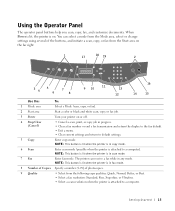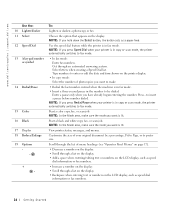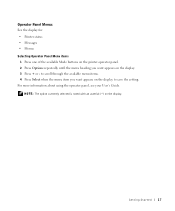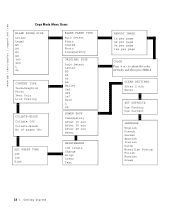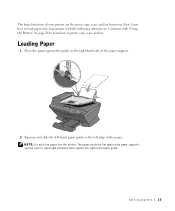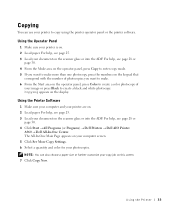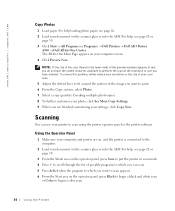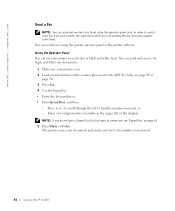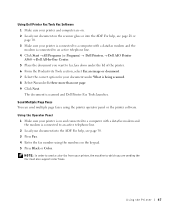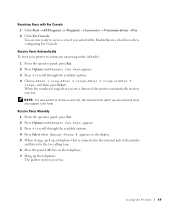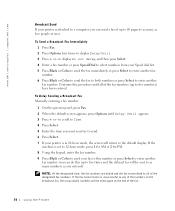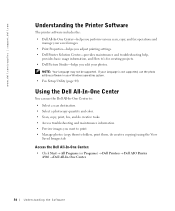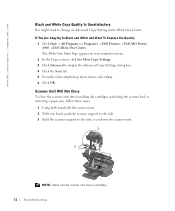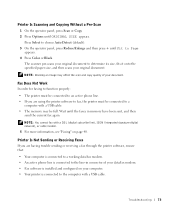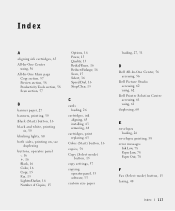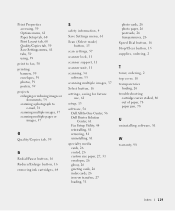Dell A960 Support Question
Find answers below for this question about Dell A960 - Personal All-in-One Printer Color Inkjet.Need a Dell A960 manual? We have 1 online manual for this item!
Question posted by reidyou4 on January 17th, 2013
How Do Used The Scan Mode?
The person who posted this question about this Dell product did not include a detailed explanation. Please use the "Request More Information" button to the right if more details would help you to answer this question.
Current Answers
Answer #1: Posted by prateekk007 on January 17th, 2013 5:40 PM
Hi
Please download the manual from the below mentioned link and refer to page number 34 for further help:
Please reply if you have any further questions.Thanks & Regards
Prateek K
Related Dell A960 Manual Pages
Similar Questions
Why Is My Printer Suddenly Printing Only The Color Portions Of The Page?
My black ink cartridge is still over half full. I use only Dell cartridges. Could it be that the c...
My black ink cartridge is still over half full. I use only Dell cartridges. Could it be that the c...
(Posted by nikilet2 11 years ago)
Dell A960 Printer
Dell A960 printer will not print in color and not print anything off the internet
Dell A960 printer will not print in color and not print anything off the internet
(Posted by flagaga 12 years ago)
How Do You Flip An Image On A Dell™ 2135cn Color Laser Multifunction Printer
how do you flip an image when you print so I can transfer it on cloth?
how do you flip an image when you print so I can transfer it on cloth?
(Posted by hello2612 12 years ago)