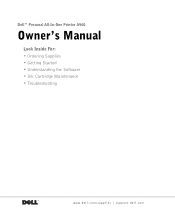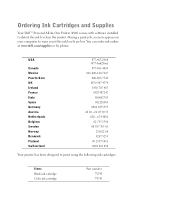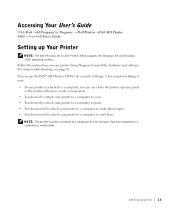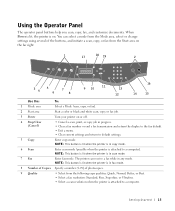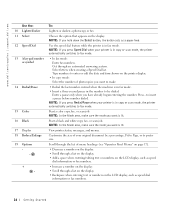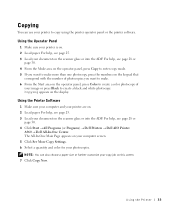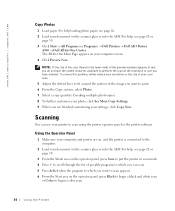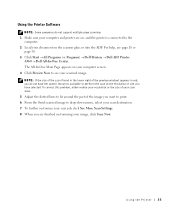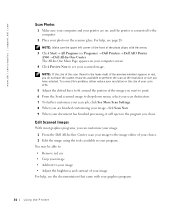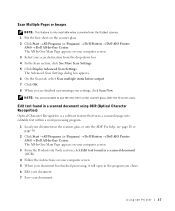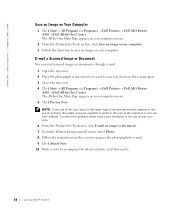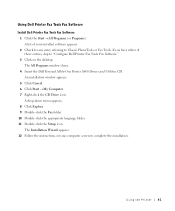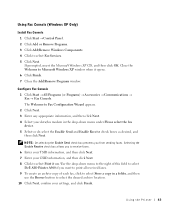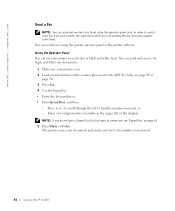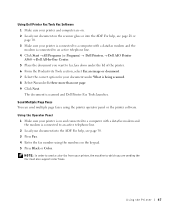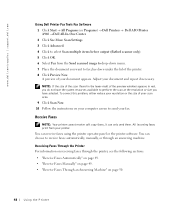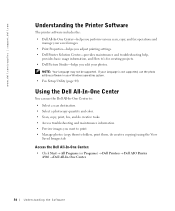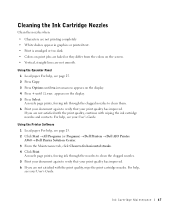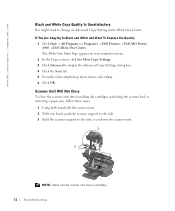Dell A960 Support Question
Find answers below for this question about Dell A960 - Personal All-in-One Printer Color Inkjet.Need a Dell A960 manual? We have 1 online manual for this item!
Question posted by sootgayel on June 24th, 2013
How Do You Scan With A960
Current Answers
Answer #1: Posted by DellJesse1 on June 24th, 2013 8:10 AM
You first will need to make sure that the Dell Printer Drivers and the Printer Software is installed. Once the they are installed you would access the software by going to start-programs-Dell Printer. Click on the software. Once you have it opened you will see the option to scan.
Scanner Lock
Before beginning the installation of the printer the scanner must be unlocked and all paper and tape must be removed. To unlock the scanner, lift up the top portion of the printer cover. The lock will be located next to the kick stand. Push down on the lock tab to unlock the scanner. The scanner should be locked anytime the printer is moved or shipped. Turning on the printer before unlocking the scanner can damage the printer.
Thank You,
Dell-Jesse1
Dell Social Media and Communities
email:[email protected]
Dell Community Forum.
www.en.community.dell.com
Dell Twitter Support
@dellcares
Dell Facebook Support
www.facebook.com/dell
#iwork4dell
Related Dell A960 Manual Pages
Similar Questions
My Dell A960 has suddenly begun printing horizontal lines over what ever I print. The lines are spac...
My black ink cartridge is still over half full. I use only Dell cartridges. Could it be that the c...
Dell A960 printer will not print in color and not print anything off the internet
how do you flip an image when you print so I can transfer it on cloth?