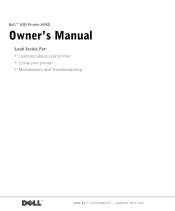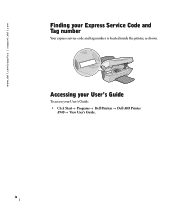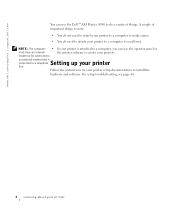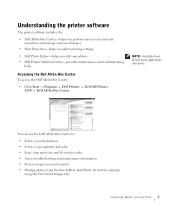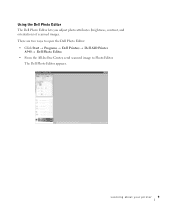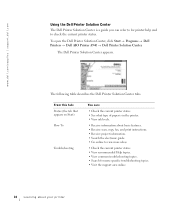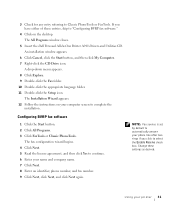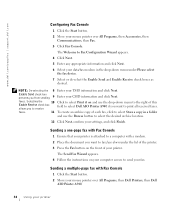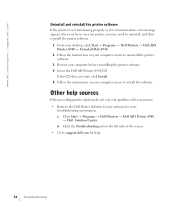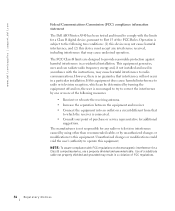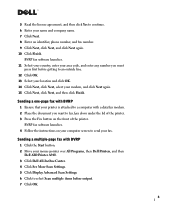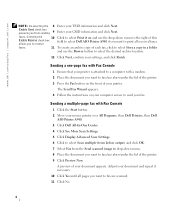Dell A940 Support Question
Find answers below for this question about Dell A940.Need a Dell A940 manual? We have 2 online manuals for this item!
Current Answers
Answer #1: Posted by DCatDell on February 24th, 2012 11:39 AM
From what I can find the printer is the same as a Lexmark X5150, you may be able to use a driver for it.
Forum post.
https://discussions.apple.com/thread/914384?start=0&tstart=0
Thanks.
Get Support on Twitter @DellCaresPro
Download the Dell Quick Resource Locator app today to access PowerEdge support content on your mobile device! (iOS, Android, Windows)
http://itunes.apple.com/us/app/dell-quick-resource-locator/id507133271?mt=8
https://play.google.com/store/apps/details?id=com.dell.qrcode&hl=en
http://www.windowsphone.com/en-us/store/app/dell-qrl/7db321a3-f02f-4e63-b9ce-13dca4b3bc42
Related Dell A940 Manual Pages
Similar Questions
The printer quits printing and the ink cartarge does not move
How do you turn on the wifi settings for the printer?