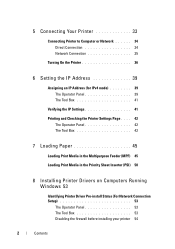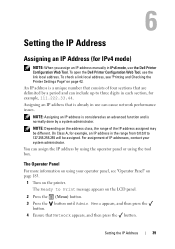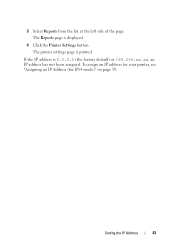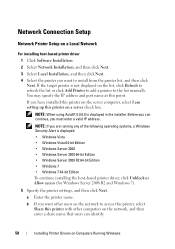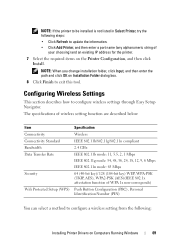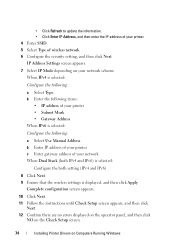Dell 1350CNW Support Question
Find answers below for this question about Dell 1350CNW.Need a Dell 1350CNW manual? We have 3 online manuals for this item!
Question posted by debbe1 on September 27th, 2012
Whats The Ip Address Please
Current Answers
Answer #1: Posted by RathishC on September 27th, 2012 5:02 AM
An IP address is a unique number that consists of four sections that are delimited by a period and can include up to three digits in each section, for
Example, 111.222.33.44.
Assigning an IP address that is already in use can cause network performance issues.
NOTE: Assigning an IP address is considered as an advanced function and is normally done by a system administrator.
You can download the Manual for the printer from the link below and refer Page Number -43, which will help you in setting the IP address on the printer:
Please reply if you have any further questions
Thanks & Regards
Rathish C
#iworkfordell
Related Dell 1350CNW Manual Pages
Similar Questions
where can I find my ip address for my V313 printer
I got this printer from my grandpa so it was previously owned. I have a hp pavilion g7 and I know it...
I have problem on this printer the ip address always changing automatically thats why all user conne...