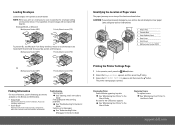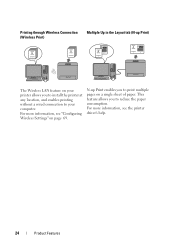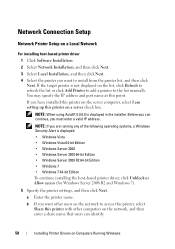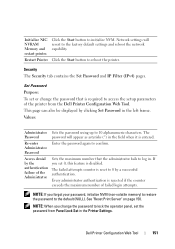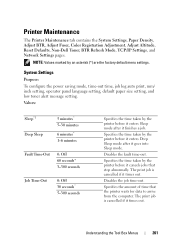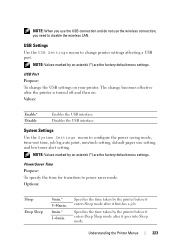Dell 1350CNW Support Question
Find answers below for this question about Dell 1350CNW.Need a Dell 1350CNW manual? We have 3 online manuals for this item!
Question posted by arnold84296 on September 5th, 2012
Static Ip Address How To Set..?
Current Answers
Answer #1: Posted by spoot5 on January 8th, 2013 6:59 PM
http://www.youtube.com/watch?v=_1MVKHr4nps
start at 3:45 and watch to 5:45.
on the panel, set the IP to what you dictate. This can vary depending on your network.
print a configuration page now, to see what the current settings are and just manually assign the information according the steps in the video (or to your printer).
you might also be able to configure the IP manuially by connecting to the internal webpage of the printer. enter the current IP address into your browser like you would google (without the www or .com). if the printer has an internal webpage, look for print server settings and manually assign the IP info from the config page.
hope this helps.